How to Change and Improve Your Chrome Homepage
Google Chrome has a default homepage that includes Google Search and a few of the most popular sites that you visit”
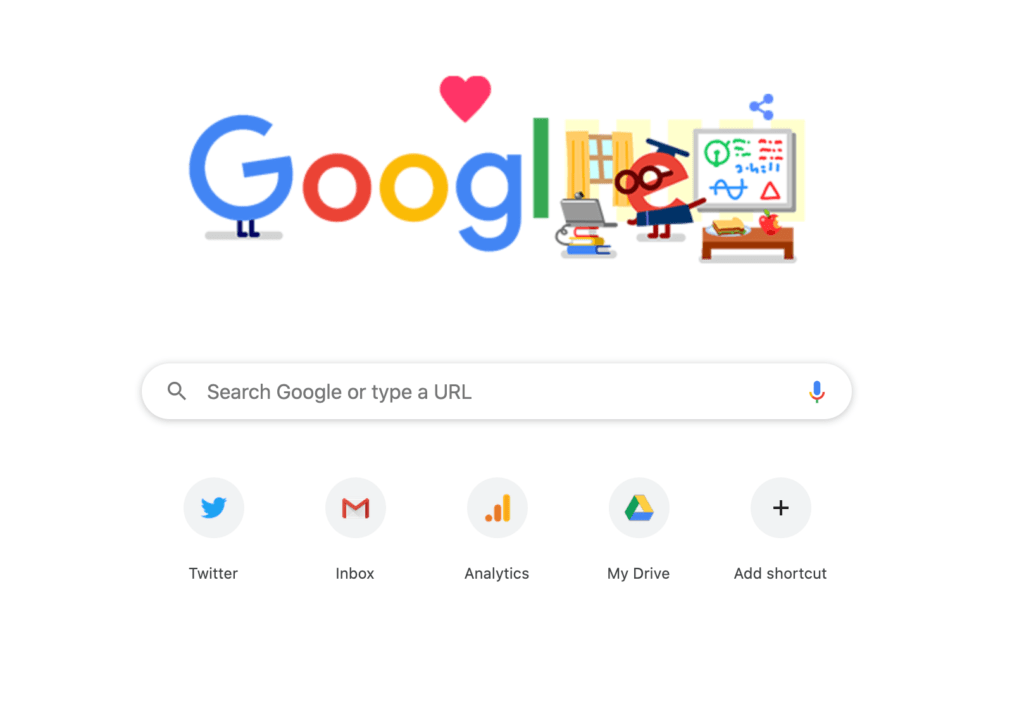
You can change this page to any website you want and even add Chrome extensions with tons of cool features.
How to change the Chrome homepage
First, go to the Chrome Settings.
Then go to “Appearance” and toggle “Show home button” to on.
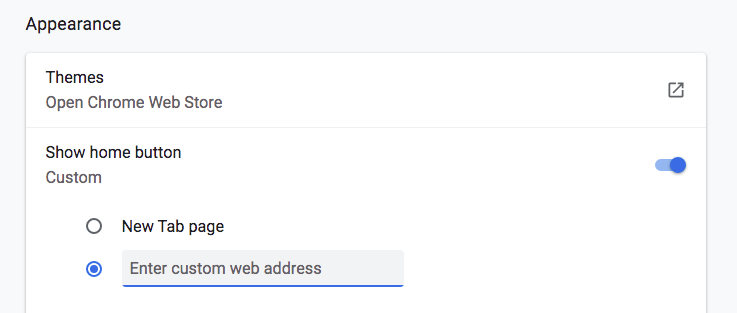
You’ll now see the home button on the left of your omnibar, next to forward, back, and refresh:
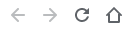
From here, you can decide what you see when you open your homepage. Select “Enter custom web address” and enter the URL of any web page that you’d like to be your Chrome homepage.
This is what it will look like if you set your Chrome homepage to Google News:
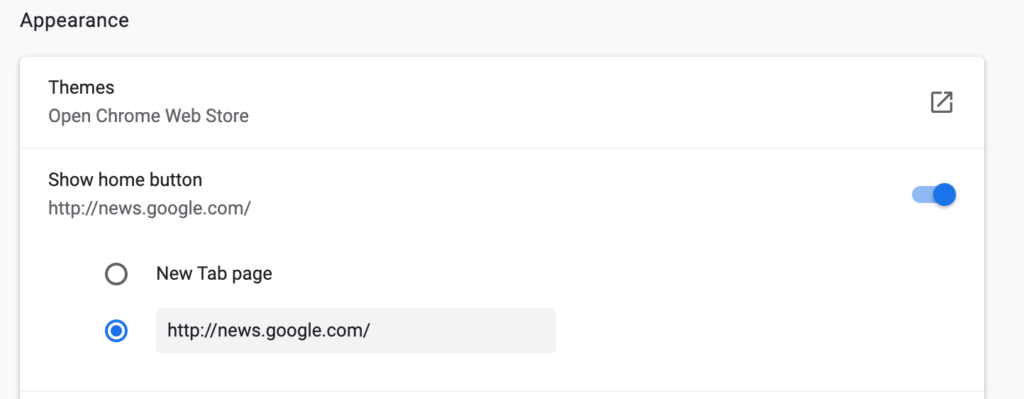
What makes a great homepage?
The New Tab page in Chrome is simple and easy to use. It was introduced at a time when older browsers like Yahoo were trying to throw the internet at anyone who logged on, offering email and browsing, news and weather, stocks, sports, and more. Its simplicity helps explain Chrome’s success.
But there’s something in between the busyness of a Yahoo or a Bing and the stark simplicity of the standard Chrome New Tab page.
What makes a great homepage? Essentially, it’s the front door of your internet experience, so it makes sense to choose something that you find yourself navigating to every day.
That could be a social site like Twitter, Facebook, or LinkedIn, though making it easier to log on to those might not help your productivity. Or it could be something like a news site, or a tool you use all the time.
Here are our recommendations:
New York Times
If you’re a news junkie or you need to be up to speed for work, the news is a good choice for your homepage. We chose the Times because it’s still the newspaper of record, but depending on where you are and what you’re interested in, another news outlet might work better. All you have to do is type the homepage address into the Chrome Homepage custom web address field and you’re home dry.
Google News
Get news feeds from global outlets and refocus them on your preferred topics and sources. Built with the same clean interface Google uses for all its products, News in its unaltered form is still a contender for a general-purpose homepage that’s a cut above the standard New Tab page. When you’ve adapted it to match your preferences, News can be a great portal on the world—while still leaving you an uncluttered browser start page to search from.
Gmail
If you live in your inbox, why not make it your homepage? Even if you don’t, it can be simpler to move from Gmail to other Google services, including Drive, Calendar, and Search. Making a core Google service your homepage might seem like you’re losing the opportunity to choose something more specific, but if you’re a G Suite customer or you rely on Google services, it makes sense to make access to them easier. Here’s the URL.
Protopage
Protopage is a website that lets you build your own custom Chrome homepage. It’s an RSS reader and virtual desktop that lets you use your Chrome homepage as a hub for all your online activities.
You can add feeds from news outlets, sticky notes, live weather, and anything else you can link to. Protopage comes with a Chrome extension that syncs your Protopages across devices and automatically alerts you when you visit a site you could add to your Protopage.
Best Chrome extensions for your homepage
As you’ve seen, you can add a website to your Chrome homepage by entering its URL in the “Enter custom web address” field. But you can also use extensions to adapt your Chrome homepage.
Chrome extensions build on the core Chrome experience with everything from color changes and new backgrounds to major changes in functionality, letting you turn your browser into anything you want.
These control Chrome’s homepage settings for you, so all you have to do is install and fire up the extension.
Try these:
FYI
A shameless plug? Maybe. But if you’re in productivity—and who isn’t?—FYI makes a lot of sense as a homepage, especially if you deal with documents from multiple different ecosystems and want to be able to find them fast. Or, if you basically live in Office or Drive, consider making that your homepage.
FYI lets users pull their documents together from across all their user accounts and all the apps that use them, without having to open half a dozen browser windows and hunt through all your productivity tools for the one file you can’t do without.
Start.me
Start.me is a new tab extension that personalizes your new tabs. It works in a similar way to Protopage, letting you add links and live feeds. Start.me has the advantage that it’s highly customizable—but it is a freemium service. The basic version displays a single banner ad across the bottom of the screen. The individual Pro version is $20 per year or $30 per month per user for the Team version.
Momentum
Momentum describes itself as a “personal dashboard,” putting it in a similar category to Start.me and Protopage. Momentum scores with pretty graphics in the background and a daily motivational message, but there’s more functionality under the imagery.
If Start.me is a links collection with RSS feeds, Momentum is more like a minimalist task manager, letting you integrate Todoist and other apps directly into the dashboard experience. It’s built to move your day-to-day management into your browser, if that’s something you’d find useful.
Momentum updates its background images with big, crystal-clear landscape shots so you’re always greeted by something inspiring. The extension is freemium, with Plus accounts costing $3.33 a month and allowing you to sync Momentum with other task managers, personalize the Momentum experience with your own photos, and add custom fonts and color schemes.
Toby
Toby essentially manages your tabs through your Chrome homepage, letting you add the sites you use frequently to grouped tabs: clicking a single button can open all the tabs you’ve grouped together for a particular project, client, or task.
For instance, if you’ve grouped virtual classroom applications and other teaching-oriented tools like ClassDojo and PowerSchool together, Toby will let you open them all at once in new tabs with a single click, launching your browser-based workspace for that task type.
This is a big departure from sites like Start.me that basically collect links and put them on your homepage. Toby functions less like a to-do list, more like a project management tool that lives in your browser.
You can get Toby Mini, which works slightly differently, at the Chrome web store. To get the full app, go to the Toby website.

