Why G Suite Business is Perfect and We’ll Never Go Back
G Suite helps us collaborate quickly and easily. We’ve seen several common business problems just disappear, and when we need extra functionality that doesn’t come with the core apps, we just head to G Suite Marketplace.
The Problems that G Suite Business Solves
We’ve found several common business problems just vanished when we switched to G Suite.
Tediously creating email users
Adding or removing email users can be time-consuming. In G Suite, it’s fast and simple. New users can be added manually or when you sign up using the Setup Wizard. The crucial difference is that when a new user is added, their user ID is their Gmail address, so there are no additional hoops to jump through.
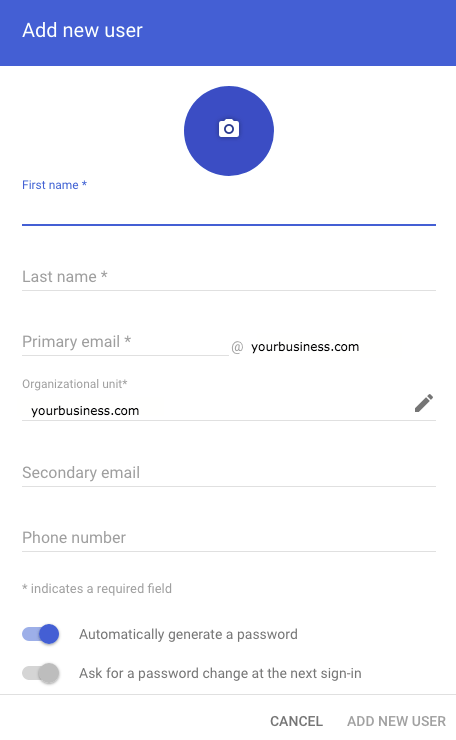
To manually add a new user, all the information you need is their first and last name. Additional details can be added later.
We recommend using Google Forms to collect the information you need to create a full profile for each new user:
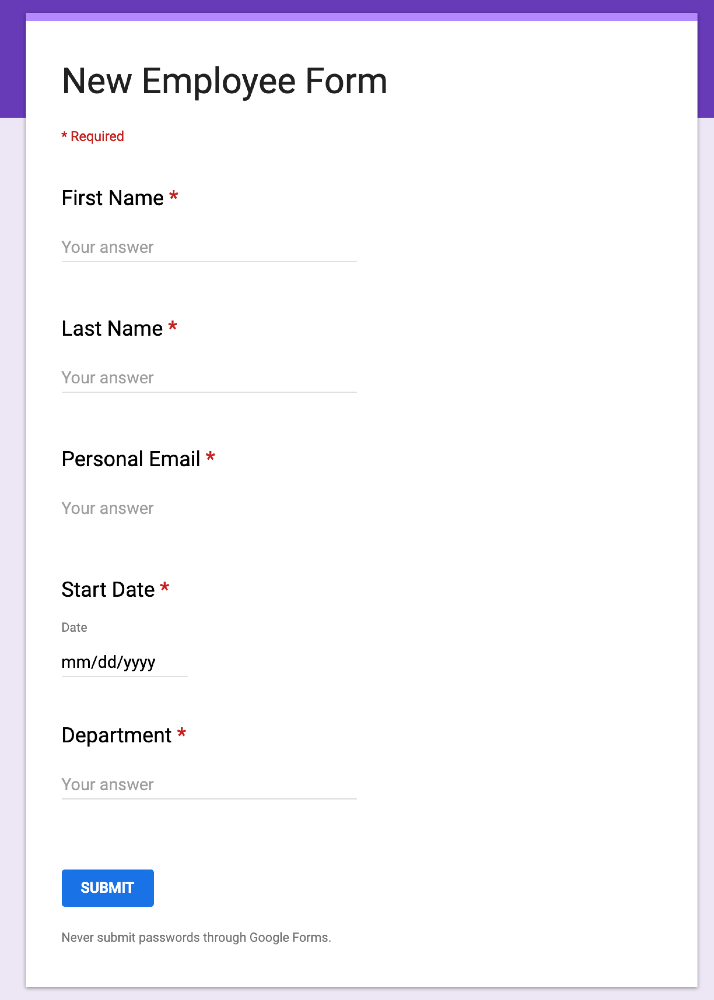
This way anyone on your team can easily send a request for a new user when someone joins your team. As the G Suite admin, you’ll have everything you need to add that person to your G Suite account.
User management is an absolute breeze.
Managing file versions
Which version of this file is the up-to-date one? When you’re managing content or internal messaging, that’s a pest that wastes working time and mental energy. When it’s something with legal ramifications like a contract, it’s even worse.
Is it the one with today’s date in the file name, or the one called ‘new version’? Better email someone who’s gone home for the day and rename it again tomorrow…
G Suite solves that. There’s one version of a document, everyone can collaborate in it, and it’s stored on the cloud so everyone who needs it can access it. Stored version history means you can go back and see how it was changed, by whom and when.
Passing docs back and forth endlessly
When two people need to work on a document, they can wind up emailing the file back and forth all day, wasting time waiting for each other’s comments and edits to show up in their inboxes. Four or five people exponentially complicate the process, slowing your business to a crawl.
Google Docs eliminates this problem. Comments can be added to the same document by multiple users in real time, and the text can be adjusted to reflect those comments. Users can have discussions on comments in the margins of the document, meaning the final version is one everyone can agree on — and nobody has to email each other anything.
The Core G Suite Business Products
Docs, Slides, Sheets, Drive, and Gmail combine well to give you a seamless productivity environment with your Gmail as your user ID. But what does each component actually do?
All of Google’s core productivity apps come with a comments feature that lets you highlight part of the work and make suggestions and recommendations. Each comment is its own discussion thread in which other users can participate. You can tag a user using the + or @ symbols in a comment; they’ll then get an email notifying them.
Googles productivity apps are browser-based and cloud-hosted, so the same documents are accessible from any location with no downloads. There’s an offline mode, which lets you work in your browser without an internet connection and syncs your files when you reconnect. (You do have to be connected to the internet to turn this mode on, though.)
You can share a Doc, Slide, or Sheet using link sharing with controllable permissions, letting you manage access and collaborate.
All Google tools are collaborative; several users can write in a Doc at the same time, communicate in chat and collaborate on the document in real time, for instance. And they can all be downloaded in a variety of formats, including as the dominant file type — .docx, .csv — and published to the web too.
Docs
Docs is G Suite’s word processing tool. I used it to create this blog post. If you’ve never seen it, it has a similar interface to other mainstream document tools like Word, Pages, or OpenOffice. If you’ve used these, you can step right into Docs.
As well as all the usual formatting and typing tools, there are a few other functions that make Docs more useful to businesses:
- Suggestion mode lets you alter the text, but your alterations show up as suggestions that you or other users can OK or dismiss.
- Table of contents lets you add a clickable table at the start of the document or anywhere you like in it, making long documents easier to navigate; Outline shows a clickable document outline in a sidebar, letting you jump straight to your chosen subheader.
- Templates give you readymade formatting to work in for common use cases; many third-party templates are available and you can also create your own.
- Version history lets users go back and see how the document was altered, when and by whom.
Slides
G Suite’s answer to PowerPoint, Slides is a simpler, more lightweight application with far less advanced functionality. What it does have is ease of use. Slides is probably the most plug-and-play presentation software out there. It also has a host of collaborative features that make it easy to build slideshows with a team quickly.
- Photo editing lets you edit, resize, recolor, mask and otherwise alter images right in the slide.
- Templates allow you to jump right into a preformatted presentation. A core template library comes with the product, third-party templates are available online and you can create and store your own too.
- Comments let users make comments and discuss elements of each slide.
- Master slides let you determine a format for the whole slideshow on a single slide.
- Link and import slides to connect slideshows, displaying a slide from one slideshow inside another one.
- Autoplay features like videos and slides.
Sheets
Sheets is a spreadsheet tool that lets you rapidly build tabbed spreadsheets, doing nearly everything you can do in Excel. While Excel has long been the more powerful tool, offering more advanced functionality, Google is steadily adding that functionality to its own offering, making regular updates to include things like pivot tables. Sheets has the same collaborative nature as other Google apps and lets you add data from multiple sources, perform calculations, create visualizations and export the result as a CSV file.
Drive
Drive is cloud-based storage, best understood as a kind of non-local hard drive. While in many cases, a G Suite organization’s members will all have access to everything on that organization’s Drive, it’s also possible to segment access to Drive using G Suite Organizational Units, ensuring that departments and teams have access to the material they need but not to the whole organization’s store of data. This gives you complete control on who sees what. Data stored on Drive is encrypted with AES-256 in motion and AES-128 at rest.
Gmail
Gmail is more versatile than traditional webmail or desktop email clients like Outlook. As well as multiple inboxes, smart email prompts that help you craft emails, and customization options, it syncs with Calendar and other Google tools. And there are multiple third-party tools available on the G Suite marketplace that let you customize your Gmail’s functionality to suit you. CRMs, email tracking, grammar checkers, and more additions are available.
The Power of G Suite Admin
G Suite is more than a collection of apps. Administrators have an extensive level of control over user access. Administrators set up G Suite accounts, manage who can see or edit what, and use Organizational Units to recreate company structures like departments and teams inside G Suite.
Security
Administrators can set up two-factor verification for user accounts, and monitor user activity via the G Suite Security Dashboard, which displays data visualizations for file sharing, spam and malware targeting, and security effectiveness metrics. Organization-wide bulk actions to improve account security and counter threats from social engineering, spam, and malware can be carried out directly from the dashboard.
On an individual User’s page, Administrators can:
- Enforce or disable 2-step Verification (you need to be a super administrator to do this.)
- Disable a user’s login challenge for ten minutes.
- Review and revoke user security keys and app passwords, and any OAuth tokens a user has granted to third-party apps.
- Reset sign-in cookies.
Device Management
G Suite has mobile apps for its core products. Administrators can manage the G Suite apps on the devices of account holders.
Organizational Units
G Suite lets administrators set up Organizational Units, and grant users Read, Create, Update and Delete privileges within those units, controlling the levels of access each user has to the materials created within each Organizational Unit.
Which G Suite plan should you start with?
G Suite offers three plans. Which is right for your business? Let’s briefly review the plans first.
G Suite pricing plans are fairly simple. There are three tiers: Basic, Business, and Enterprise.
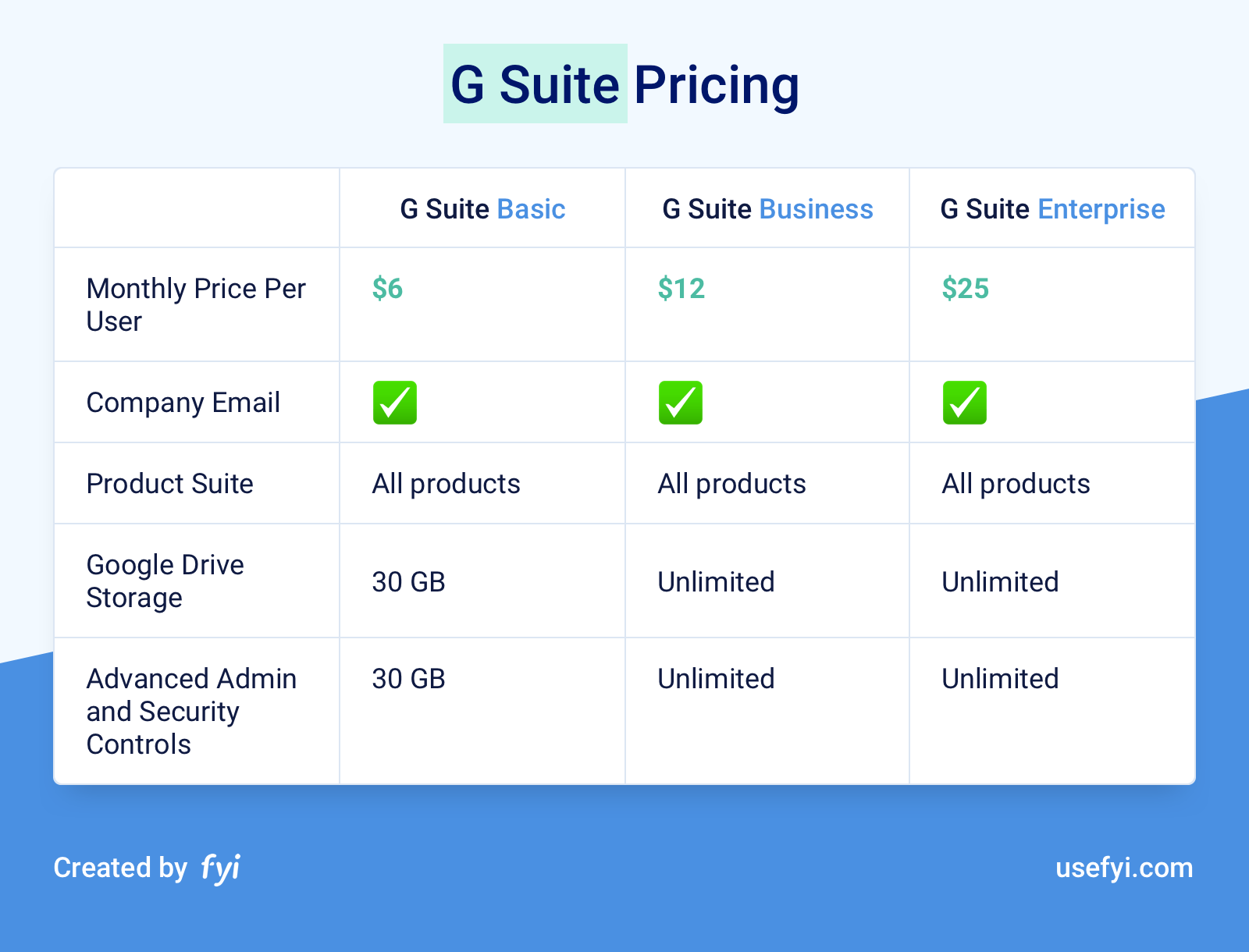
Pricing for these is per user, per month. Limits on per-user storage and on access to advanced admin and security controls mean the G Suite Basic plan is really only suitable for quite small businesses. 30GB seems like a lot of space, but it’s easy to hit the limit if your team creates a lot of content.
Which one is right?
G Suite basic is too restrictive, but the additional $13 per user per month to move from Business to Enterprise adds up quickly. The bottom line is that most businesses will end up on the $12/month Business plan, but if your legal counsel, HR, or IT departments advocate for Enterprise you should probably take their advice.
G Suite Marketplace for Extra Functionality
G Suite’s applications are customizable. You can write your own code if you want, but there are multiple third-party plugins built to add functionality to G Suite and available through a dedicated apps marketplace.
The best model for these is probably Chrome extensions; like these, G Suite Marketplace apps range from big, full-powered applications through to tiny pieces of code that change the way the main apps work slightly. At one extreme, there’s Copper, the G Suite CRM that lives inside Gmail and matches Google’s own interface exactly. At the other end, Change Case lets you highlight text you’ve written in Docs and toggle it between cases.
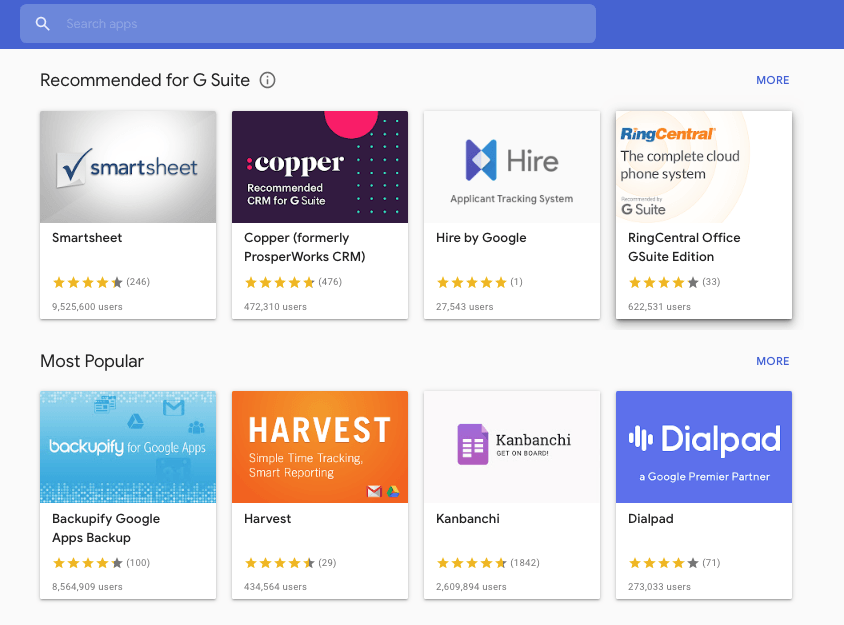
Conclusion
G Suite has competitors, and one of those might be best for you. But for businesses like ours, the combination you get with G Suite is pretty hard to beat. It’s simple to set up, intuitive to use and cohesive out of the box. And if there’s any functionality you feel is missing, you can just head over to the Marketplace and add it to the mix.

