The Ultimate Manual to Zoom Webinars Vs Meetings
Remote working is becoming more popular than ever before, so companies need to know the capabilities of the video conferencing platforms they use. Zoom itself offers both webinars and meetings, but what’s the difference between them? Don’t worry, our ultimate guide is here to help.
What Are Zoom Webinars and Meetings Anyway?
Let’s start with the one most commonly known: Zoom Meetings. Zoom Meetings allow you to have video calls with friends, colleagues, and family. They’re designed for group collaboration and enable everyone to share their screen, apply virtual backgrounds, and use a dedicated chat feature. These general meetings are used for various purposes and are at the core of what Zoom offers.
While similar, Zoom Webinars serve a specific purpose and allow you to create a digital environment to present content to a bigger audience. The hosts of these meetings can control what the participants do, for example, not allowing members to share video or audio and promoting a more passive audience role overall.
How Zoom Webinars and Meetings Work
Zoom Meetings are collaborative environments first and foremost. These meetings are about communicating with others through a shared and interactive discussion and come with a range of tools to make them more immersive. For instance, using reactions, the chat feature, and polls helps to facilitate these shared virtual meetings. The free-flowing exchange makes them ideal for companies that need to brainstorm ideas and boost team collaboration.
Within a Zoom Meeting, you can share your screen with others, share files, and open what’s known as “breakout rooms” for conversations that need to take place between smaller groups of participants. Businesses can also integrate Zoom Meetings with powerful tools, including Salesforce, Slack, and various calendar services.
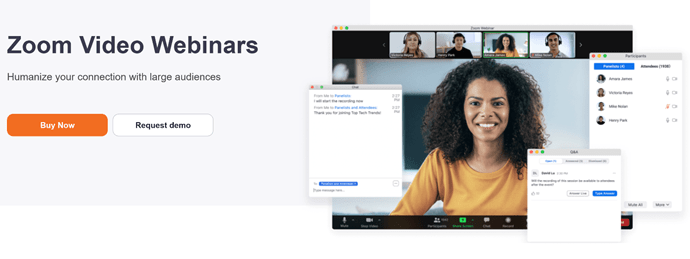
Zoom Webinars are better suited for those that want to present content. Examples here would be large training sessions, classes, or lectures. They’re a great place to make announcements and, unlike Zoom Meetings, don’t require continual input from your attendees. You’ll be able to decide the level of that input with easy-to-use controls.
Available as a paid add-on, Zoom Webinars offer multiple features, from source tracking URLs to see where your participants come from to webinar surveys to help collect information and even reporting options. The reports enable you to boost user engagement by showing you where your audience may be losing interest. For online events, Zoom Webinars have plenty to offer then.
Example 1: Using Zoom Meetings for Team Building Exercises
There are various ways in which you can use Zoom Meetings, whether for general meetings or interviews, but it can help to think outside the box.
For instance, you may be a company looking for a way to improve your team’s efficiency, particularly a remote working one, and Zoom Meetings are a great option here.
Playing games or activities over Zoom, such as scavenger hunts, online escape rooms, conference call bingo, or even a session of Zoom trivia, has proven to be an effective and fun way of keeping your team connected, letting them recharge between busy periods. Zoom Meetings conducted in this way build trust, help your team work better together, and find common ground, all without needing to come to the office.
With numerous businesses offering remote working opportunities in the post-pandemic world, teams need to stay on the same page. Zoom Meetings can be ideal for this, so feel free to get creative.
Example 2: Using Zoom Webinars To Build Brand Recognition
The number of companies creating webinars has skyrocketed, and it’s easy to see why. Webinars are not only convenient—spectators just need to have a stable internet connection and basic setup to view them—but they’re also, generally speaking, engaging online events. Surveys, polls, and questionnaires are great for keeping an audience fixed to the screen, which creates a perfect opportunity to use them to build up your brand.
Conducting a quality webinar filled with insightful and valuable information can be a lead-generating machine. In fact, 57% of marketers host up to 50 webinars each year, and a single webinar itself can create around 1000 leads. The key reason: to participate in a webinar your audience members will have to register first, giving you access to a long list of potential clients.
With Zoom, you’ll be able to customize your webinar registration page, use reminder emails, and create a post-webinar landing page too.
How to Get Started With Zoom Webinars and Meetings
Below we’ve listed some critical steps to get the most out of your Zoom Webinars and Meetings.
Step 1: Understand the Different Functionality
By now, you should understand the primary difference between Zoom Meetings and Webinars, but it’s important to recognize the different functionality behind each, too—who can share with who, and what about participant capacity?
In terms of roles, with Zoom Meetings, you can host the sessions on your own, co-host them if need be, or act as a participant.
Zoom Webinars also allow you to host and co-host them, and you can assign participants as panelists or attendees. The difference between a panelist and an attendee is that an attendee can ask questions in a Q&A format and answer polls—a panelist can do the latter if the host wishes.
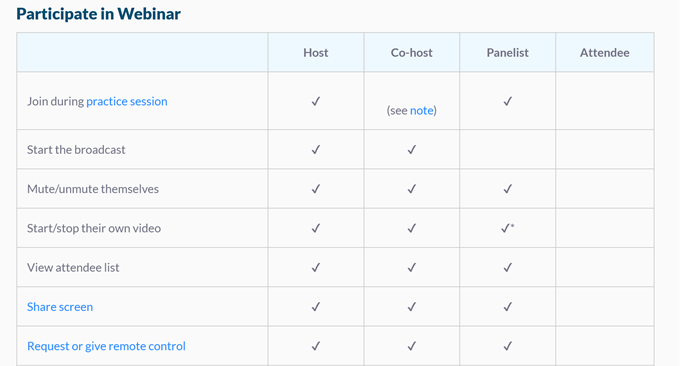
But what about sharing? In Zoom Meetings, all participants can quickly mute or unmute their audio, and the host can mute or unmute participants. The host can even set all participants to automatically mute at the start—something we recommend. In Zoom Webinars, only the host and panelist can mute or unmute their audio, and attendees join in “listen-only” mode.
On the video side of things, all participants can be turned off by the host in Zoom Meetings, and only hosts and panelists can share their video in Zoom Webinars. These settings are tweakable in specific situations.
Both Zoom Meetings and Webinars can use the chat feature, annotations, closed captioning, and polls. Of course, there’s the option for screen sharing, a powerful tool for collaboration, and you can record both Zoom Meetings and Webinars too.
The participant capacity for Zoom Meetings goes up to 100 with the free Zoom license and up to 1000 depending on the plan or if you’re using the large meeting add-on. Webinars take this further, and the number of participants ranges between 500-50,000; again, this depends on your license and plan. Webinars start at $79 per month per license.
PayPal integration is only available for Zoom Webinars, but both formats may use international dial-in numbers.
Step 2: Pick the Right Format
General functionality aside, the next step is thinking about which of these formats is suitable for you and what you want to achieve.
For example, Zoom Meetings actively encourage conversation via audio and video and allow participants to get involved, making them better for company meetings, student project meetings, and tutorials. The host has less control here. The average number of participants for Zoom Meetings is typically under 300, but as we’ve seen, you can extend it.
You don’t want to use Zoom Meetings if you’re presenting content and prefer a quiet audience, though, and that’s where Zoom Webinars come in instead.
Here we’re primarily looking at large virtual business events with view-only attendees, other events involving panelists, or classes. Attendees can interact via Q&A, chat, and polling, and the host has more control. The average number of participants for webinars is typically under 1000, but this can go much higher if needed.
Which of these Zoom formats is best to help your business realize its goals? Perhaps the use of both is the answer. Think carefully before jumping in, as this will save time and money, and prevent stress.
Step 3: Keep Participants Engaged
Regardless of which format you opt for, it’s vital to keep participants engaged and have a clear plan for how things will work, although those conducting webinars will have to pay special attention to this.
If you’re using Zoom Meetings and happen to be the host, how will you introduce the call and inspire a free-flowing conversation? A good number of Zoom Meetings get off to an awkward start because they haven’t been thought about beforehand, even for shorter calls. Keep to the point of the meeting, and then open up the discussion and moderate as it advances.
With Zoom Webinars, you should keep your participants engaged by keeping your opening statements short, to the point, and focused. It’s a presentation in front of a virtual crowd, not a casual conversation, so try to cut down on rambling. Aim to foster discussion early through polling and the hand-raising feature, which keeps things on track.
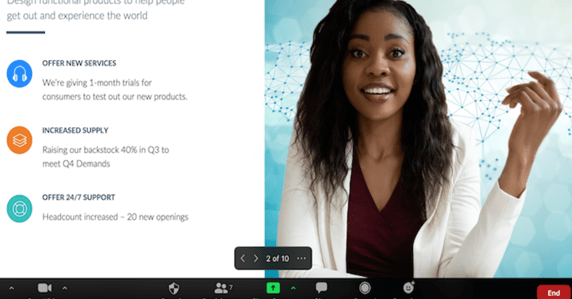
You might ask your webinar attendees to leave a comment and say where they’re from, and the use of attractive and easy-to-understand slides can work wonders. Keep in mind that a discussion taking place between two or more panelists is known to help keep your attendees engaged throughout, so be sure to avoid a single person talking the entire time.
Both Zoom Meetings and Webinars need to have a plan of attack, so be sure to consider what that is before going ahead.
Step 4: Manage Your Participants
The best meetings and webinars happen efficiently and without disruption, but this isn’t always going to be the case every time. The good news is that there are many ways to manage your participants when you need to do so.
For Zoom Meetings, one of the most helpful management techniques is requiring the use of a password. Using this option stops people from entering and causing trouble, and therefore dramatically increases security. It also makes the meeting more shareable as you can give out the Meeting ID freely across social media—after all, you still have to deliver the password privately.
Placing participants on hold, disabling video when needed, and removing unwanted or disorderly participants is easy enough, even for people new to Zoom. Sometimes you may remove the wrong person from a call; if so, you can allow them to rejoin by toggling on the “allow removed participants to rejoin option” under settings.
Other valuable tools to keep sessions running without problem include disabling private chat if participants become distracted and turning off file transfer to prevent the chat from getting barraged with GIFs and memes. You can also lock an in-progress meeting to stop new people from joining altogether.
Most of the time, people behave, and your meetings will proceed smoothly, but it’s always worth knowing the tools available should you need them.
Step 5: Know Your Zoom Best Practices
Below we’ve listed some Zoom best practices to get the most out of the platform:
- It’s best to mute participants on entry to ensure that everyone’s microphone gets muted by default. Multiple microphones can cause audio issues, some of which can be loud and unpleasant for those involved, so be sure to toggle this on before you host a session.
- Remember that you can’t turn a Zoom Meeting into a Zoom Webinar once it’s started, so select your format well in advance to avoid having to end the session and restart it.
- For webinars, it’s best to have a moderator or facilitator on hand to handle the chat, help admit people to the session, and deal with any technical issues when they appear. Doing so allows the presenter to focus on what they do best without interference.
- You should have breaks in your meetings and webinars, particularly if they last longer than an hour. Encourage your participants to get up and move around, and allow some time for them to sort out any distractions at their end. There’s a strong chance they’ll come back to the session feeling more engaged.
- Ensure you have considered time zones before a session begins—this is especially true for international conferences. The last thing you want is participants yawning and rubbing their eyes, so consider the best time for everyone involved and go from there.

