The Ultimate Manual to Jira GitHub Integration
Both Jira and GitHub are game-changing tools for developer teams. Jira works amazingly for tracking bugs and general agile project management, while GitHub is indispensable for structuring code and tackling common development problems. With integration, you can have the combined power of both platforms at your fingertips. If this sounds ideal, our guide covers everything you need to know about Jira-GitHub integration.
What is Jira GitHub Integration Anyway?
Although Jira and GitHub have overlapping features and functionalities, it is seldom a case of choosing one over another. Instead, each software has its core purpose and strong suit. For example, Jira is primarily an issue-tracking tool. On the other hand, GitHub is a source code repository and version control system at its core.
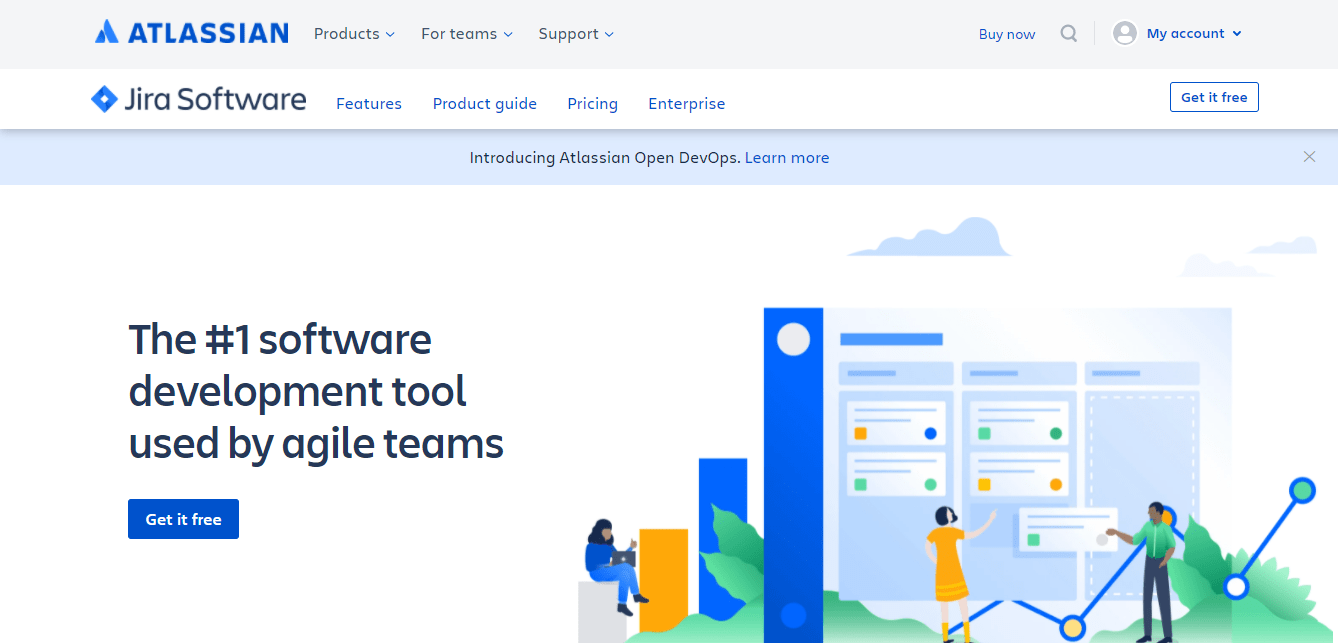
As such, many software development teams find that they must rely on both tools to get the job done. However, switching between Jira and GitHub can be tiresome, cumbersome, and even confusing. This is where Jira-GitHub integration comes in. Integrating the two tools allows you to sync workflows between Jira and GitHub. This way, you have all the information and resources from both environments in one convenient location.
How Jira GitHub Integration Works
As we mentioned above, both Jira and GitHub have their strong suits and drawbacks. This reality isn’t necessarily because one tool is better than the other. It is simply that each software is designed with a specific purpose in mind. Therefore, both Jira and GitHub come with features and functionality that suit their purpose.
For example, GitHub works perfectly for code-centric workflows while Jira excels at tracking issues. Yet, both tasks are essential in software development, which explains why many agile teams choose to use both tools instead of relying on one.

Integrations help to combine the power and functionality of both tools to create a single, seamless system. This way, you don’t have to switch between Jira and GitHub depending on the task you’re working on. Essentially, integration means linking two independently designed systems so they can share data and functionalities seamlessly.
The most common way to link disjointed software solutions is via Application Programming Interface (API) integration. An API is simply a software intermediary that facilitates communication and connectivity between two or more applications.
For example, you use APIs every time you look up the weather on your smart device. However, the weather app can’t check the weather conditions itself. Instead, it sends an API request to a weather service to give you the answer. Therefore, API integration refers to the seamless connectivity between two solutions, i.e., the weather app and the weather service in our example.
Let’s take a look at two real-world examples of how Jira-GitHub integration works.
Example #1 – Improve Jira’s Capabilities With GitHub Integration
Jira is indispensable for agile teams. The platform allows you to collect task information, track individual task progress, and analyze data to identify your project’s pain points. Moreover, Jira helps to improve communication between the QA team and developers. Testers and users can easily submit a ticket to developers once they discover a problem.
But, you can do so much more within Jira by integrating it into GitHub. For example, say you’re on Jira and suddenly need to view commits. You’d need to switch to GitHub, which you might need to do multiple times during standups or planning.
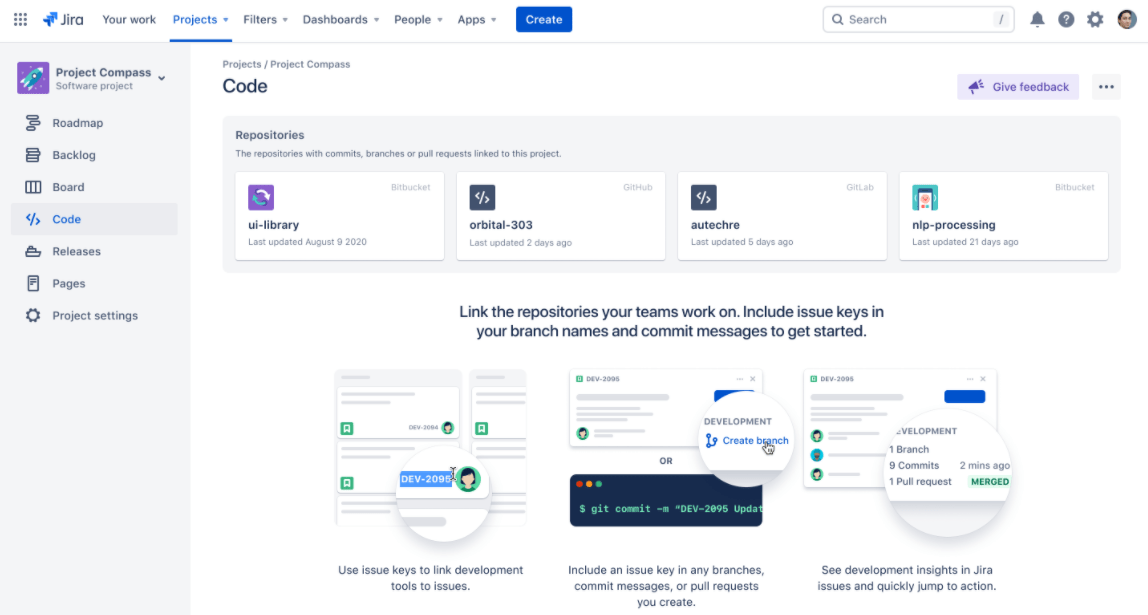
But, with integration, you’ll be able to access any commit right from Jira. This information also includes any pull request, branch, build, and deployment related to the commit. Need to review the code? Again, no need to switch to GitHub. You’ll be able to do this right from Jira.
Additionally, you can get access to all of your GitHub repositories from Jira, and any new repositories you create in GitHub automatically appear in Jira.
Example #2 – View Jira Issues on GitHub
The great thing about the Jira-GitHub integration is that information flows both ways. So, you’ll also get some of Jira’s features and capabilities from right within your GitHub account.
For example, imagine you created issues in Jira but are currently working on GitHub. Usually, you’d need to switch to Jira to view your issues. Or, you could manually copy all the details and add them to GitHub.
Again, this need not be the case with integration. You can have all your Jira issues migrated to GitHub to consolidate your workflow. Additionally, any new issues you create in Jira appear in GitHub instantly.
This way, you can get everyone on the development team on the same page since all your Jira issues are easily accessible from the GitHub repository. Similarly, you’ll be able to log time, leave a comment, and even update the status using smart commits from GitHub.
How To Get Started With Jira GitHub Integration
The best part of this process is it is easily accessible. You don’t need any coding experience, and it won’t cost you anything except your time. If integrating Jira and GitHub sounds like the perfect solution for optimizing your workflow, here’s how to go about it:
Step 1 – Consider Why You’re Integrating Jira and GitHub
The benefits of integrating Jira and GitHub are self-evident. But, you’ll need to come up with specific reasons why you need to combine the two tools. There are multiple ways of achieving Jira-GitHub integrations. Your reasons for linking the two technologies will help you determine which integration method to use in the next step.
To get you started, autonomy is always an important consideration when integrating software tools. In most cases, there is a lot of information flowing between teams and their members. Much of this information may not be relevant or is redundant. So, you need an integration that allows you to make changes in the system to streamline information flow quickly.
Additionally, you want the integration to be reliable. For example, automatic synchronization between Jira and GitHub ensures you have real-time information regardless of your platform. In short, you need a stable integration platform that you can count on to perform reliably.
Finally, you want flexible integration that lets you control information flow in a way that makes sense for your organization. For example, you may need control over the conditions that trigger data flow between platforms.
Similarly, think of all the features you want to achieve with your integration. For example, you may need to sync new GitHub issues to Jira or vice-versa. Or, you may want to comment on a new issue in GitHub from your Jira account. Again, thinking of specific use-cases for linking your accounts will help you choose the right integration platform.
Step 2 – Choose How To Integrate Jira and GitHub
There are plenty of third-party apps that help you integrate Jira and GitHub, including Zapier and Automate.io. However, for our purposes, I highly recommend GitHub for Jira. It is an Atlassian application available for free in the Atlassian marketplace.
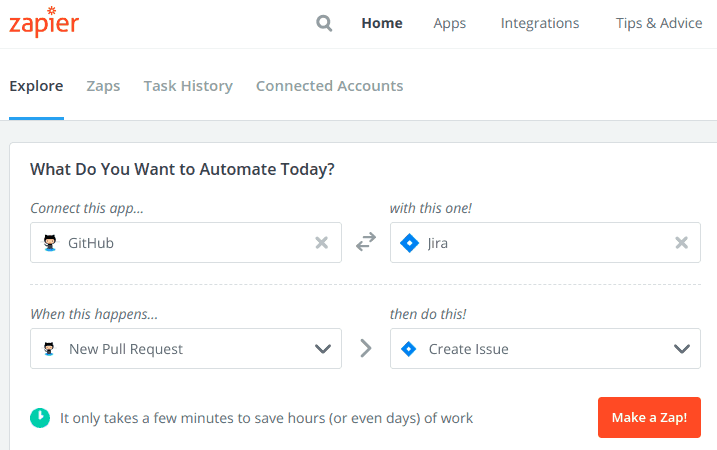
Additionally, this integration covers all your bases as far as linking the two environments is concerned. You’ll be able to get all your Jira information in GitHub, take actions on Jira issues from GitHub, and sync branches, commits, builds, pull requests, and deployments to a project in Jira.
The integration process is also easy, straightforward, and streamlined. Please note that this integration option only works for GitHub Organization accounts. If you have an Enterprise account, feel free to jump to step 4.
Step 3 – Integrating With The GitHub for Jira App (for GitHub Organization and Jira Cloud)
Now it’s time to integrate your environments. But first, you’ll need to configure GitHub before you can successfully integrate with Jira. To do this:
-
- Visit this Link and click Install at the bottom of the page. You’ll be prompted to log into your GitHub account to continue the process.
- You’ll be prompted to choose the repositories you’d like to use with your Jira integration. You can either select specific repositories or link all your repositories to Jira.
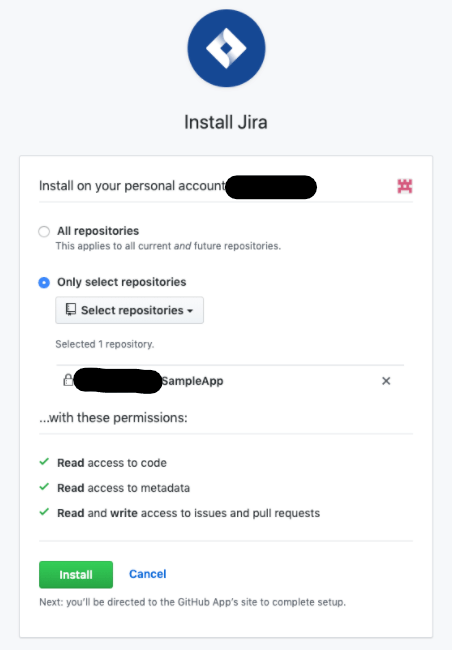
- Next, you’ll be prompted to enter your site name.
- Finally, click Authorize Jira by GitHub. This action essentially gives Jira access to your GitHub account.
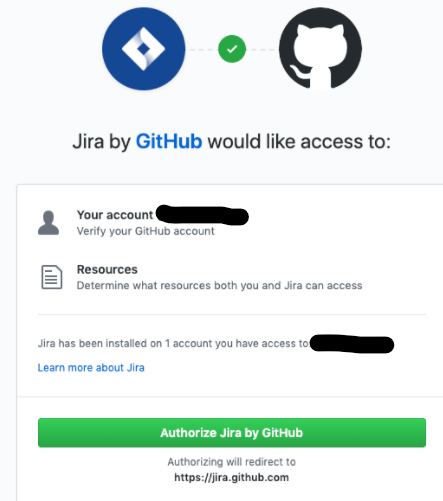
Similarly, you’ll need to configure your Jira Cloud account to complete the integration. To do this:
-
- Sign in to your Jira Cloud account.
- Next, navigate to Apps from the top navigation bar.
- Then, select Find new Apps.
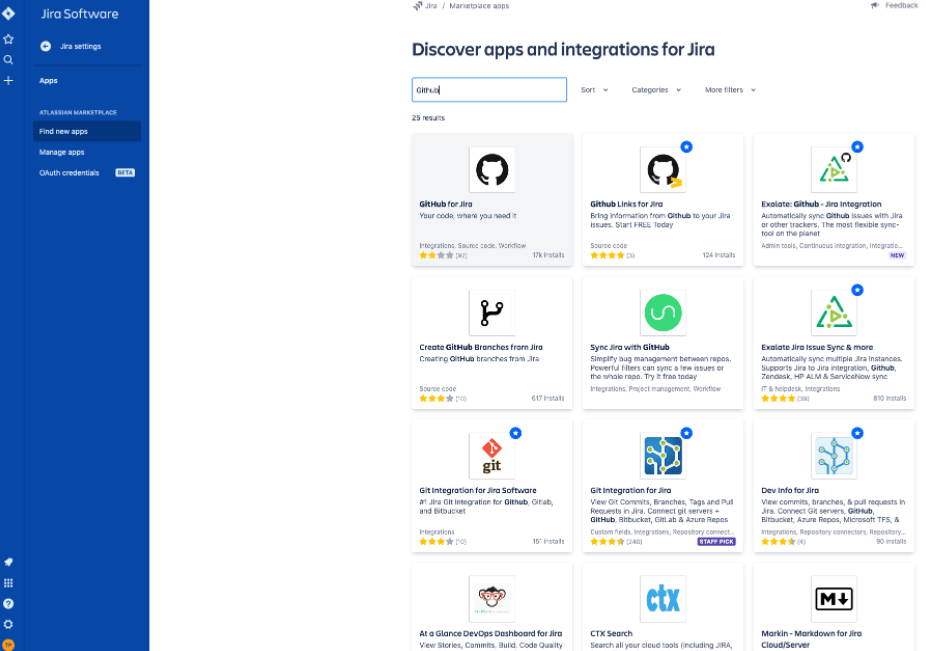
- Type GitHub for Jira in the search bar and then click Get App.
- Finally, click Get it now to begin the integration.
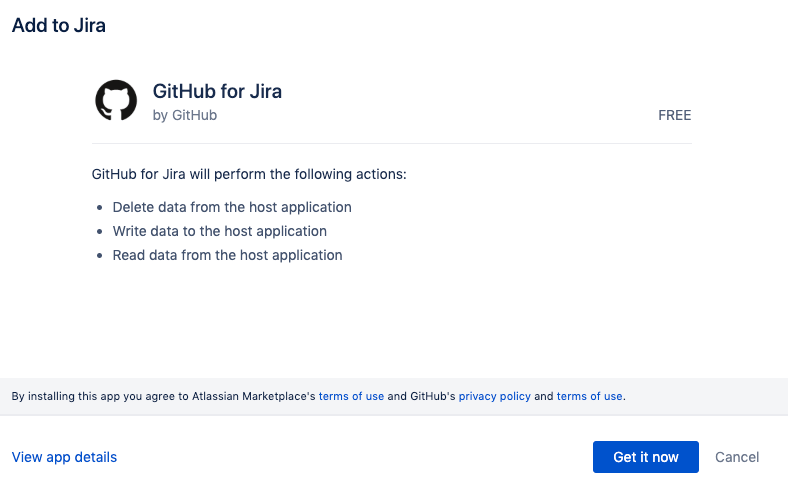
You have now connected your Jira and GitHub accounts and can start taking advantage of the integration!
Step 4 – Jira GitHub Integration With DVCS Connector (for GitHub Enterprise and Jira Cloud)
The integration process is a little more straightforward with an Enterprise account. The two environments integrate natively, so you don’t need a third-party app to link them. In addition, Jira comes with a DVCS connector to help you like your accounts.
But first, you’ll need to create an OAuth access token. This token will allow Jira access to protected data in your GitHub account.
To get your OAuth token:
- Log into your GitHub Enterprise account.
- Go to Edit Your Profile.
- Choose the Developer Applications tab.
- Click Register new OAuth application and key in the application name in the Application Name box.
- Enter your Jira Software Base URL in the URL and Callback URL fields.
- Click Register Application.
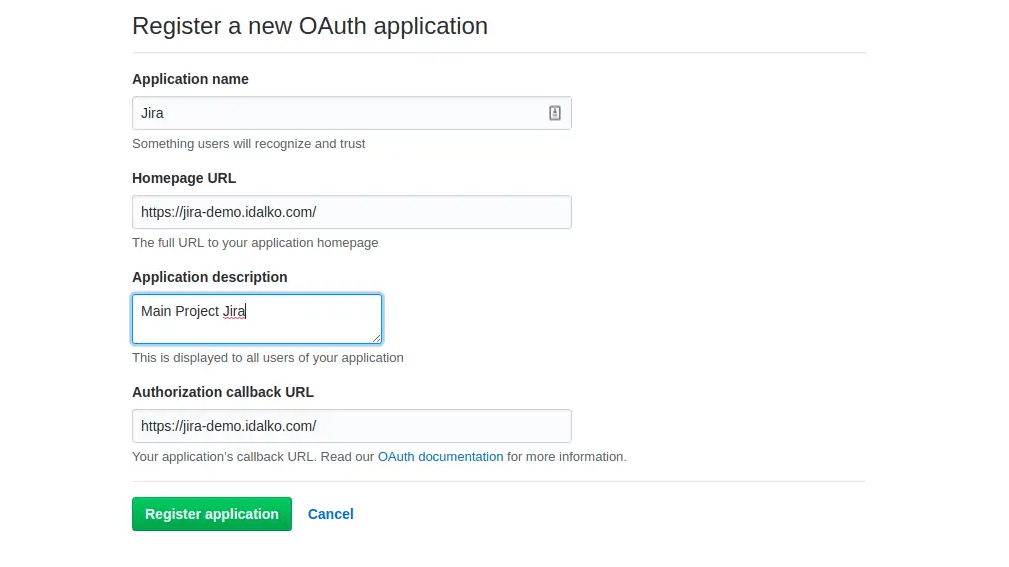
With your GitHub account browser still open, you’ll need to add the OAuth token to your Jira account.
-
- Log into your Jira account.
- Go to Settings > Products > Integrations.
- Select DVCS accounts.
- Click Link GitHub Enterprise account.
- You’ll be prompted to enter your GitHub account name and your site URL.
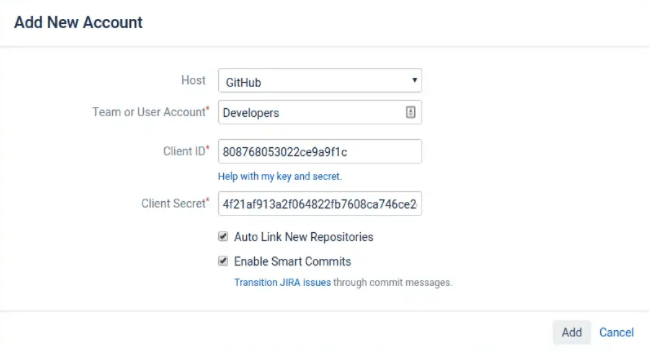
- Then, copy and paste your GitHub Client ID and Client Secret information in the appropriate boxes.
- Click Add at the bottom of the page. Jira recommends leaving the Smart Commits and Auto Link boxes checked.
Finally, grant Jira access permission to GitHub. You’re now integrated! You can now go to the DVCS accounts page on Jira to view your GitHub account.
Step 5 – Align Your Jira and GitHub Workflows
Integrating Jira and GitHub for the first time opens up exciting possibilities. But, it is easy to forget that these are two different tools, serving different purposes. So, you will need to optimize how you use the combined power of both environments to avoid possible mishaps.
For example, with GitHub, each issue gets a branch. Similarly, each branch requires a peer review before it is merged and deployed. You may not be used to this kind of workflow if you primarily use Jira. So, it is worth formalizing your workflow to represent the new reality of working with two disparate tools simultaneously.
The same case applies to Jira. The platform allows you to assign reviewers to each pull request. It is worth creating a policy that helps your reviewers in GitHub to collaborate directly with reporters on Jira. Again, it makes sense to develop a standard workflow that allows team members to work seamlessly between the two platforms.
Also, watch out for where you put information. For instance, it’s not apparent if you should post a comment on the GitHub pull request or a Jira ticket. It almost doesn’t matter where the information should go.
It is more important that there is a standard procedure highlighting where everyone should put their information. This way, the data doesn’t disappear in the noise. A good rule of thumb is to use each platform appropriately. For example, you may rely on Jira features for your source of truth for issues and GitHub features for code-related tasks.
Ultimately, working with various teams is much easier with a common workflow for reference. This way, your teams can continue to use their preferred environment without breaking their flows. This approach is much easier than trying to convince teams to change their processes to favor either Jira or GitHub.
Lastly, be sure to get our team’s buy-in before officially formalizing workflow. It is much easier to take full advantage of what the Jira-GitHub integration has to offer when everyone is onboard.

