The Ultimate Manual to GitLab-Confluence Integration
Most developer teams have to reconcile using multiple software for projects as a fact of life. However, utilizing best-in-class tools for different project stages doesn’t have to be cumbersome. You’ll be happy to know that you can integrate GitLab and Confluence, so you don’t need to switch dashboards constantly.
What is a GitLab-Confluence Integration Anyway?
GitLab and Confluence are two popular tech stacks that serve different but complementary purposes. Therefore, it is common for developer teams to use both tools in software development. It’s easy to see why teams prefer to use both tools rather than choose one over the other.
GitLab is an exceptional code collaboration and version control tool. Developers love GitLab primarily because it’s a complete DevOps platform. Here, teams can work on a project’s entire lifecycle, including project planning, source code management, and monitoring and security.
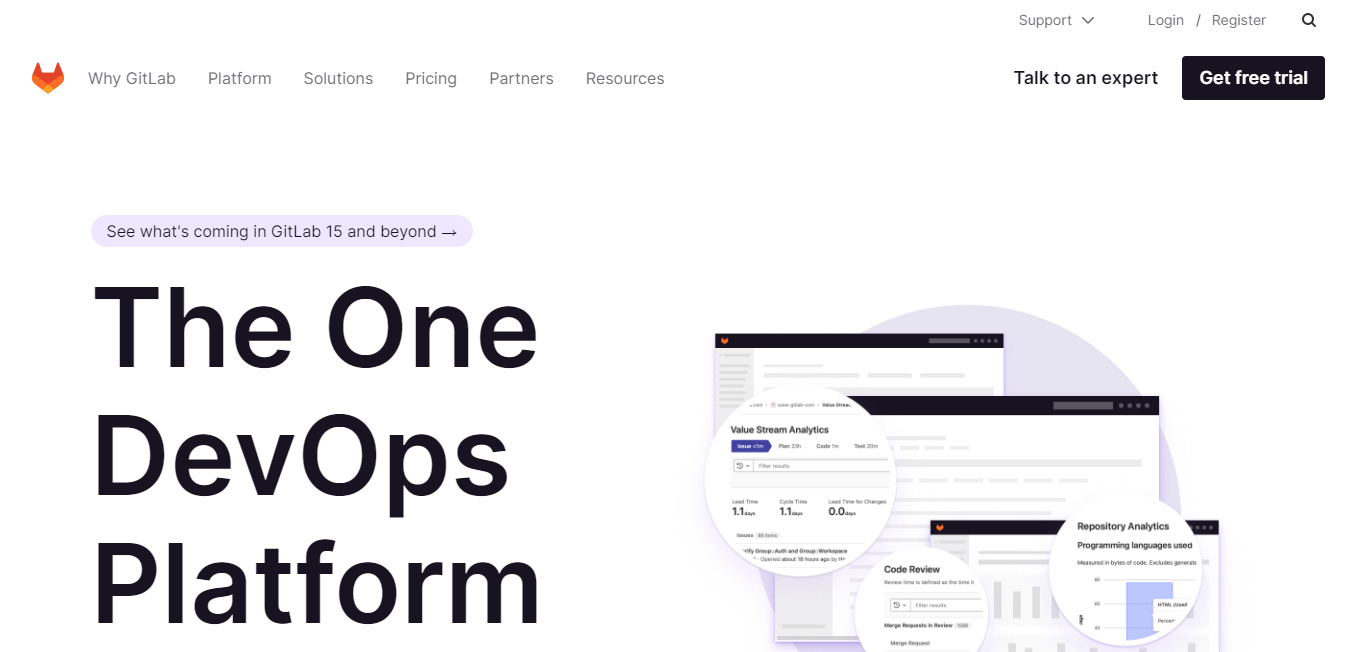
Despite GitLab’s strong suit, it lacks specific capabilities. Most notably, GitLab’s wiki and project management features are too complex for non-technical users, forcing many teams to look for an additional tool to handle these project aspects. This flaw is understandable since GitLab is primarily a version control tool designed by and or developers.
Confluence is another exceptional supporting tool for developer teams. Confluence is ideally suited for project management, offering an essential single source of truth for developer teams. The platform makes it easy to maintain online documentation, collaborate on content, assign tasks to team members, and manage crucial project deadlines and milestones.
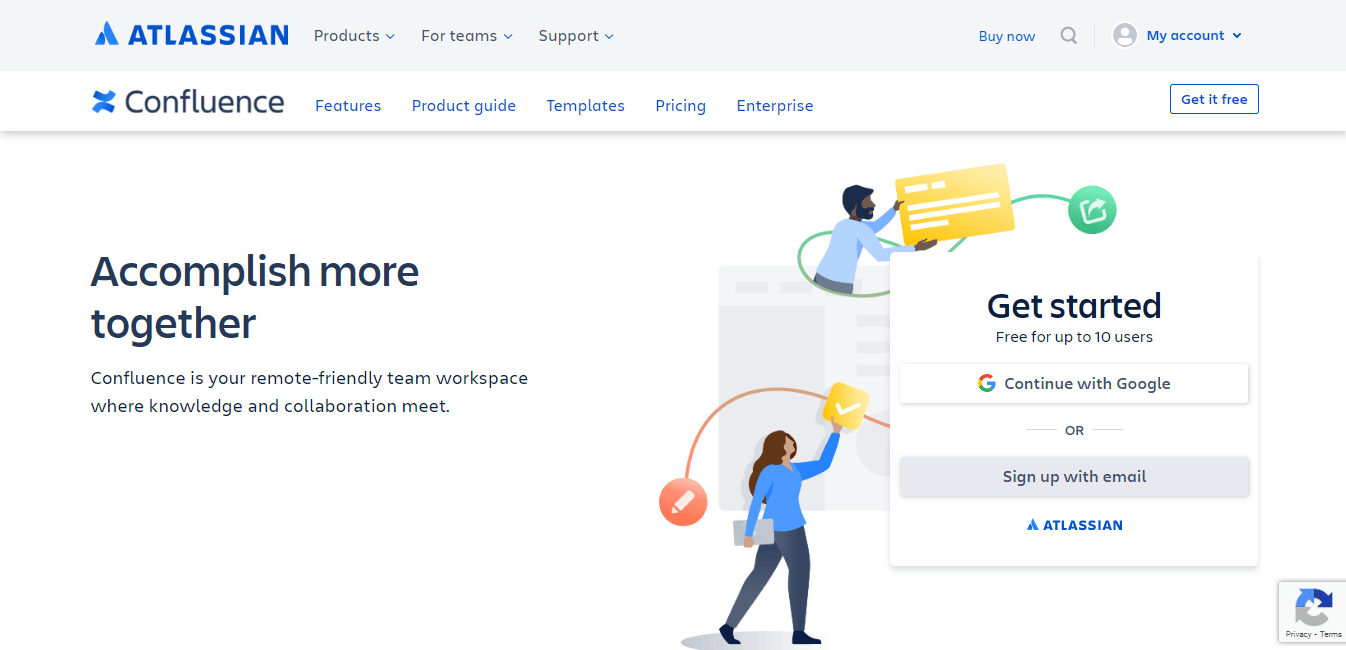
GitLab and Confluence have complementary strengths, so they are often used together. However, using disparate software for projects brings its set of complications. For instance, users need to switch between tools to perform various workflows and tasks.
A typical software development team includes non-technical contributors such as project owners, clients, scrum masters, and business analysts. These non-technical contributors may not feel at home in GitLab but still, need to stay in the loop and contribute meaningfully to the project.
A GitLab-Confluence integration simply means linking both platforms, so information flows freely from one platform to the other. Additionally, an action in one medium may automatically trigger a predetermined action in the other platform. This way, you don’t have to manually enter information in both GitLab and Confluence.
Furthermore, this integration might be one-way, such as information flowing from GitLab to Confluence. Alternatively, two-way integration means that information flows from GitLab to Confluence and vice-versa.
The GitLab-Confluence integration is critical for enabling interoperability. This means that your favorite platforms work as a single software, so you don’t need to switch tools between tasks. Furthermore, team members can continue to use the platform they are most comfortable with while contributing and staying up-to-date on the project’s progress.
How The GitLab-Confluence Integration Works
GitLab and Confluence understand that creating an all-in-one tool is impossible in the truest sense. So these platforms are inherently designed to integrate with external services if you need to enhance their functionality.
For example, GitLab has built-in communication and wikis. But, you can still link an external tool such as Confluence to your GitLab instance to improve the platform’s functionality. Similarly, you can version control your project documentation in Confluence, but the same can’t be said for your source code. You’ll use a dedicated version control tool like GitLab for this.
The integration enables you to move some of your critical workflows to Confluence and still follow up on what’s happening in GitLab from your Confluence dashboard or vice versa. It’s worth noting that GitLab and Confluence support integrations in different ways.
Confluence’s method is more straightforward. The platform relies on the Atlassian Marketplace to support its integrations. You can access the marketplace from your Confluence dashboard.
Then, simply search for the connection you’re looking for, in this case, “GitLab-Confluence integration.” Finally, you can complete the integration right from your Confluence dashboard in just a few clicks. The process mainly involves authorizing Confluence to access your GitLab data.
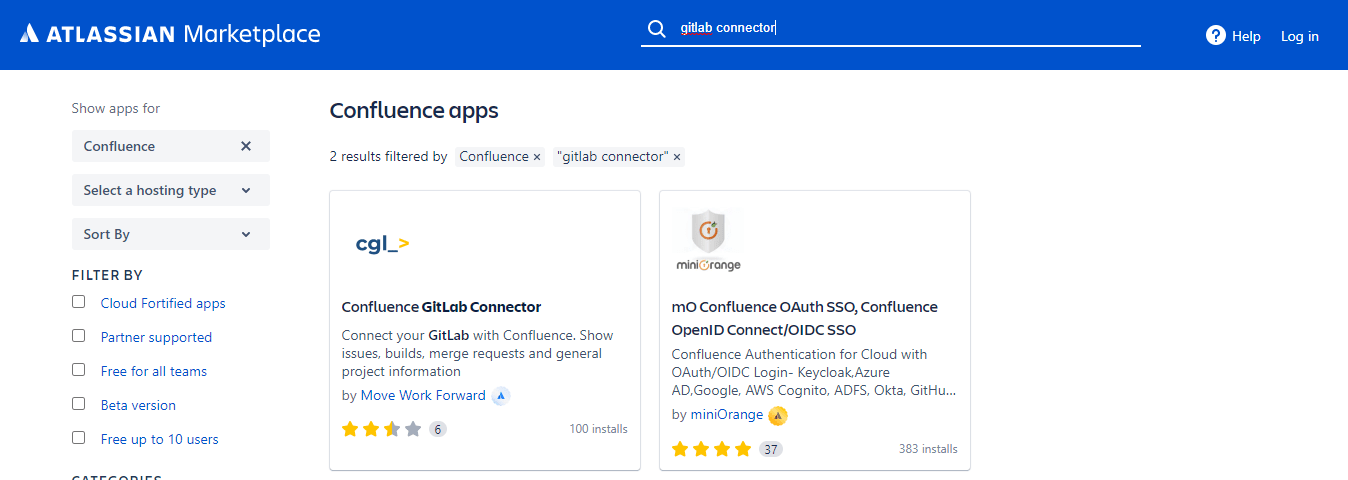
GitLab’s take on integrations is slightly different. The platform doesn’t have a marketplace like Atlassian. However, it relies primarily on strategic enterprise partnerships to enable integrations.
GitLab actively partners with other enterprise tools that its customers already use. These partnerships cover various categories, including Security, Communication, Compliance, Data and Analytics, Collaboration, Project Management, and CI/CD.
In this case, GitLab works with other enterprise tools to create native integrations that complement GitLab’s functionality or fill gaps in the product. You’ll find these integrations inside GitLab by navigating to the Project > Integrations page from your GitLab instance.
Finally, there is the option of a third-party GitLab-Confluence integration. This method uses an independent platform to complete the integration. For example, information might come from GitLab to the third-party integration tool, where it is sent on to Confluence.
Third-party tools are usually more robust and offer many unique features not available with native integrations. However, most third-party integrations require a fee, unlike most native integrations. You can also request custom workflows from third-party integration tools, which might be worth the money.
Let’s take a look at how the GitLab-Confluence Integration works in practice.
Example 1: Simple Integration with the Confluence GitLab Connector
The Atlassian Marketplace is a dedicated platform where Confluence and other Atlassian product users can purchase apps and add-ons. There’s a 30-day free trial for all paid apps. So it’s worth checking out if you’re looking for GitLab-Confluence connectors or third-party integration platforms.
Here you’ll find multiple options for integrating Confluence and GitLab. Plus, you can integrate with GitLab from your Confluence account in just a few clicks, so it’s also convenient. One of the best integration options in the Atlassian Marketplace is the Confluence GitLab Connector.
The connector is a product of Move Work Forward, a longtime Atlassian partner. As a result, the application is vetted and safe to use. It’s also straightforward to install, even for users who aren’t technically inclined.
To integrate using the Confluence GitLab Connector:
- First, log into your Confluence account. You’ll need admin access to complete the integration successfully.
- Next, select the Atlassian Marketplace from the admin dropdown.
- Click Find new apps on the left side of the screen.
- Type Confluence GitLab Connector in the search bar.
- Click Try free to get a 30-day free trial.
Finally, follow the on-screen prompts to complete the integration. You’ll be requested to enter the GitLab URL and an access token on the connector’s configuration page. You can also easily configure the connector from your admin interface.
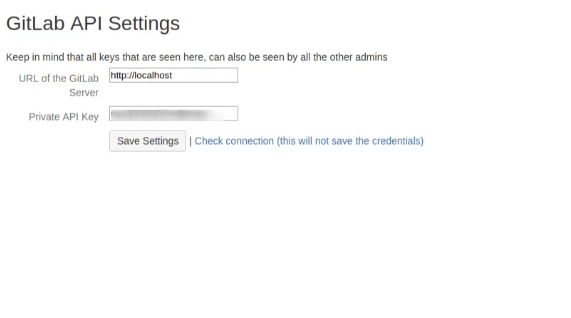
You can now test your integration to see what it can do. For instance, you can see multiple GitLab projects in your Confluence dashboard under the Git Project macro. In addition, you can view crucial project details, including their state, without switching over to GitLab.
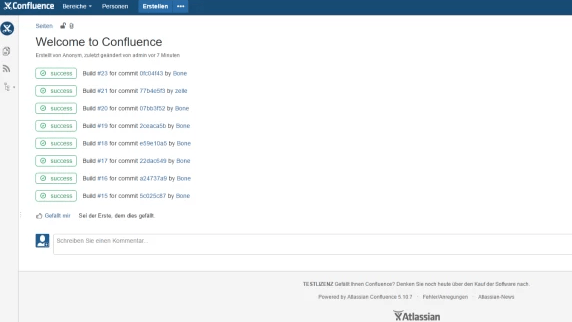
Similarly, you can create documentation for specific GitLab projects, builds, issues, or merge requests in Confluence. This feature is convenient since Confluence is the superior platform for creating, sharing, and collaborating on documentation. You can also link the documentation to specific projects, issues, builds, etc., in GitLab.
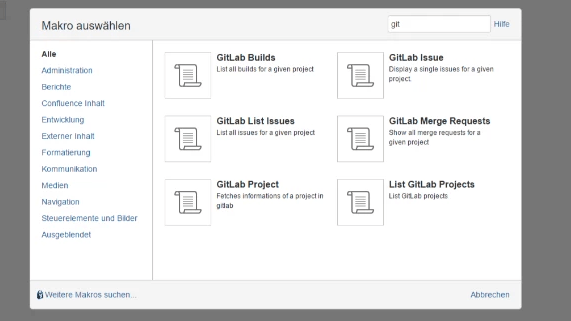
Overall, this essential plugin is a terrific introduction to GitLab-Confluence integration. You’ll be able to document your projects on a purpose-built platform. Plus, you don’t have to worry about context switching.
Your documentation also easily links back to the original projects in GitLab. In addition, there will be considerably less pivoting between user interfaces since all your crucial project information is available in Confluence. Plus, your non-technical collaborators can access GitLab information on the platform they are familiar with.
It’s worth noting that the plugin is a paid product. You’ll need to purchase a license when your free trial expires. The pricing starts at $500 per year for up to 500 users.
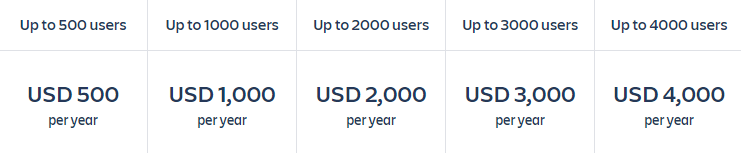
Example 2: GitLab-Confluence Integration with Third-Party App
The Confluence GitLab Connector is a great start. However, it’s a passive integration. You can conveniently view your GitLab project status in Confluence. But you may need more robust integration between your tools.
Third-party solutions offer deeper integrations to help you sync your workflows on both platforms. Zapier is an excellent option in this case. The platform allows you to connect GitLab and Confluence easily.
Moreover, you can also choose triggers that automate actions between your apps. For instance, you can set up your integration such that if X happens in GitLab, Y automatically happens in Confluence.
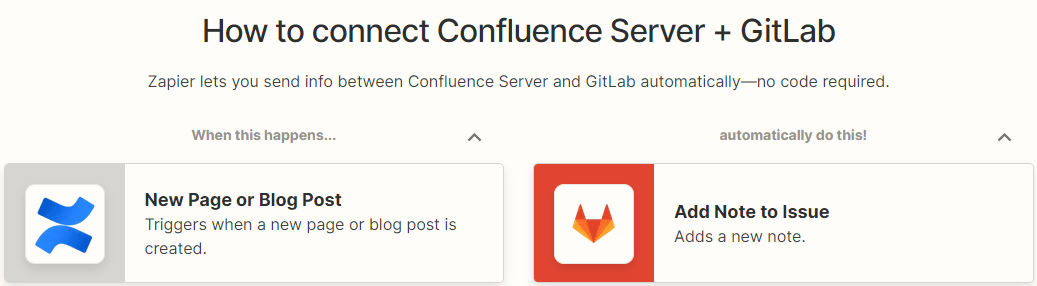
The integration is easy to set up, and you don’t need any coding experience to connect your tools. You can set up the integration in just a few minutes and instantly sync and automate your workflows.
To integrate Confluence and GitLab using Zapier:
- Authenticate GitLab and Confluence.
- Choose either GitLab or Confluence as the trigger app. This step sets up the automation.
- Choose what you want to happen in the platform that’s not the trigger app.
- Choose the data you want to flow between Confluence and GitLab.
You are now ready to automate your workflows. Zapier supports triggers and actions. For instance, you can set up a New Project Issue Event as your GitLab trigger. This event will automatically create a new page in Confluence when there’s a new project issue in GitLab.
Zapier supports multiple triggers and actions. Again, a trigger is an event that kick-starts the automation process in the other app. Action is what happens in the other app.
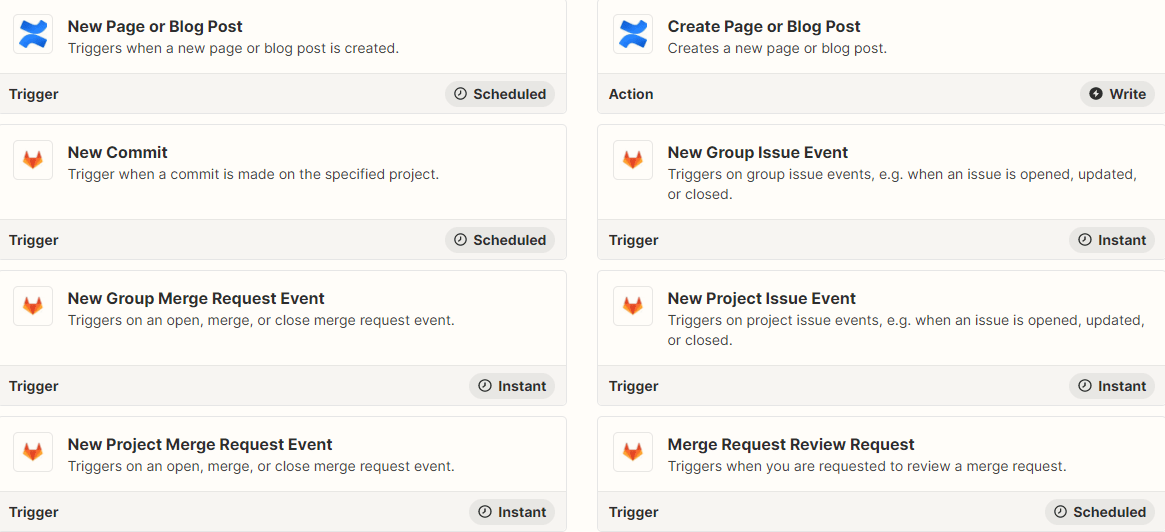
You have more freedom to automate your workflows with third-party integration tools like Zapier. Specifically, Zapier offers a free trial in addition to a free-forever plan. The paid plans start at $19.99 for annual billing and $29.99 with monthly billing.
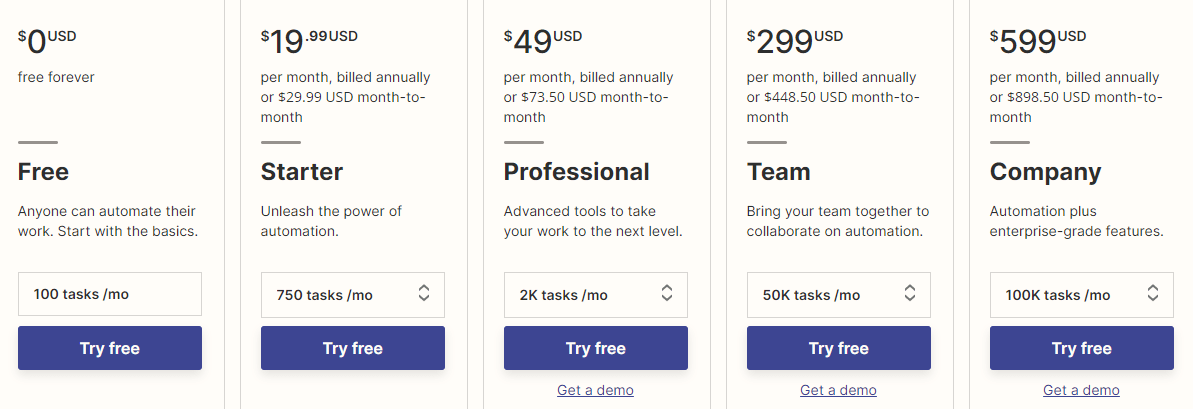
How to Get Started With GitLab-Confluence Integration
Connecting your valuable tools is a great way to streamline your workflow. We’ll end this guide with a few steps to help ensure your integration supports your workflow.
Start With the Simplest Solution
It’s tempting to think of various ways you can integrate workflow between your disparate software. However, introducing complexity that didn’t exist before is a risk. So the Keep It Simple Stupid (KISS) principle applies.
Start with the most straightforward integration you can find, and work your way up to more complex connections and automation. Again, The Confluence GitLab Connector is an excellent place to start. The integration process is straightforward, and you can get started right away.
The Confluence GitLab Connector is also an excellent solution for keeping your technical and non-technical teams happy. Everyone can continue to work on their favored platform while having visibility on the other platform.
You can favor more complex third-party integrations as your requirements evolve. For example, you may notice that you need more automation across your platform as your team outgrows more passive integrations.
You should also keep your initial integration simple for practical reasons. You’ll still need to maintain your integration, such as troubleshooting errors and ensuring that data ends up in the right place. These tasks may unnecessarily complicate your workflow, so it pays to start small and ramp up as the need arises.
Move Your Documentation to Confluence
Documentation is an integral part of the software development process. This documentation is crucial for detailing the requirements for the software you’re trying to build. Confluence is the superior platform for this purpose, so it makes sense to move your documentation here.
Next, you can build your integrations based on each software’s use case. For instance, even the most basic integration will let you view GitLab issues from Confluence. This workflow helps eliminate context switching. Deeper integrations can help you create new GitLab issues from Confluence.
Additionally, you can link Confluence pages to related GitLab issues. This feature is convenient for quickly accessing extra information, documentation, and reference materials related to the problem. Similarly, consider using Confluence as the primary project management solution, especially for simple workflows. For example, you can easily assign tasks and break them down according to status, such as To do or Done. Additionally, Confluence offers practical project planning templates, including Meeting Notes and Project Plans.
Finally, Confluence is also a great place to host discussions about your technical documentation and functional specifications. Team members will be able to view comments, issue feedback, and collaborate on documentation.
Favor Cloud-Based Integrations
Some teams can build their integration from scratch. However, this approach is inconvenient and open to human error. Instead, well-established cloud-based applications can handle the integration flawlessly without additional coding.
Furthermore, third-party vendors are happy to build custom integrations that fit into your workflow. These connectors are low-cost, flexible, and reliable, so there’s no need to undergo a lengthy development process to achieve your ideal integration.
Finally, vet your vendors thoroughly. A good rule of thumb is to work with trusted third-party integration tools. For example, the Atlassian marketplace thoroughly vets its vendors, so you have a good chance of finding safe applications here. Native connectors available in your GitLab instance are also a safe bet.

