How to Use the Dropbox Offline Installer
Dropbox allows you to sync your offline files and data with a secure cloud storage account that you can access from anywhere.
To do that, you must install the Dropbox desktop app on your PC/laptop so that your data is synced with your Dropbox account.
The regular Dropbox installer (that you can download from their site) is a small application that downloads all the installation files and sets up the Dropbox desktop app on your PC.
But what if you don’t have an internet connection and still want to install Dropbox?
This is where the Dropbox offline installer comes in handy.
In the following sections, I’ll tell you how you can use an offline installer to set up Dropbox on your computer and the main pros & cons of doing so.
Keep reading.
What is the Dropbox Offline Installer?
Dropbox offline installer (also known as Dropbox full installation) is an application that allows you to install the Dropbox desktop app on your computer without an internet connection.
This means that once you have the offline installer, you can carry it in a USB or an external storage device and install Dropbox to any PC or laptop computer.
Once you have the Dropbox desktop app on your computer, you can sign to your account (or create a new one), easily upload data to your Dropbox cloud storage, and enable real-time syncing between your computer and Dropbox account.
The offline installer is available for both Windows and Mac operating systems and is updated with the latest installation files and security patches by Dropbox.
You can use it set up any type of Dropbox account including enterprise installation for Dropbox Business accounts.
How Does The Dropbox Offline Installer Work?
The Dropbox offline installer works as an independent application that does not need to download any additional installation files from the Dropbox website.
As compared to the regular Dropbox installation app which is a small 600KB file, the offline installer is a 146MB application that comes with all the necessary Dropbox installation files.
When you run the offline installer, it unpacks all the installation files locally on your computer and sets up the desktop Dropbox desktop app.
The Difference Between The Regular And Offline Dropbox Installers
Dropbox comes with two different installation apps for desktops and laptops.
- Regular Installation
- Offline Installation (Full Installation)
Both the installers set up the desktop application of Dropbox for either Windows or Mac (depending on the version you download).
There’s no difference between the apps they install.
But their installation processes are different.
The regular installer is a small application that you can download to your computer. When you run the regular installer, it starts downloading the necessary installation files from the Dropbox website.
The download process is paused if your computer loses internet connectivity and can be resumed once the connection is back. However, in some cases, you’ll need to restart the installer and download the files again if you lose connectivity.
After all the installation files are downloaded, the regular installer initiates the Dropbox app set up on your computer.
The installation files are stored in a temporary folder and are automatically deleted from your PC once they’re no longer needed.
The offline installer is different.
It is a single application that contains all the necessary installation files of the dropbox desktop application.
You only need to download it once and can use it on multiple computers to install the Dropbox desktop application.
Once you download the full installer you no longer need an internet connection to install Dropbox. However, if you lose connectivity while the installer is being downloaded, you’ll need to initiate the download again once the connection is back.
When To Use The Dropbox Offline Installer?
The Dropbox offline installer is ideal for several types of users. Here are some of the scenarios in which it comes in handy.
Low Internet Connectivity
If you do not have access to a fast internet connection or the connection isn’t stable, downloading the offline installer is a better option as compared to the regular installer. In case you don’t have an internet connection at all, you can download the offline installer on a system that has internet connectivity and transfer it to your PC using a USB or external hard drive.
Frequent Installation Errors
The regular Dropbox installer works perfectly for most users. However, sometimes the regular installer crashes while downloading the installation files. If this keeps happening despite changing your local settings, using the offline installer is an easy alternative.
Multiple Dropbox Installations
Using the offline installer for Dropbox also makes sense when you want to set up Dropbox on multiple computers. Instead of using the regular installer and downloading Dropbox on each computer separately, simply download the full installer once and copy it to the other computers with a USB or any other transfer source.
Dropbox Website Unavailable
It rarely happens but in case the official Dropbox website is unavailable, having the offline installer is the natural option if you want to set up Dropbox on your computer.
Where to Get The Offline Installer
Finding the Dropbox offline installer is slightly harder than the regular installer. If you go to the main Dropbox website, you’ll find the “Desktop app” link at the bottom of the page in the footer section.
But when you click on it, you’ll be redirected to the download page of the regular Dropbox installer.
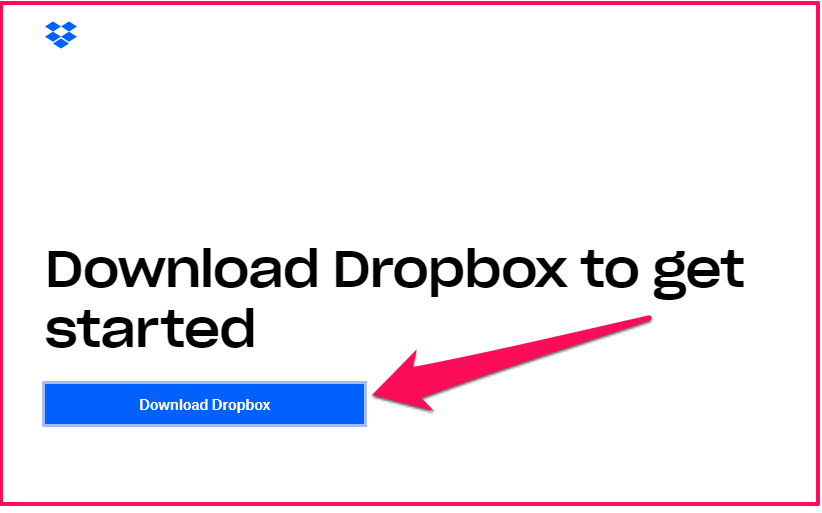
So where do you get the full installer from?
It’s on the official Dropbox website but I could only find it in the help section. Here’s the direct download link.
How to Use the Dropbox Offline Installer
So how do you install Dropbox on your computer using the offline installer?
Here’s the step by step guide
Step 1: Download The Dropbox Offline Installer
The first step of the installation process is to download the offline installer from the Dropbox website.
When you click on this link, you’ll be taken to a landing page where the installer will start downloading automatically. If it doesn’t, click on the direct download link on the page.
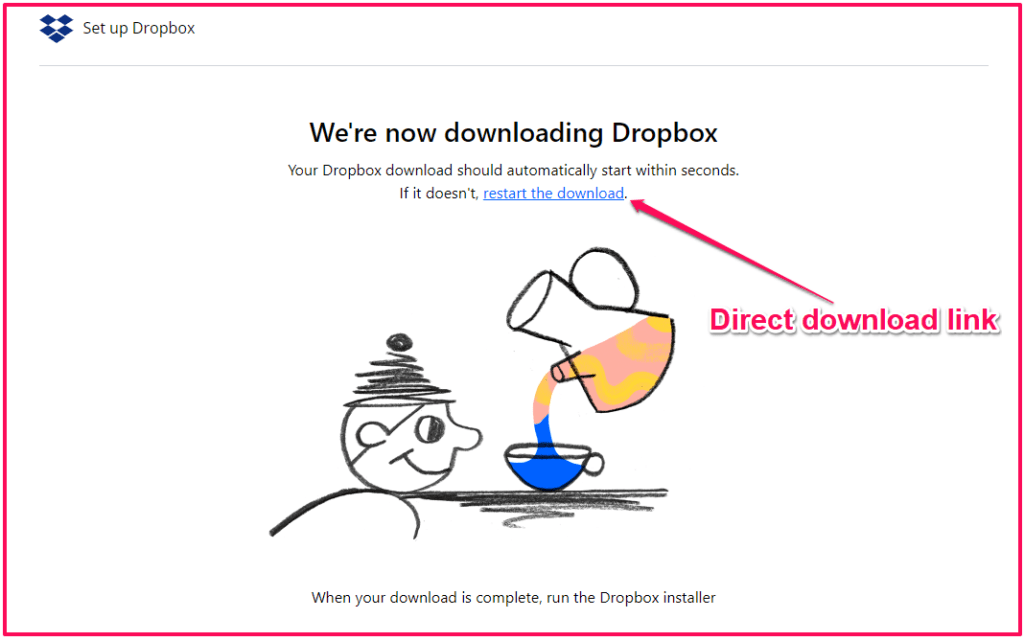
The installer file follows a set naming pattern – “Dropbox [installer version] Offline Installer”. The file I downloaded for this review is named “Dropbox 110.3.425 Offline Installer”.
Choose the destination folder for this file on your computer and start downloading it. I suggest saving this file in a new folder “Dropbox Installer” so that you can use it for future installations as well.
The installer file size is around 146MB and depending on your internet connection it can take around 2-3 minutes to download.
Step 2: Run The Installation File
Once the installer file is downloaded to your computer, it’s time to start the installation process.
Depending on your PC’s settings, you might need admin rights to run the installer file. If that’s the case, either sign-in from the admin account of your PC or ask your admin to assign you the necessary user rights.
When you run the installer file, it immediately gets to work.
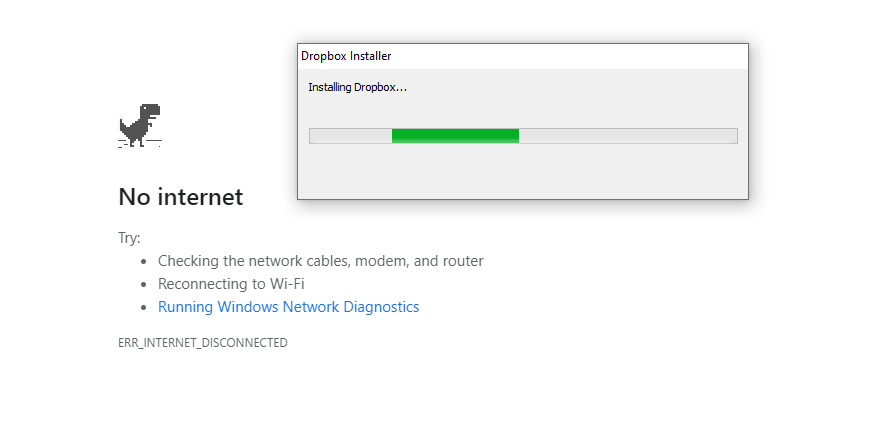
As you can see in the screenshot, I disconnected my internet connection before running the installer to make sure that Dropbox is installed locally.
You don’t need to do this, I just wanted to demonstrate that you don’t need an internet connection during an offline installation.
Step 3: Finish The Installation
The installer will keep running in the background and complete the setup process of Dropbox on your PC.
Once the installation is complete, the account sign-up/sign-in window of the Dropbox app will pop-up on your screen.
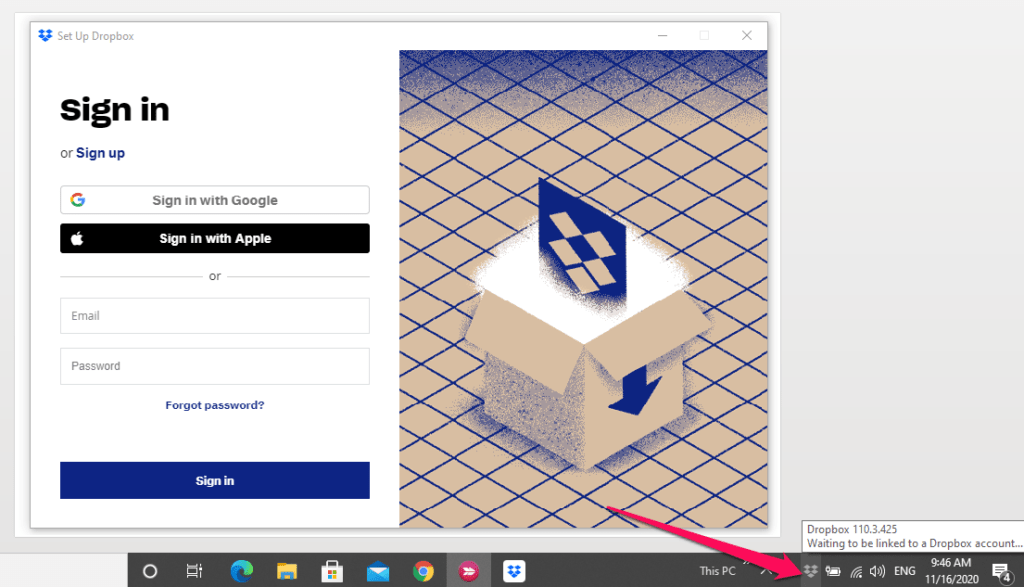
As you can see in the screenshot, a small Dropbox icon also appears in your system tray.
That’s it, you’re now ready to sync your offline data with your Dropbox cloud storage.
The Pros & Cons Of Using An Offline Installer
Offline installers are pretty useful in most cases. But they come with a few risks as well.
Let’s analyze some of the main advantages and disadvantages of using an offline installer.
Advantages Of Using An Offline Installer
Offers Flexibility & Convenience
An offline installer gives you flexibility as a user because it resides in your computer system where you have complete control over your files. You can use it at your convenience without worrying about usage rights or any other issues.
No Need Of An Internet Connection
The primary advantage of an offline installer is that you don’t need an internet connection to run it. This means you can download it when you have access to the internet and run it whenever you want. Offline installers are also really handy when you’re traveling and have limited internet connectivity.
Saves Time
Offline installers save you time and resources especially when you want to set up the software on multiple computers. Simply download it once and use it on as many computers as you want.
Long-Lasting
When you have an offline installer, you can use it even if the regular online installer is unavailable for any reason. In some cases, users can continue using tools installed through an offline installer even after they’re discontinued.
The Disadvantages/Risks Of Using Offline Installers
Not Secure
If you search for the Dropbox offline installer (or an offline installer for any tool) lots of different websites show up in the search results along with the official site. Using an offline installer from any site that’s not officially recognized by the software you’re installing is very risky. Most offline installers are executable files that can easily be used to transfer malware to your computer or gain access to your private data. So make sure you only use the official offline installer for Dropbox.
Outdated Version
Offline installers come with all the necessary installation files. This is not a problem if you’ve recently downloaded it. But if the installer is a few months old (sitting quietly in a corner of your hard drive) using it can be risky for a few reasons. Firstly, the installer might be outdated and using an older version of the software you’re installing.
File Size
Since offline installers come with all the necessary installation files, they’re larger as compared to a regular installer. That’s not a problem for users with a fast internet connection. But if you have limited internet connectivity, downloading an offline installer can take time.
No Support
If you’re using an old version of an offline installer, you won’t be able to get help from the support team of the program you’re trying to install in case there’s a problem with your installer.
Dropbox Offline Installer – Troubleshooting The Common Problems
The Dropbox offline installer generally works fine for most users. However, here are some of the issues people have reported on different forums (along with their solutions).
- Some users have reported that the installer doesn’t work properly because of anti-virus software or firewall settings on different computers. If the installer fails to run on your PC, make sure your system is not blocking it.
- On most computers, you’ll need admin access to run the installer. If you don’t have admin access to your PC, ask the admin for help.
- Although the Dropbox website automatically detects your operating system, make sure you’re downloading the correct version of the offline installer based on your system configuration. You can see the complete system requirements for the Dropbox installer here.
- Always make sure that you’re downloading the latest version of the offline installer from the Dropbox website because it has the latest security updates and patches. Some Dropbox users have reported in the community forums that the older version of the installer keeps crashing. If this happens to the latest version as well, delta the installer, clear your browser cache and try downloading the file again. Report to Dropbox customer support if the problem persists.
Wrapping Up
The Dropbox offline installer is a useful option for anyone who is looking to installer the Dropbox desktop app with limited internet connectivity. Once the installer is downloaded to your system, you can use it to set up the Dropbox desktop app and sync offline data with your cloud storage account on the go.

