5 Best Ways to Use Jira
Jira is among the most popular project management tools for agile software development companies. It offers everything from scrum and kanban to workflow customization and in-depth analytics that allow software companies to ship better products faster.
In this article, we’ll discuss the best ways to use Jira and how you can maximize its effectiveness for your business. We’ll also share use cases and tips to help you become a Jira expert.
Let’s get started.
What is Jira Anyway?
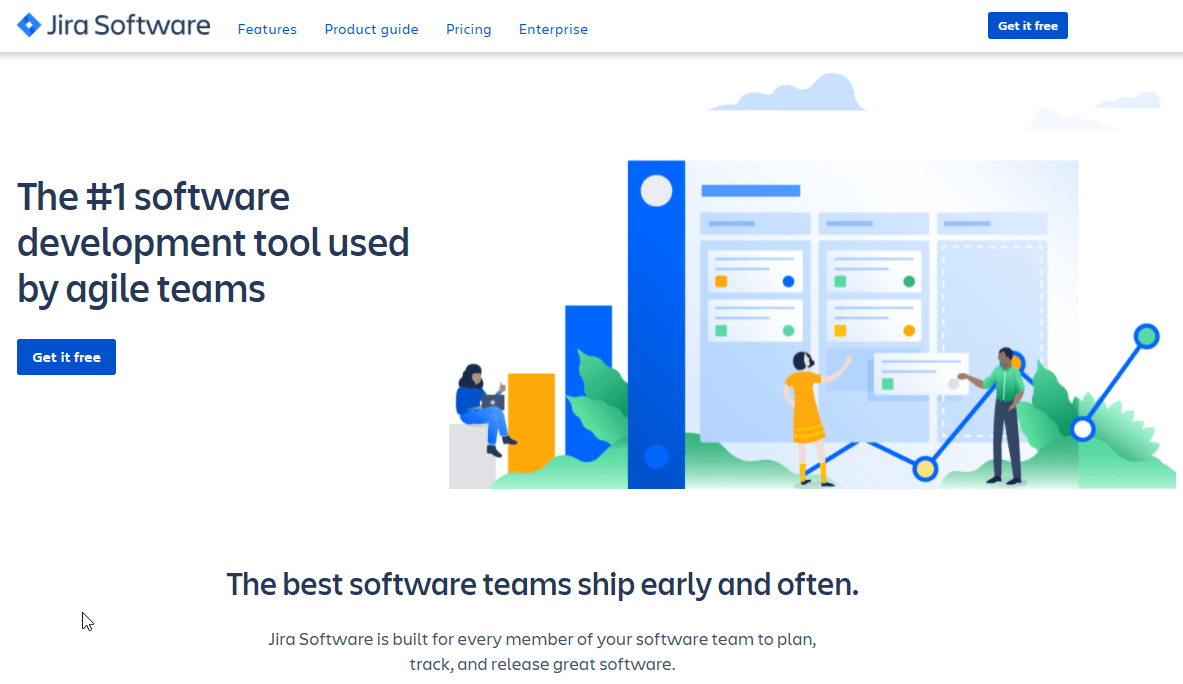
Jira is one of the world’s leading project management tools for agile software development teams. It offers transparent workflow management for development teams using kanban and scrum boards.
In its early days, Jira was mainly a bug and issue tracking tool for software teams. But it has evolved into a powerful work management product that leverages all kinds of project management skills, including software development, agile project management, bug tracking, scrum management, content management, marketing, professional service management, and so much more.
Other key Jira features include Roadmaps, a consolidated bird’s eye view of your cross-functional projects that allows you to identify any bottlenecks in the process, follow the complete project management journey, and address any urgent issues on time.
It also gives you in-depth analytics with more than a dozen different reporting views that allow you to monitor every significant project management KPI.
And to top it off, Jira integrates with hundreds of project management, document management, collaboration, marketing, productivity, and business apps, allowing you to use it for various purposes.
Getting Started With Jira
Getting started with Jira is pretty straightforward. However, as you start creating projects and assigning issues in Jira, you’d realize that it has a steep learning curve and requires.
Before discussing the initiation process in Jira, let’s get familiar with some of its main terminologies.
Jira Key Terms To Remember
To better understand how Jira works, you need to understand and remember several critical terminologies. Some of them are general agile project management terms, while others are specific to the Jira platform.
- Issue: Every task/project initiated in Jira is called an issue and needs to pass through different workflow stages.
- Workflows: A workflow is a set of steps through which an issue passes before reaching the completion stage. Jira has several standard workflows for agile teams and allows you to create custom workflows according to your business needs.
- Backlog: The backlog is a record of all the outstanding issues for a team to work on.
- Board: A board is a space where development teams can view issues moving through their workflow. In Jira, you can use scrum and kanban boards with their own set of workflows.
- Scrum: An agile development methodology used to build the product in a series of fixed-length iterations called sprints through daily meetings and assigning tasks to specific roles. It allows software teams to set realistic short-term goals and ship faster.
- Kanban: Kanban is a project management methodology used to visualize the flow of work and limit work in progress.
- Story: A story is a non-technical description of the requirements of a software team.
- Work In Progress (WIP) Limits: WIP Limits are the maximum number of issues in a workflow step at any given time. If these limits are maxed out, the relevant teams need to resolve the pending cases before adding any new items to the workflow.
- Swimlane: A swimlane groups issues into different categories based on well-defined criteria and allows agile teams to prioritize their tasks.
Let’s now dive into the step-by-step process of using Jira.
Signing Up For Jira
Visit Jira’s official website and click Get it free on the homepage.
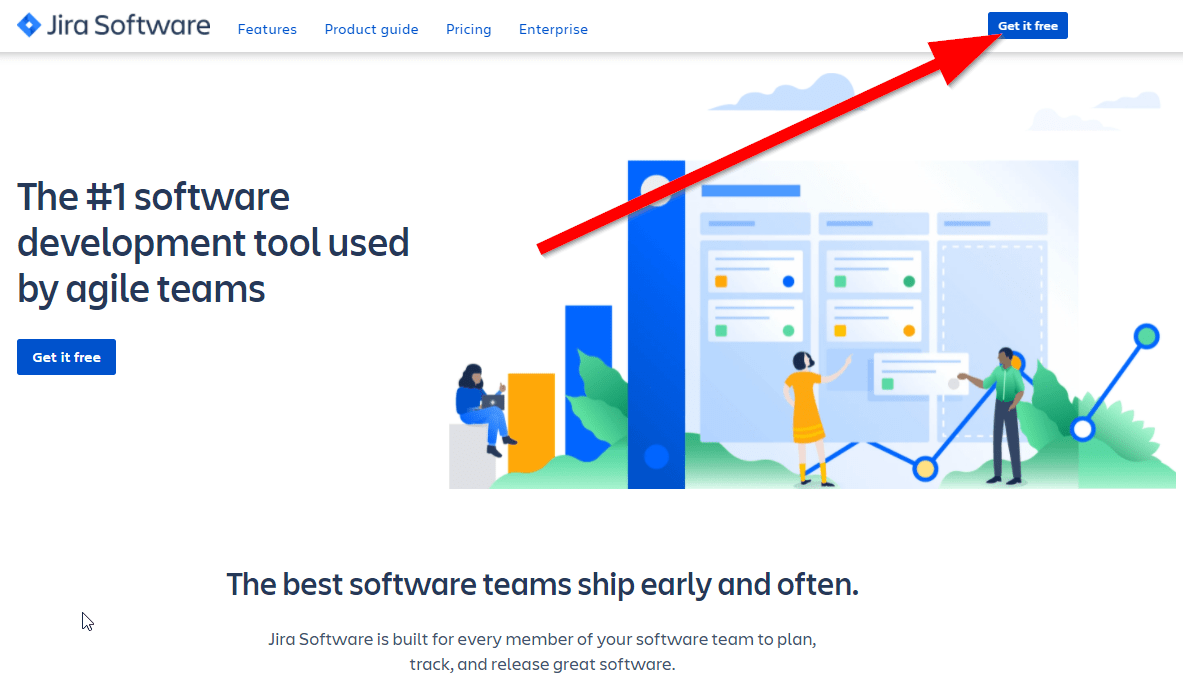
Jira will suggest integration with different tools but ignore them at this point since you can always integrate with tools later.
Click Next to continue.
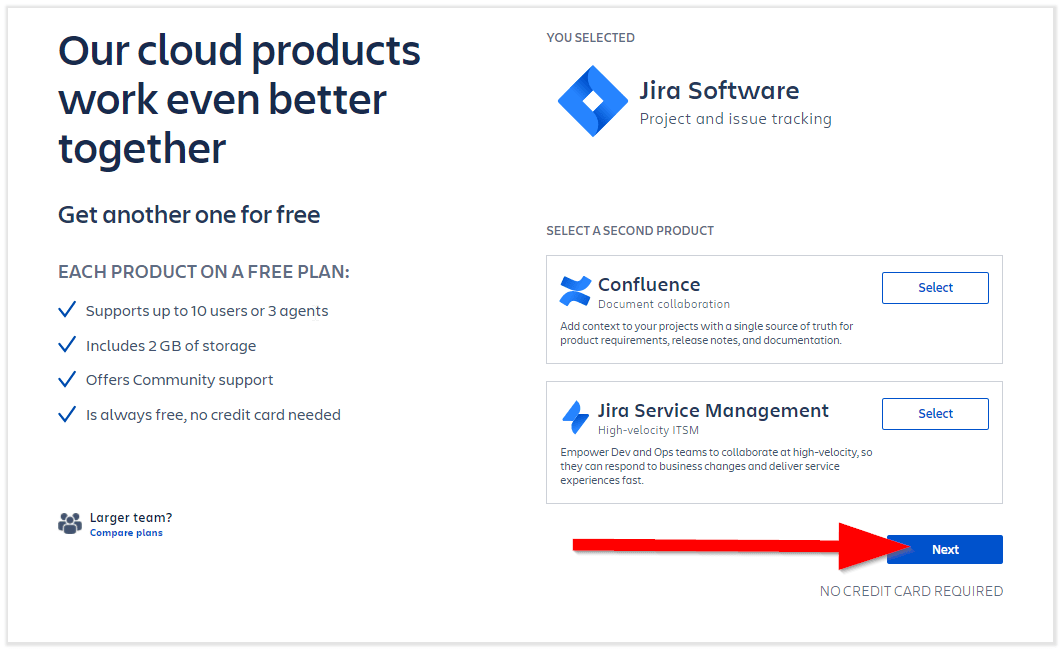
Enter your work email and contact details to sign up for a free account.
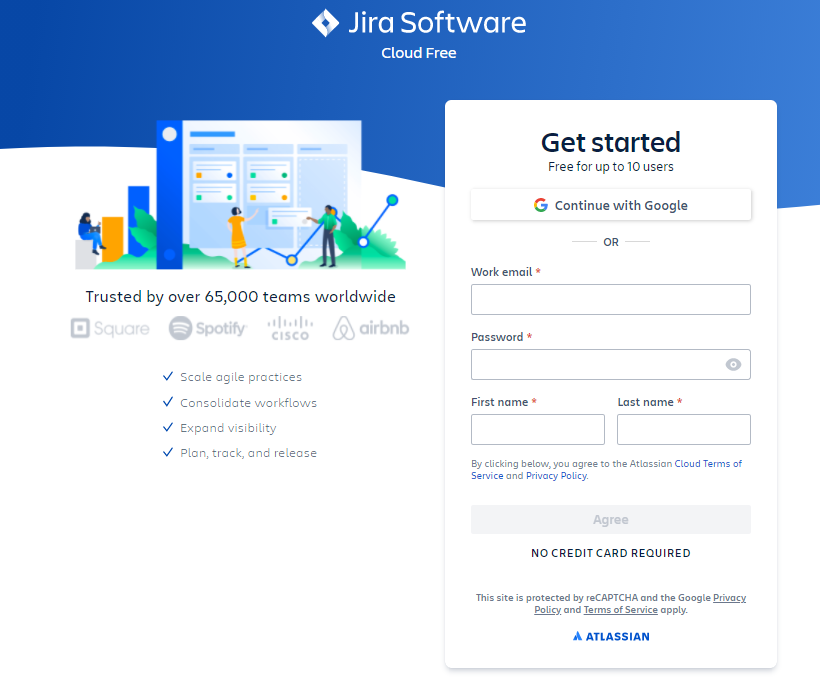
Once you complete the signup process, set up your site by choosing a unique sub-domain for it.
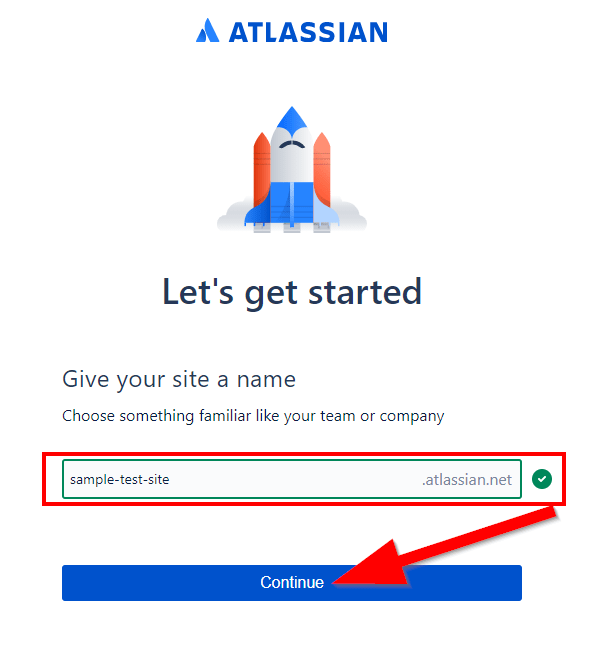
To personalize your experience, choose your primary work role.
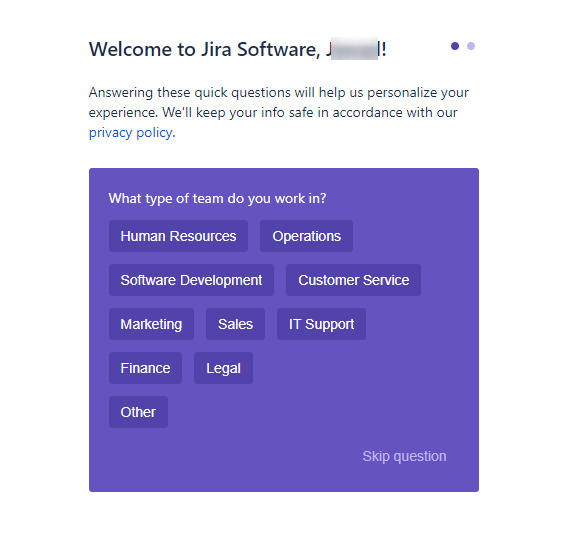
And finally, answer a few more questions so that Jira sets up the product for you.
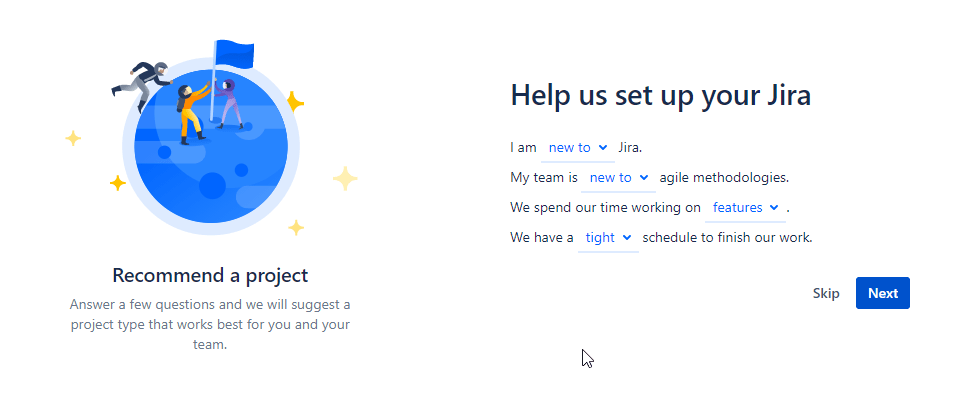
Click Next to complete the process.
Creating a Project
You’ve successfully signed up for a Jira account and started your site.
Now it’s time to set up your first project in Jira.
Name your project and create a key for naming your boards.
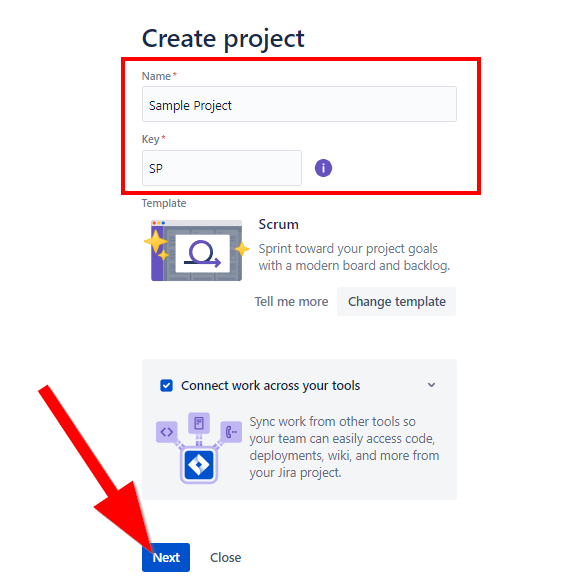
Click Next to continue.
Based on your input in the previous steps, Jira recommends the board template you should use. In this case, it suggests Scrum. But you can choose Kanban as well or explore other templates if needed.
Click Select under the template of your choice to continue.
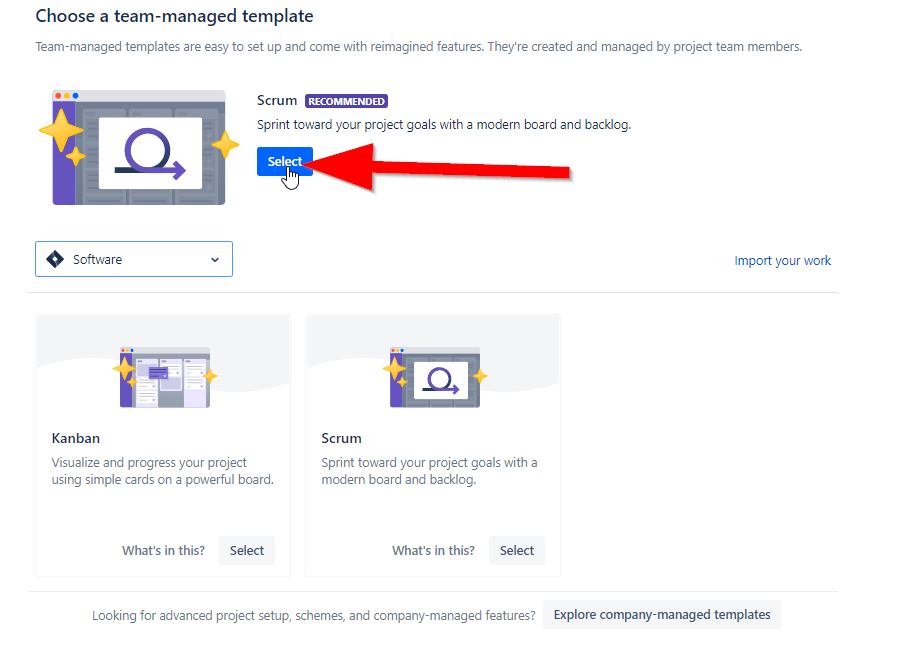
You’ve successfully created your first project in Jira and set up a scrum board.
But to populate your scrum board, you need to create issues and sprints.
Let’s find out how to do it.
Set Up Your First Board
To populate your scrum board, you need to create a sprint and add issues to it.
Click Backlog on the left of your screen
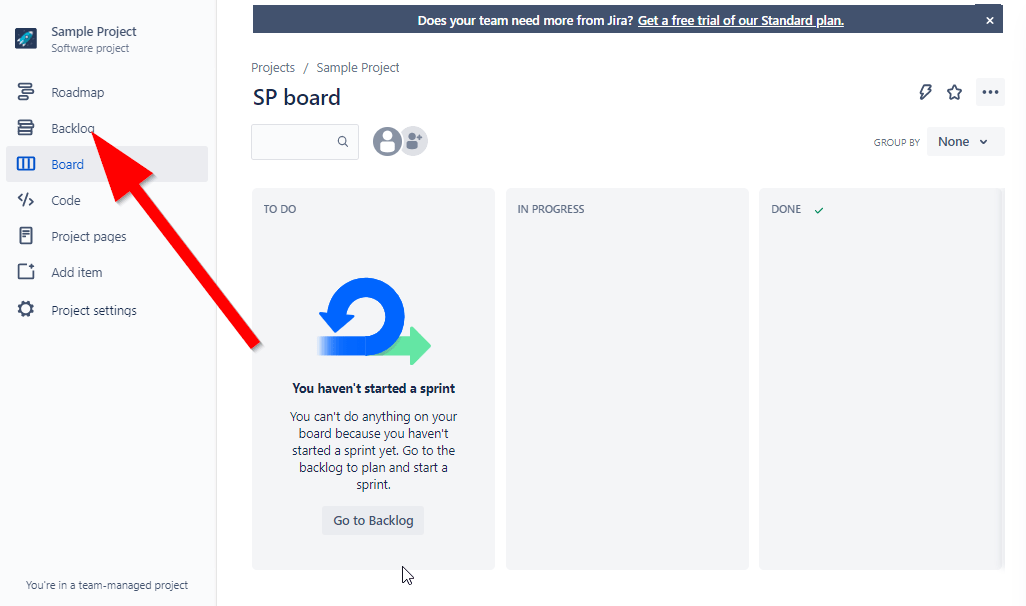
To add an issue to a sprint in the backlog, click on the text box and choose an issue type (task, bug, story).
Then give your issue a descriptive title and press Enter to add it to the sprint.
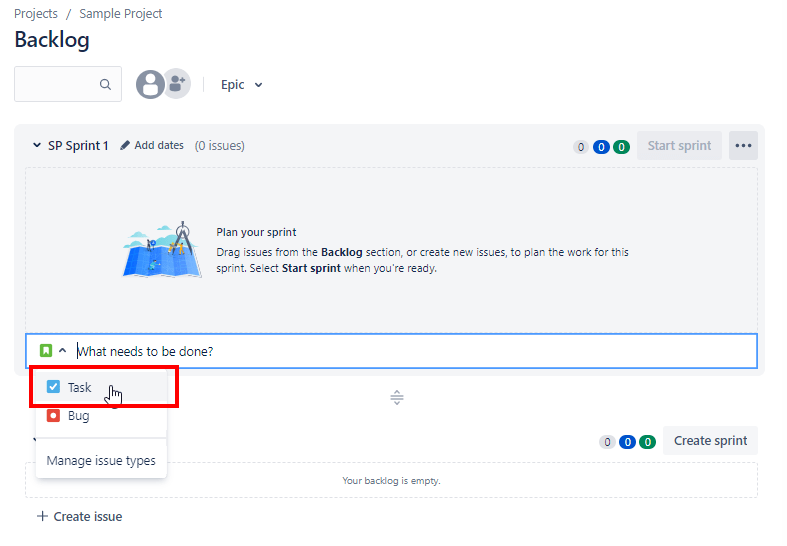
To add more issues, follow the same process by choosing the issue type and entering the title of your issue in the text box below the first issue.
Once you’ve added all the issues to a sprint, click Start sprint.
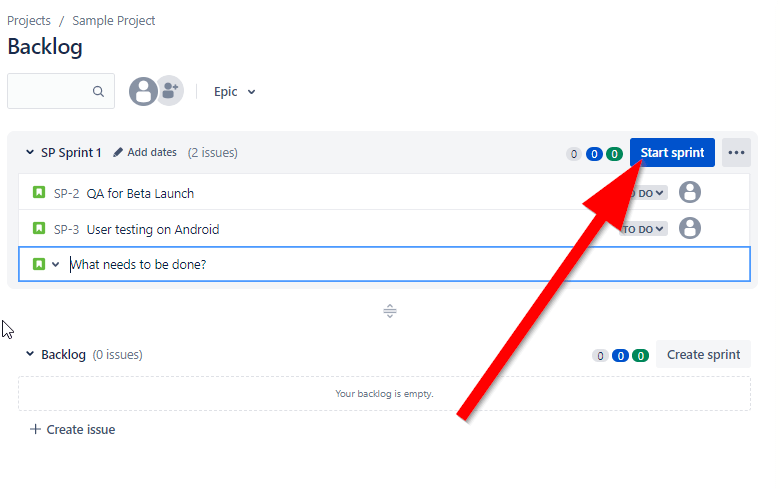
Set a sprint duration and describe the details of the sprint’s goals in the description section.
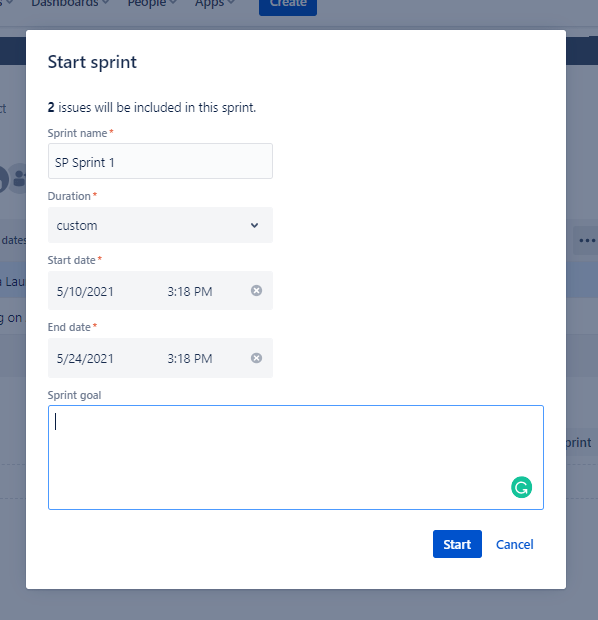
Click Start to continue.
You will now be redirected to the Boards section, where your scrum board is now populated.
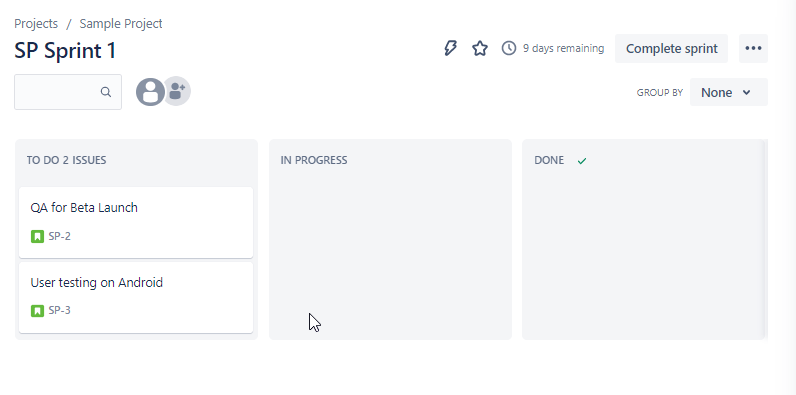
As you can see, the workflow in your scrum board has three stages – To Do, In Progress, and Done.
The two issues we created in the sprint are in the To-Do stage by default.
You can drag and drop them to the In Progress stage when you start working on them.
This is the default scrum board workflow that works for most project types. However, you can add new stages or remove the existing ones from a workflow if needed.
Collaborate With Team Members
Once you’ve created a board in Jira, you can invite and add users to it in different roles.
To add a team member to a board, click on the team icon.
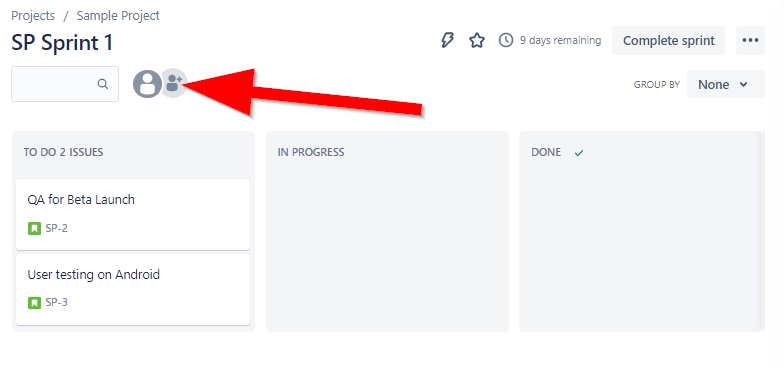
Enter the email address of the users you want to invite.
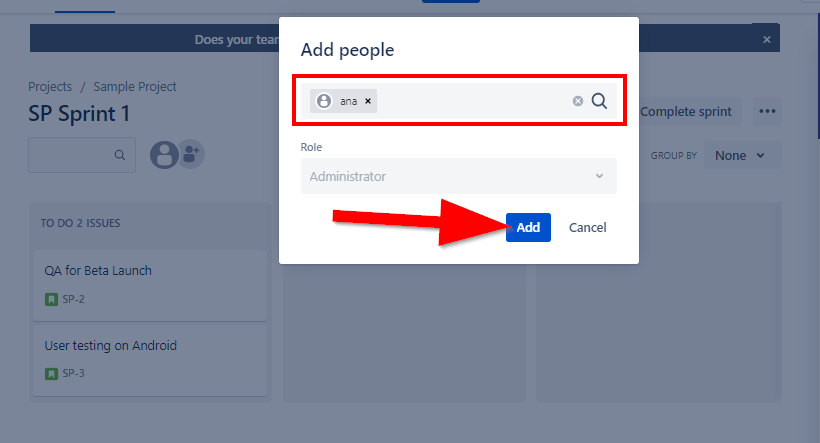
Choose one of the following roles for the user:
- Administrator – Complete right to edit, create, remove boards, and change settings
- Member – Can create and edit boards
- Viewer – Can only view and comment
Click Add to invite the user.
You’re now ready to collaborate with your team members on different issues in your Jira scrum board.
5 Best Ways To Use Jira For Better Project Management
Let’s now discuss the different ways you can use Jira.
1. Use Workflow Templates To Get Started
A workflow represents your issue resolution process in different stages. It helps you organize and prioritize your projects/tasks using status columns and cards.
This allows you to assign team members to different tasks and help them remain focused on the most critical work. Workflows provide transparency to your overall development process and help you minimize bottlenecks.
You can download various workflow templates in Jira for different use cases.
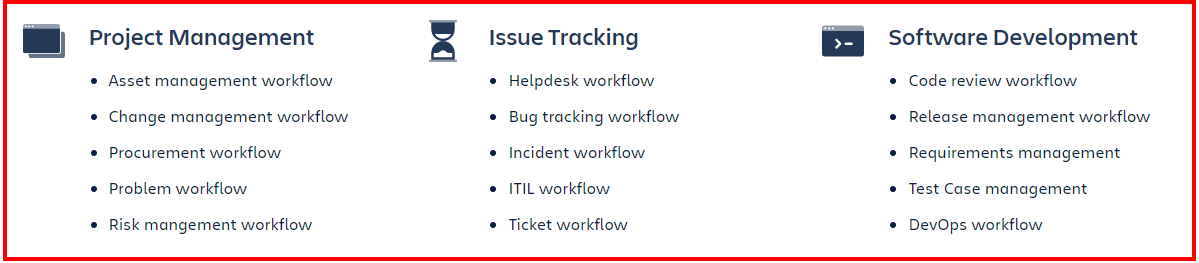
You can use any of the popular agile methodologies to guide tour workflows.
For example, you can choose scrum boards, Kanban boards, or use mixed methodologies like scrumban by customizing your workflows.
If you can’t find a workflow that fits your development process, you can create your own workflow and share it with your team members.
2. Use Jira For Software Development
Jira allows software development teams to manage stakeholders, budgets, and feature requirements using its planning and roadmap tools. It offers features like release planning, sprint planning, issue management, project backlog, and integration with several CI/CD tools.
You can use additional integrations to bring transparency to the software development cycle and improve communication between the stakeholders.
At the time of deployment, Jira adds the live production status code information in the relevant issue. And with integrated feature flagging, teams can release new features in a controlled environment minimizing errors and bugs.
3. Create Roadmaps For Effective Project Management
Roadmaps offer a project manager a bird’s eye view of a particular project and allow them to plan with a long-term perspective.

This is a crucial project management feature because it allows a manager to zoom out of the micro-tasks in progress and view a project from an organizational perspective.
Roadmaps give project managers the relevant insights to take corrective actions and identify any bottlenecks in the process beforehand.
It also allows you to understand various dependencies and how different tasks are associated with each other.
To make your job easier, Jira offers a project roadmap template that you can customize to your project needs.
4. Use Jira For Cross-Functional Issue Resolution
Jira is primarily designed for agile software teams involved in product development, bug tracking, QA, and other technical projects.
However, it is equally helpful as a central issue resolution platform for your organization. Team members from other functions such as marketing, sales, HR, finance, etc., can raise issues that require a technical resolution, and your teams can organize them using scrum or kanban boards.
You can create function-specific boards with viewer-level user access to the relevant stakeholders from other departments.
Or you could create a central complaint hub where the issues are organized according to priority.
Whichever approach you choose, Jira makes it easy to execute.
5. Ensure Efficient Bug Tracking With Jira
Jira has truly evolved into a complete project management solution.
However, bug tracking is still one of its main strengths and a primary reason it was developed. Its robust workflow engine ensures that teams easily assign and prioritize bugs once they’re captured. It lists all the bugs and their real-time status in the backlog, allowing project teams to continuously monitor bugs until completion.
Jira’s customizable workflows are particularly useful when it comes to bug tracking and task resolution. Teams can create custom workflows that genuinely reflect their process and assign dedicated resources at every stage of the process to ensure clarity and transparency.
Each responsible team member also gets regular email notifications for the relevant bugs and assigned tasks, ensuring that no issue ever goes unnoticed.
3 Tips To Get The Most Out Of Jira
Organizations and development teams worldwide use Jira differently depending on their internal processes and priorities.
However, the following tips will help you get the most out of Jira, regardless of your business model.
1. Use Sample Rules To Get Started With Automation
From reducing manual tasks to faster incident resolutions, Jira automation helps you get more out of Jira without committing additional resources.
The best part is that you don’t need to start from scratch.
Jira offers various ready-to-use automation templates for the most common software development scenarios. Simply head over to the automation library, choose an automation rule, and customize it according to your process.
2. Integrate Jira With Confluence For Better Collaboration
Jira integrates with hundreds of different project management, productivity, and business applications. But Confluence is one of its most valuable integrations.
When you integrate Jira with Confluence (both Atlassian products), you can easily view and edit project documentation on the go and create a knowledge base that’ll save your time and help you build faster in the future.
3. Use Keyboard Shortcuts To Get Things Done Faster
There are various keyboard shortcuts in Jira that make your job easier and help you get things done faster.
To get started, press Shift+? outside a text field to open the list of all the available keyboard shortcuts in Jira.
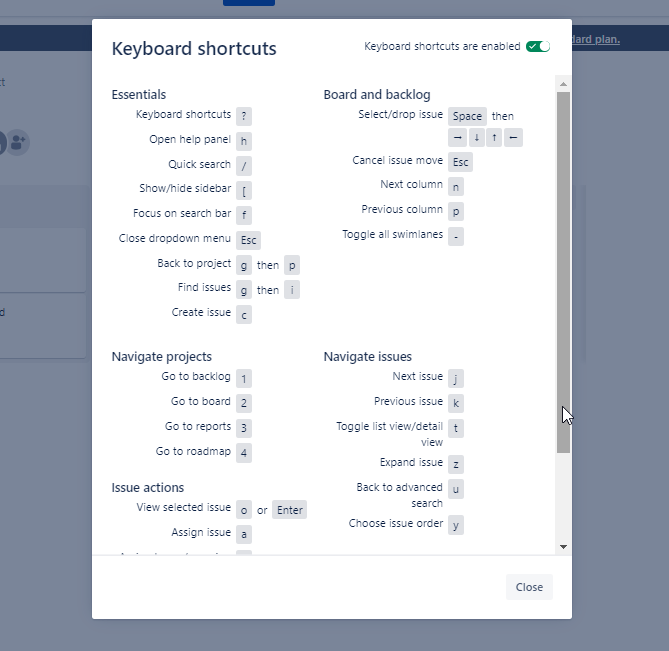
One of the most popular Jira keyboard shortcuts is “Z.” It works for both product and sprint backlog and reduces clutter, and increases contrast on your screen.
Similarly, press S then T to select and send an issue at the top of the list. Or press S then B to send an issue to the bottom of the list.
These are handy shortcuts that help you save time and become a Jira power user.

