The Ultimate Guide to Asana Workflow
Are you looking to learn more about Asana workflows, how they work, and how you can use them to increase your work efficiency? This detailed guide is for you.
Asana is among the world’s most popular project management tools for agile software development companies, remote teams, and fast-paced organizations. Its workflows are among the primary reasons why Asana is such a popular product.
Workflows give Asana users the flexibility to tailor it to their business needs and bring more transparency and efficiency to their processes.
In this step-by-step guide, we’ll understand the role of Asana workflows, how different businesses are using them to increase productivity, and how you can create customized workflows for your business.
What are Asana Workflows Anyway?
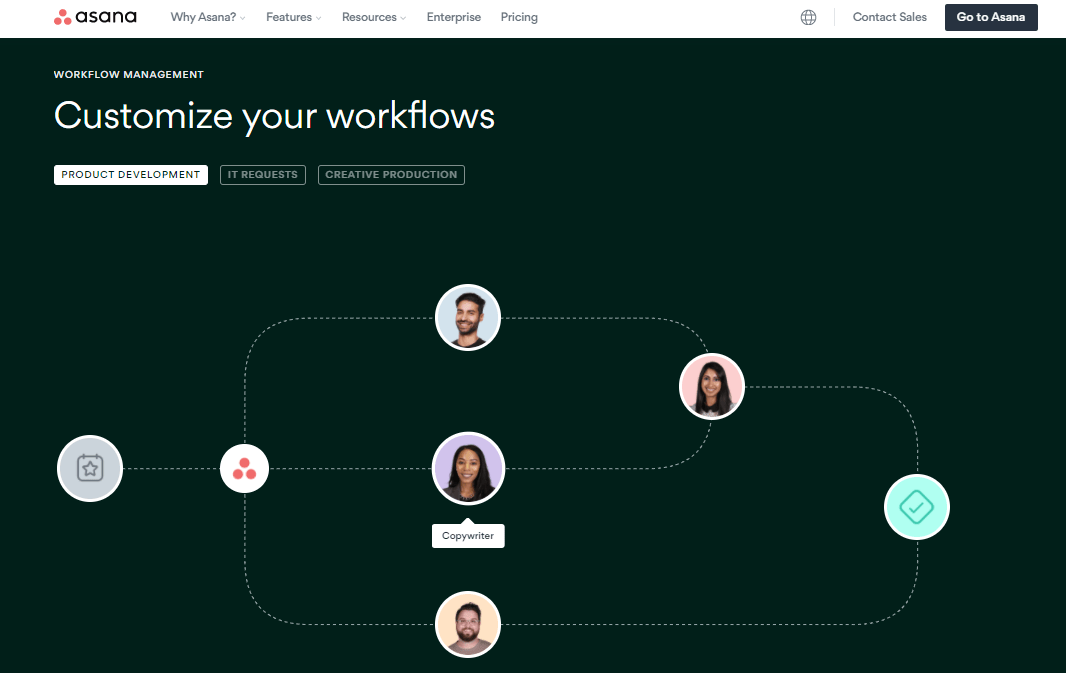
In Asana, a workflow is a process you and your team follow to achieve a specific goal. It is a well-defined procedure that lays out the steps involved in accomplishing a task.
The goal of a workflow is to standardize your processes so that everyone on your team knows exactly what steps to follow when performing a task. In addition, it brings transparency to your operations and allows your team members to understand the larger context of their work.
Workflows also reduce communication gaps between your team members and help them understand what others are working on.
You can create multiple workflows in Asana for different scenarios and goals. For example, you can create one workflow for achieving a specific task under normal circumstances. Then create another workflow for accomplishing the same task under different circumstances, such as an urgent requirement or a particular time every year.
Similarly, you can create different workflows for different departments and functions of your organization.
The more well-defined workflows you have, the more efficient your work becomes.
What is Workflow Management In Asana?
Workflow management is the practice of conceiving, designing, building, and tracking workflows for different processes in your organization.
Asana is the ultimate workflow management tool because it gives you all the necessary features to develop and track multiple workflows quickly.
You can use Asana to develop a workflow in coordination with your team. By discussing the various steps of a workflow with your team, you can remove any unnecessary steps, resolve any bottlenecks that might hinder your process, and find the optimal path to reaching a goal.
Once you’ve developed a consensus, you can go ahead and design your workflow in Asana for everyone to see. This way, you can refer to the relevant workflow in Asana for execution whenever a task comes up.
As a result, your team will know exactly what to do when a specific problem arises.
This is the crux of workflow management in Asana. It gives you a single window to manage and track your workflows, update any workflows that can be improved, or remove outdated workflows altogether.
However, there is a lot more detail to these workflow management tasks that we will discuss in the following sections of this article.
How Asana Workflows Work
Asana provides you several tools and features to create, manage, and track your workflows. You can use it to develop processes that match your workflow stages.
Let’s understand how these tools and features work.
My Tasks
The My Tasks section in Asana gives you a summarized view of your current and planned tasks, deadlines, status, and other essential details.
Here’s the default workflow in My Tasks when it’s empty:
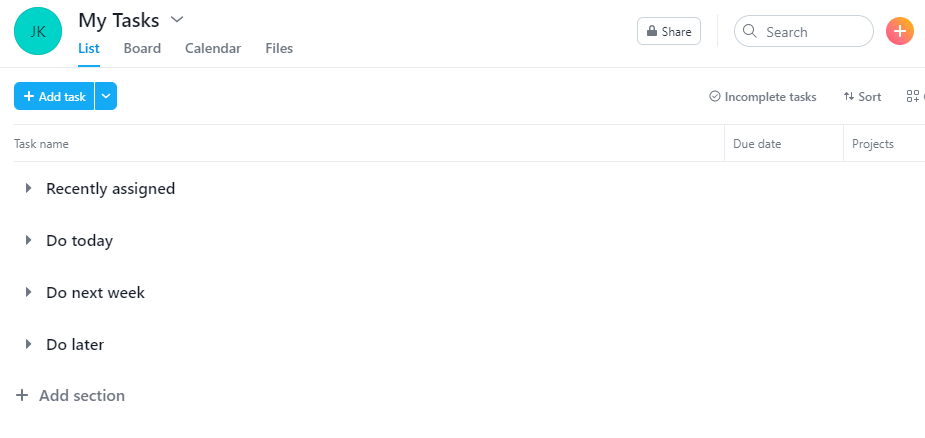
As you can see, the default task categories are designed to prioritize the most urgent tasks.
You also have the option to customize these categories by adding new sections that match your workflow.
Here’s how My Tasks appear when populated:
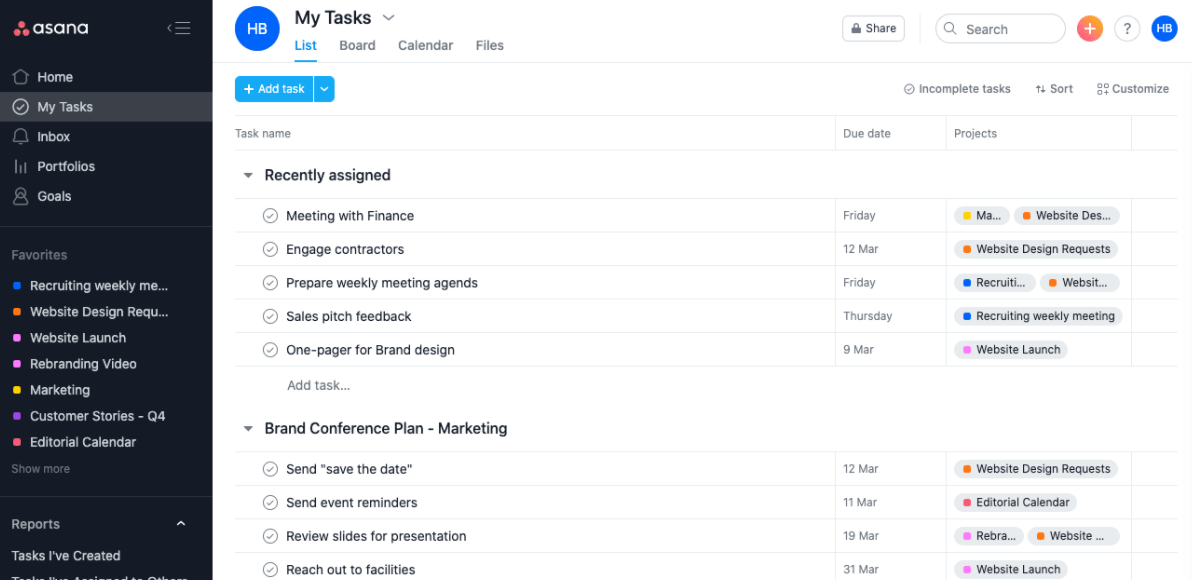
As you can see in this example, each task in this section is listed with its due date and parent project to provide content. You can also add followers to a task and start conversations with them using fields.
You can use this interface in various ways for managing your project workflows.
All the tasks assigned to you by a teammate/manager or yourself will appear in the My Tasks list.
The recently assigned tasks will appear in the first section. From there, Asana moves them to Do Today, Do Next Week, Do Later, depending on their deadlines.
You can also move tasks to your custom section depending on your workflow criteria.
Asana gives you three different project views to better workflow management. Let me explain them in the following sections.
Boards
Asana’s board view helps you and your team easily understand a workflow and move tasks between different workflow stages using its drag and drop interface.
Here’s the default board view when you don’t have any tasks listed:
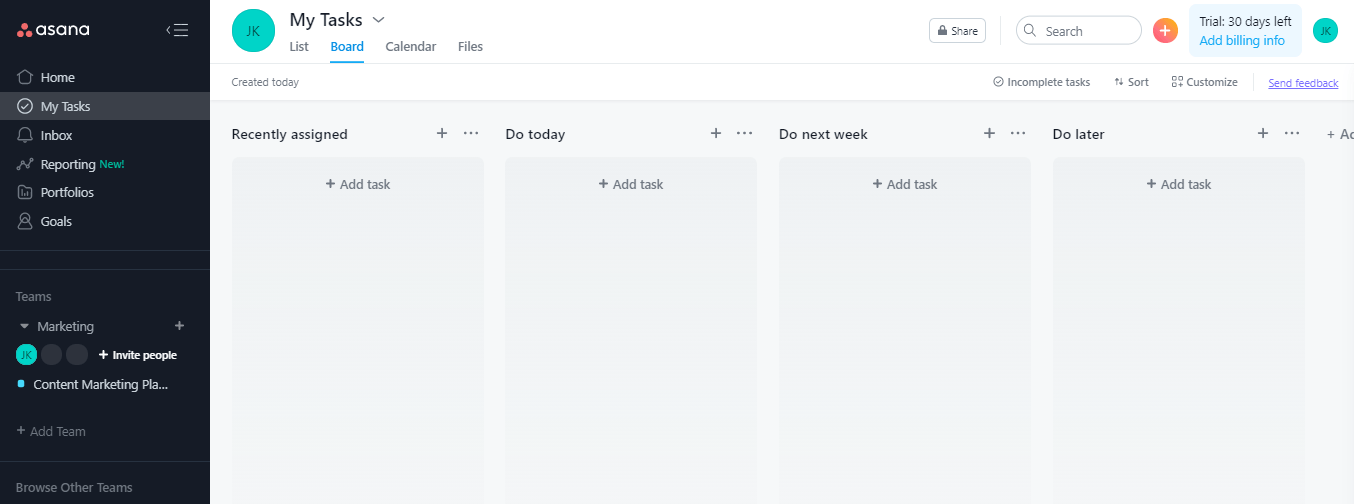
As you can see, the board shows the same default workflow stages listed in My Tasks. Like the list view, the board view also allows you to create custom workflow stages.
Here’s how the board view appears when populated:
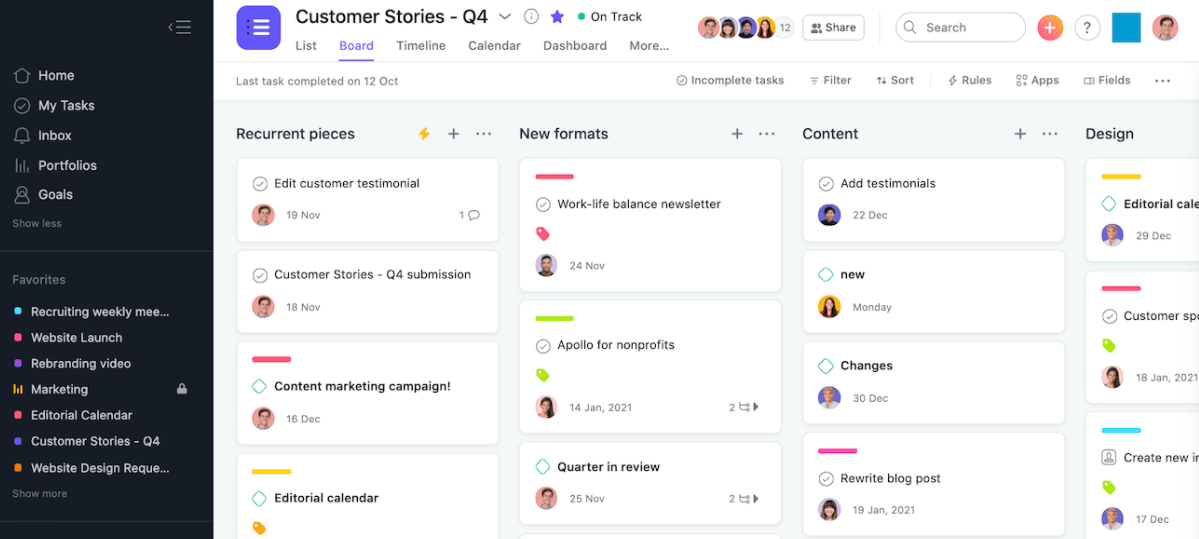
This example uses custom workflow stages for accomplishing its tasks.
Each workflow stage has task cards with the task title, deadline, and followers/team members. When you open a task card, you can see more details like task description, attachments, tags, etc.
Timeline View
The timeline view shows you how your tasks map out over time. It also helps you quickly understand the various dependencies and overlapping tasks.
Here’s an example of an Asana project in the timeline view:
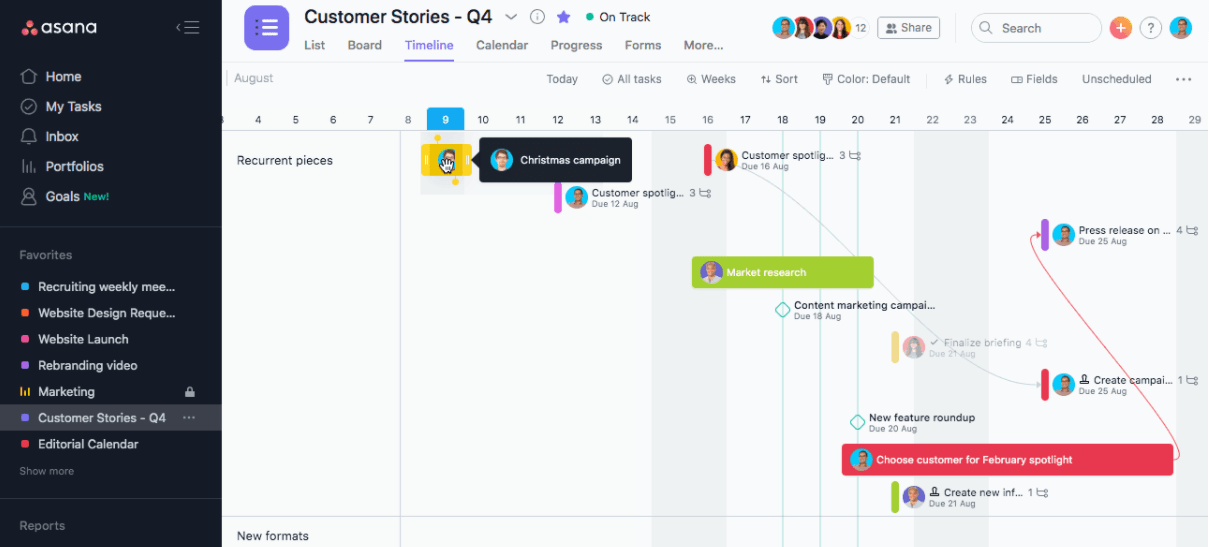
As you can see, the various workflow stages are listed on the vertical axis, and the relevant tasks are shown in the timeline view.
Timelines help you understand how all of the pieces of your project fit together and give everyone confidence that your team will deliver on time. Since it also considers the possible dependencies and hindrances in a project, it allows project managers to adapt and adjust their plans according to the situation.
Calendar View
Asana’s project calendar view is another workflow management feature that gives you a summarized view of all the project deadlines and milestones.
Here’s the default calendar view without any tasks:
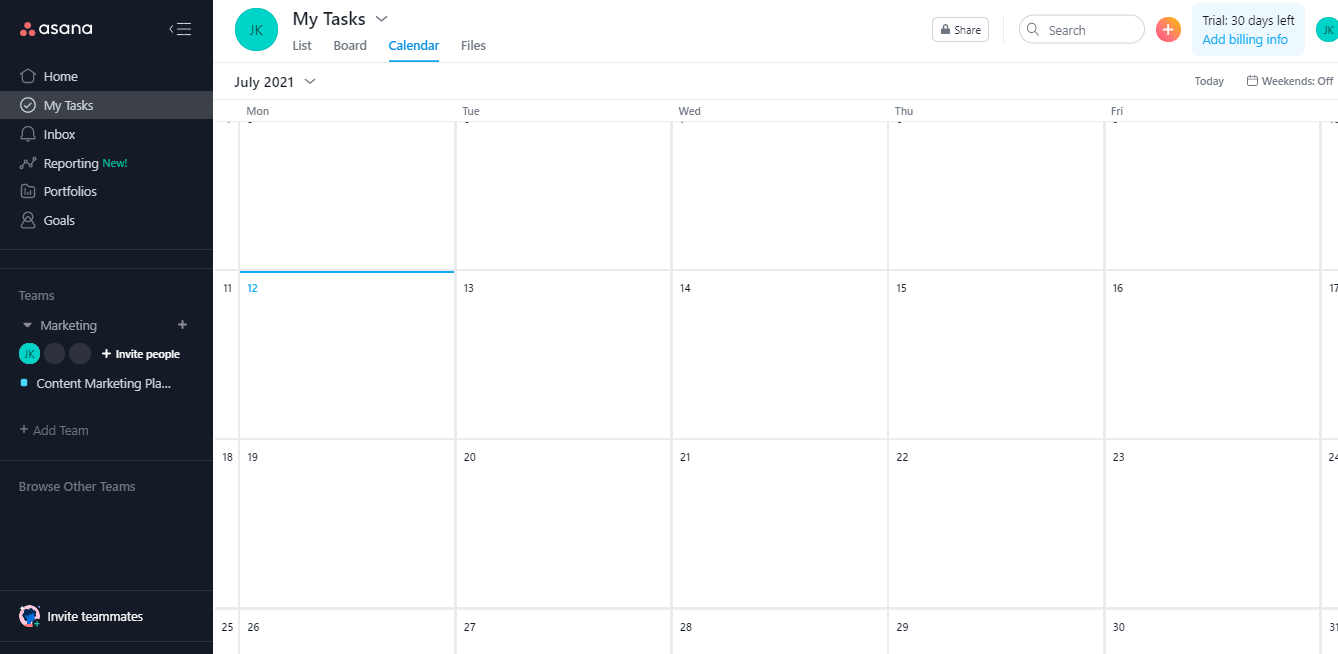
Once you add new tasks to your My Task list and organize them in the various priority stages, they start appearing on your calendar as well.
Here’s an example:
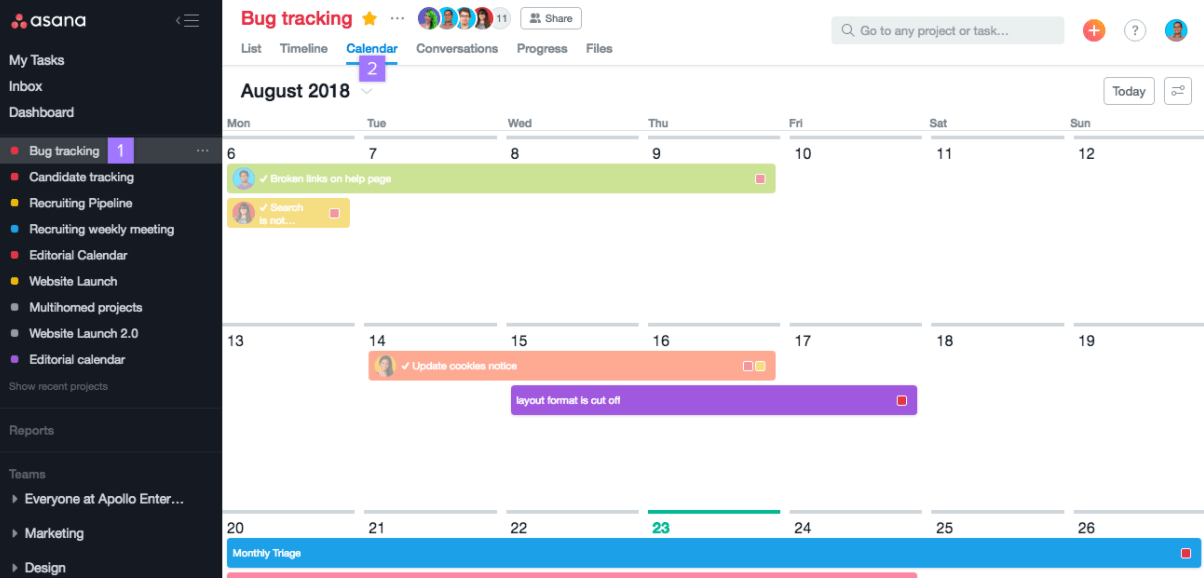
As you can see, the calendar shows the duration of your tasks, subtasks, and milestones from start to finish.
Plus, when you hover your mouse pointer over a task, you can view more details such as the responsible resource, task details, status, etc.
Critical Workflow Management Success Factors
Workflows help your team deliver better work at a faster pace. To ensure your workflows provide the desired value, you need to get your team on board. Here are a few things to remember when developing workflows.
Communicate Your Vision
Everyone on your team should know the high-level goal of your workflow. Encourage your team to share feedback on how things can be done better and in a more optimized way. To streamline communication, create guidelines for your team to share feedback in a structured manner.
Review Recurring Work
It’s best to start with an in-depth review of your daily operations and recurring tasks when creating a new workflow. Think of all the repetitive work that you and your team perform regularly. Do you see any room for improvements in the process? Can you skip certain steps or make the process more comprehensive by adding a step? Think of the various paths your tasks take before reaching the end goal. Then create a workflow that’s optimized to deliver the most value in the least number of steps.
Create a Central Knowledge Base
For smooth workflow execution, all team members and project collaborators must have access to the latest and most relevant information. You can achieve this by creating a central knowledge base that contains the official version of all the necessary project definitions, resources, templates, guidelines, and other documents that team members can freely access when required.
Bring Clarity From The Start
Clarity is the key to successful workflow management. Every stakeholder should clearly understand the exact deliverables expected from the workflow and the responsible person and deadline for each task. This helps eradicate any grey areas and allows everyone to remain focused on their tasks.
Start Simple, Adjust With Time
You can create highly complex and detailed workflows in Asana for complicated processes that involve multiple stakeholders, decision-makers, and approval cycles. But it’s always best to start with a simple workflow and evolve with feedback from your team. Focus on the main development stages of your process and create an uncomplicated workflow that covers the necessary steps.
Link Tasks With Broader Goals
Help your team members understand the context behind their tasks with clear goal-setting. Show them how their work impacts the organization’s overall growth so that they can perform meaningful work.
Example 1: Employee Onboarding Workflow
You can use Asana workflows for all kinds of organizational processes and objectives. For example, employee onboarding is a critical business process relevant to every organization that regularly hires new employees.
Using Asana lists, you can chalk out a clear onboarding workflow that lists the main steps, timelines, and the responsible persons/roles.
Here’s an example of an onboarding workflow in Asana:
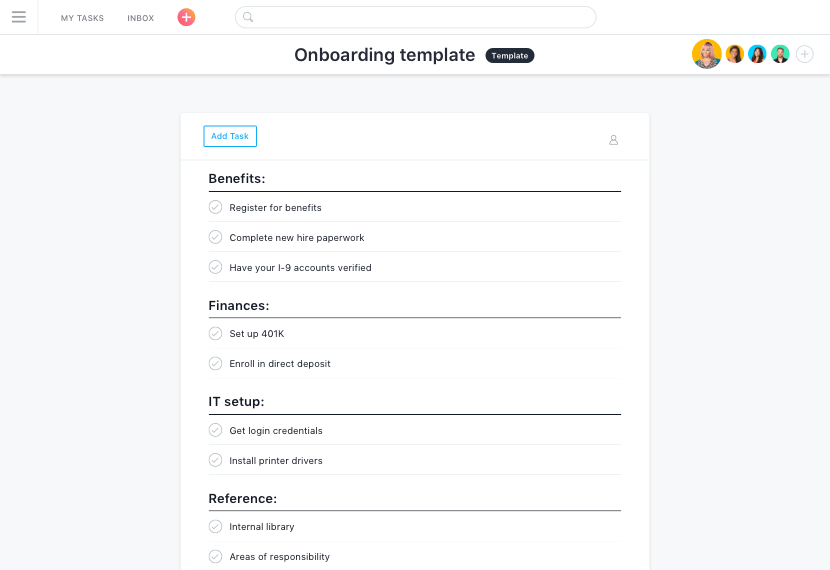
As you can see, the workflow shows the responsibilities of each business function in the onboarding process. This removes confusion, streamlines communication, and results in a valuable onboarding experience for new employees.
Example 2: Product Roadmap Workflows
Product roadmaps help development teams understand the long-term product plan while staying focused on their immediate tasks.
In Asana, you can create product roadmap workflows in various ways. For example, here’s a product roadmap that lists the major tasks and milestones for every month:
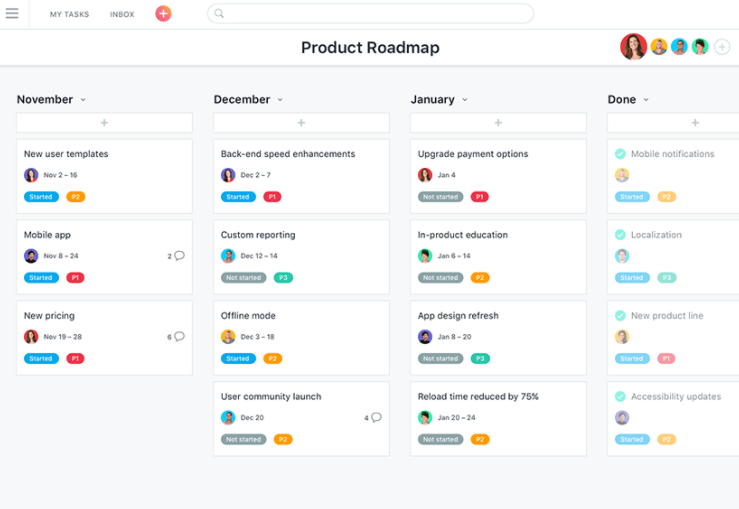
Each card in this roadmap board has the task details and other critical information like deadlines, who is responsible, collaborators, dependencies, etc.
How to Get Started With Asana Workflows
Creating Asana workflows is easy. Asana allows you to create workflows from scratch or use workflow templates for various organizational goals, projects, and tasks.
Creating Project Workflows From Scratch
Step 1: Sign in to your Asana account.
Step 2: Click on the + icon to open the new items list.
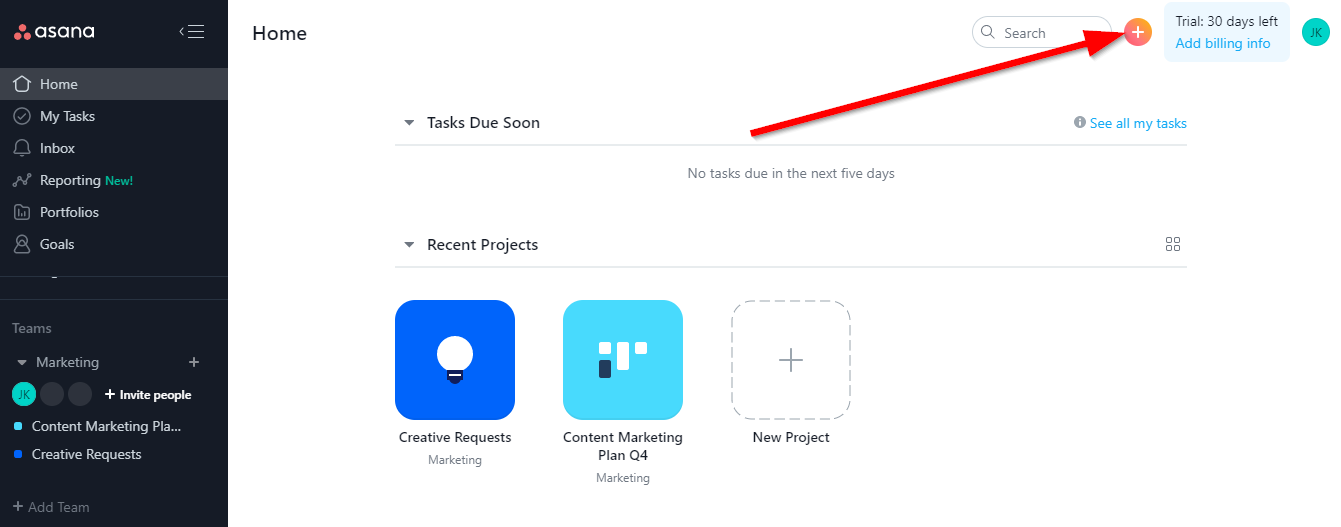
Step 3: Click Project to start a new project.
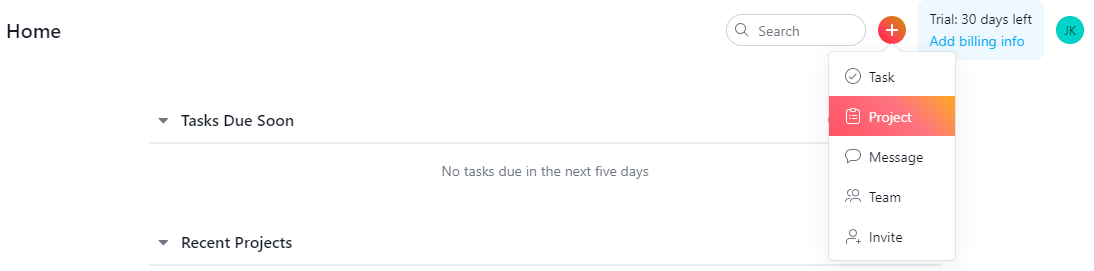
Step 4: Click Blank Project to start your workflow from scratch.
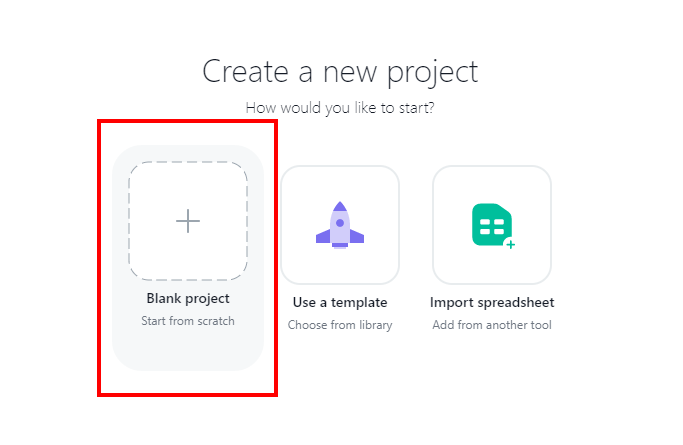
Step 5: Enter a project title.
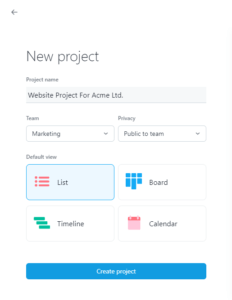
Step 6: Choose a default view for your project. We’ll use the Board view for this example, but you can switch between different views anytime.
Step 7: Click Create project.
Step 8: Click Share to invite team members to your project.
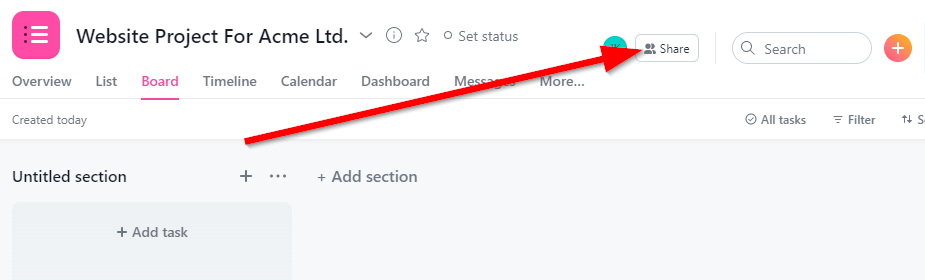
Invite users by entering their email addresses.
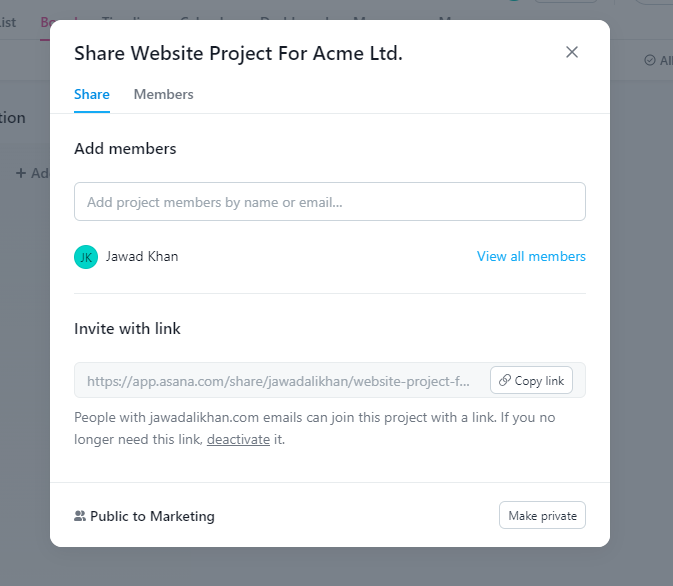
Use columns for workflow stages and add projects, tasks, and subtasks under them.
Step 9: Click on the first column’s title to name it.
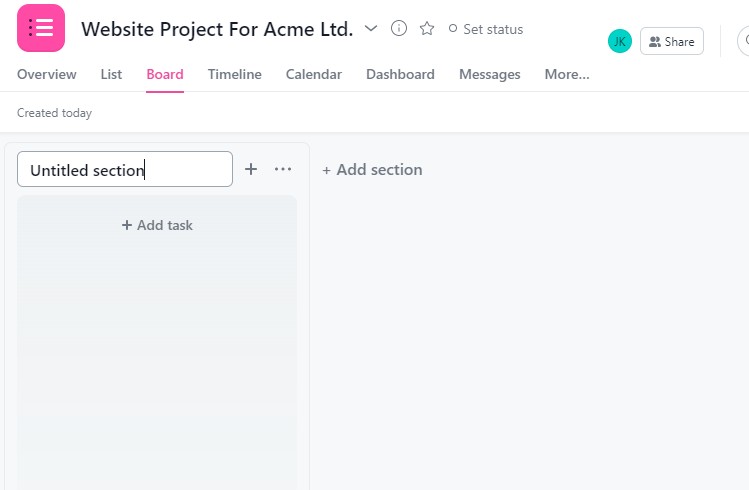
Step 10: Click Add a task in the first column to create tasks and projects for this step.
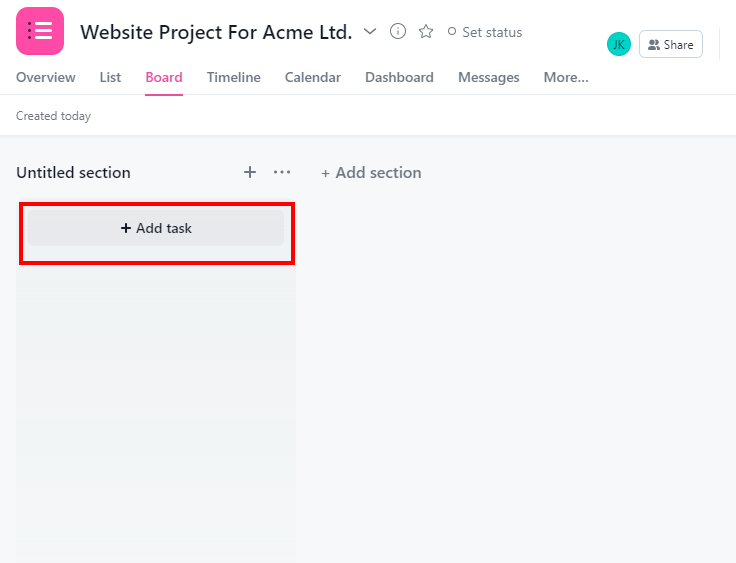
Step 11: Click Add section to create a new column. This way, you can add new columns for every workflow stage.
In each column, click Add task to create new cards for projects and tasks.
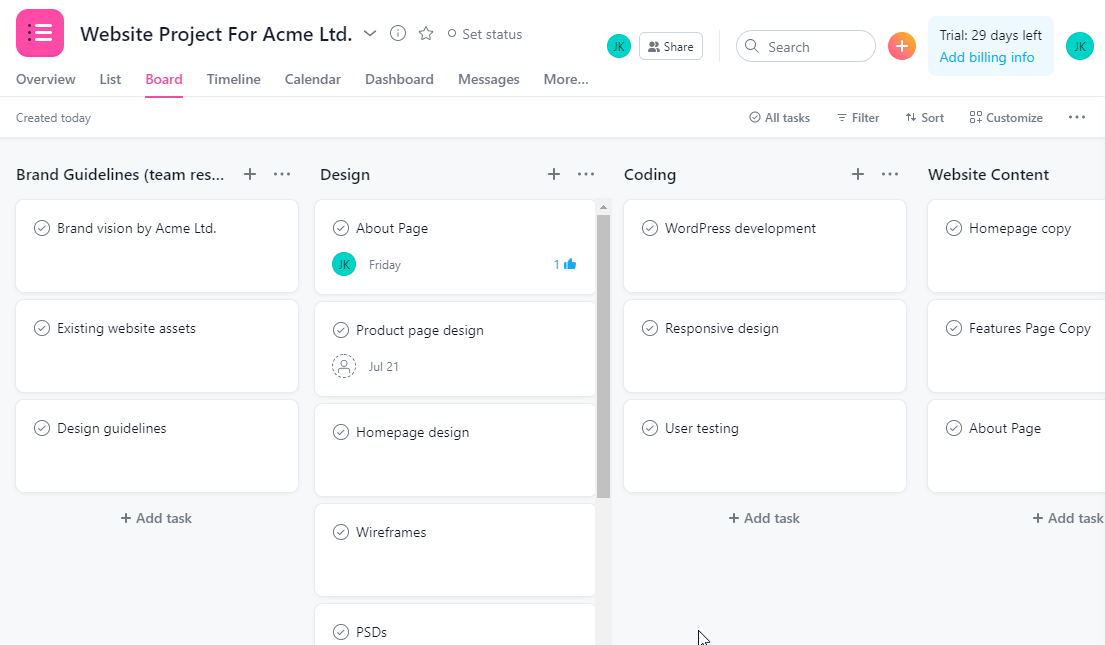
Step 12: Click on a card to set a due date or assign it to a team member.
To switch the project view, click on the List, Calendar, or Timeline links above your project window.
You’ve successfully created a basic Asana workflow from scratch.
Create Project Workflows With Templates
Step 1: Sign in to your Asana account.
Step 2: Click on the + icon to open the new items menu.
Step 3: Click Project, then Use a Template.
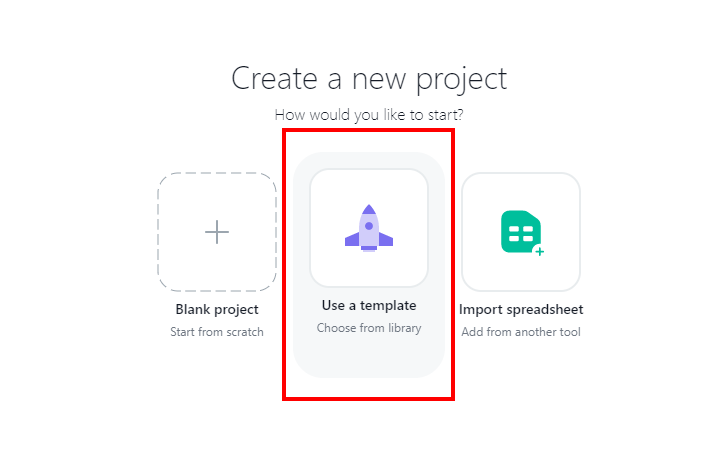
Step 4: Choose the relevant template from the template list. For this example, we’ll use the marketing plan template. Click Use template.
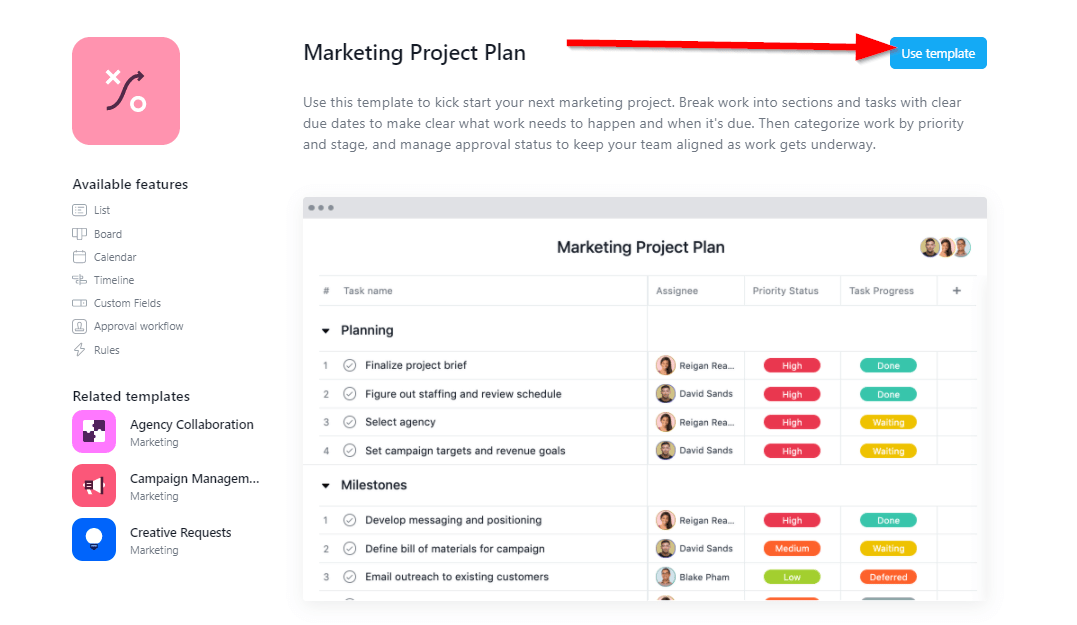
Step 5: Enter a project title and click Create project to deploy the template.
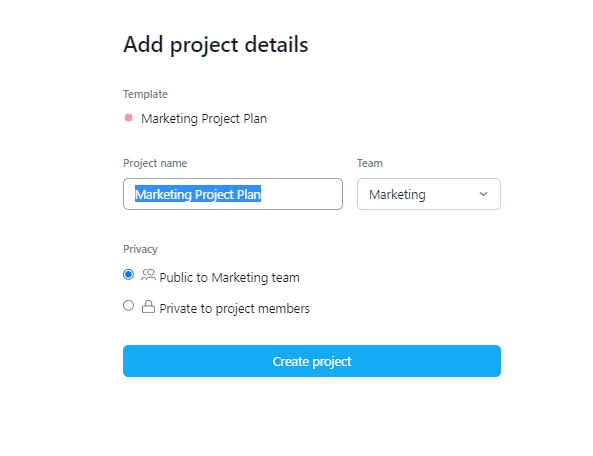
Step 6: The template deploys with sample data. Click on a column to rename it.
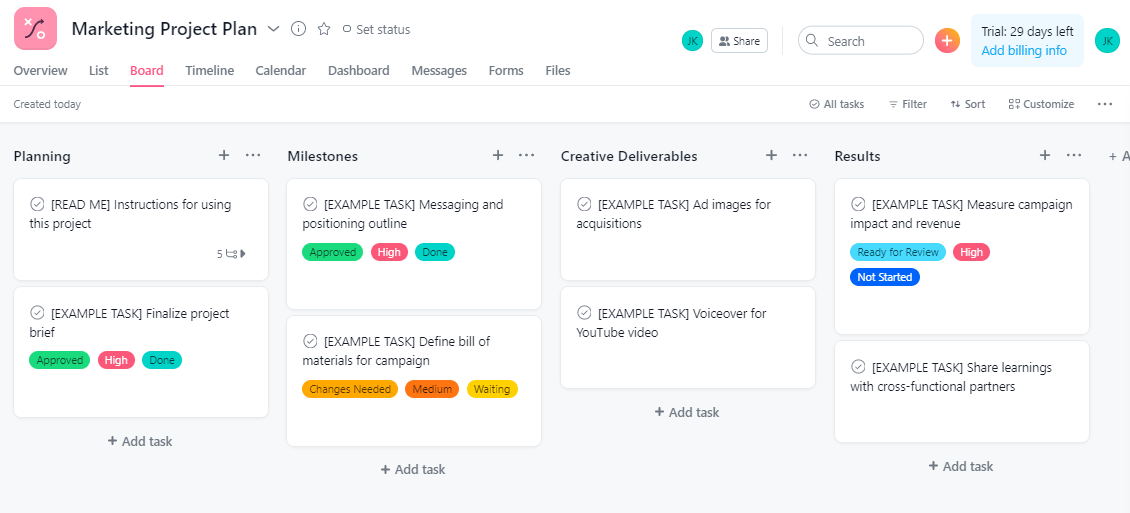
Step 7: Click on any task to change its description, assigned resource, and other details.
Step 8: Click Create section to add new steps to your workflow and modify it according to your business needs.
You have successfully created a marketing plan workflow using an Asana workflow template.

