The Ultimate Manual to Asana Templates
Asana has quite a few features aimed at making it as easy to use as possible. One of those features is the availability of templates. Rather than staring at a blank screen, a user can deploy a template that provides a framework for starting to manage a project.
What Are Asana Templates Anyway?
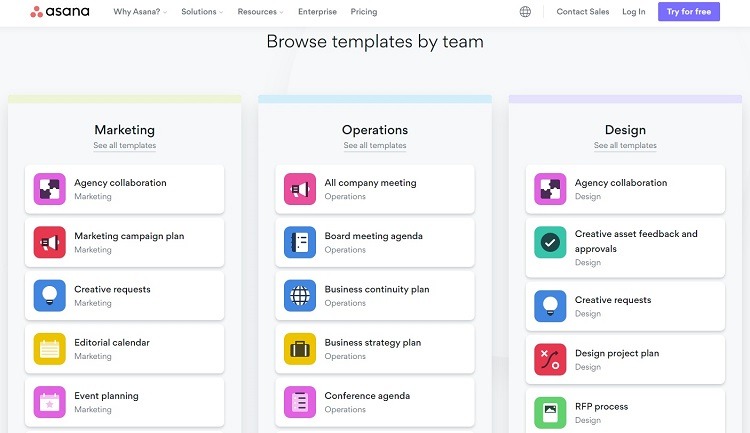
A software template is a document that has some aspects pre-built for the end-user. The template provides a starting point or a framework, which is especially helpful for beginners who are unsure where to start. Those in a hurry can also benefit from the headstart a template provides.
Templates are common for many types of software, including word processors, spreadsheets, presentations, and emails.
Project management software like Asana also routinely makes use of templates.
Think of an Asana template as a time-saving tool. Rather than starting from scratch every time a user wants to build a plan for managing a product, relying on a template allows the user to focus on the details of tracking the project. The template handles the basic layout of the information.
Types of Asana Templates
One of the biggest benefits of the templates in Asana is that they have multiple design variations. By varying the design just a bit, Asana’s designers created templates with features to match specific types of projects.
For example, a marketing campaign project would need a slightly different layout and template than a project creating a business strategy.
Some of the major groups of templates Asana offers include:
- Cross-functional
- Customer success
- Design
- Engineering
- Human resources
- IT
- Marketing
- Operations
- Product development
- Sales
Asana Pricing
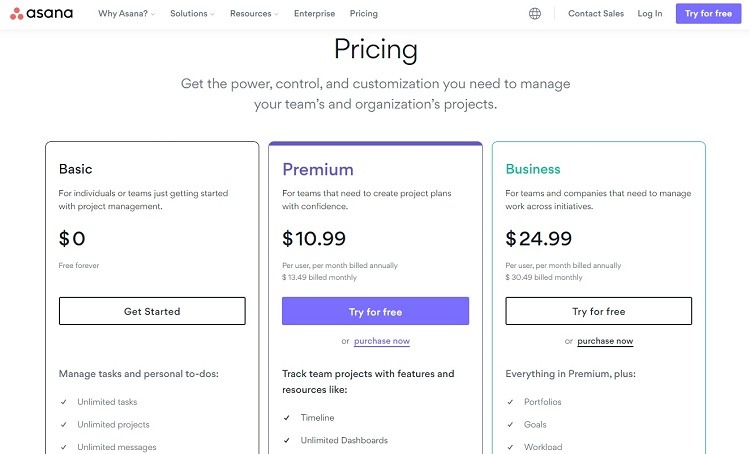
To use Asana integrations, users will need to have an account with Asana. Templates are available in the Basic tier. To access the advanced template features in Asana, subscribers will need to upgrade to a paid tier.
- Basic: The Basic tier is not a free trial period. Instead, it’s free to use as long as the subscriber wants. It carries a limit of 15 people on the account. Within the free tier, users can access the basic templates built into Asana.
- Premium: The Premium tier starts at $10.99 per month per user when paying annually. When paying by the month, the cost is $13.49 per month per user. This tier has no user limit. It includes all templates available with the free level, and subscribers can access advanced and custom template features.
- Business: Business tier subscribers will pay $24.99 per month per user when paying annually or $30.49 per month per user when paying monthly. The Business tier has the same features as the Premium tier in terms of templates.
- Enterprise: Those interested in the Enterprise tier must contact Asana for a custom price quote. It has the same template features available in the Business and Premium tiers.
How Asana Templates Work

Making use of templates in Asana helps save time by eliminating repetitive tasks. Rather than building projects from scratch every time, starting the project with a template gives users a better starting point for the work.
As another advantage of using templates, team members will be able to carry the same layout from project to project. All of the projects in Asana based on templates will have a similar look and flow. This lets team members jump into the project faster without learning new processes or workflows.
With the template, team members can view the Asana board in a timeline, Kanban, calendar, or list view format. Some types of projects work better in one view format over another. The timeline view helps team members see deadlines more clearly, while the Kanban view helps team members see and track the progress of tasks.
Starting Point
Templates provide the building blocks for projects in Asana. The template can include task cards, column names, design layouts, descriptions, and file attachments.
Beyond the specific design elements in the template, it can provide a series of metrics to follow for the team. The template can specify goals, timelines, schedules, budgets, and expected deliverables for the project. When these types of items are the same from project to project, a template ensures the team doesn’t miss anything. When building a board from scratch, the team may overlook or forget something important.
Types of Asana Templates
Asana offers both custom and pre-built templates.
- Custom: With a custom template, team members will build a basic project in Asana. They then can save the framework of the project as a template to use for future projects.
- Pre-built: Asana offers dozens of templates that are part of the software created by their designers. Just select the pre-built template that best fits the project design from the list and start using it.
We’ll discuss some examples of the different types of pre-built templates that Asana subscribers can use before discussing how to use custom templates.
Example 1: Using Templates for Marketing Projects
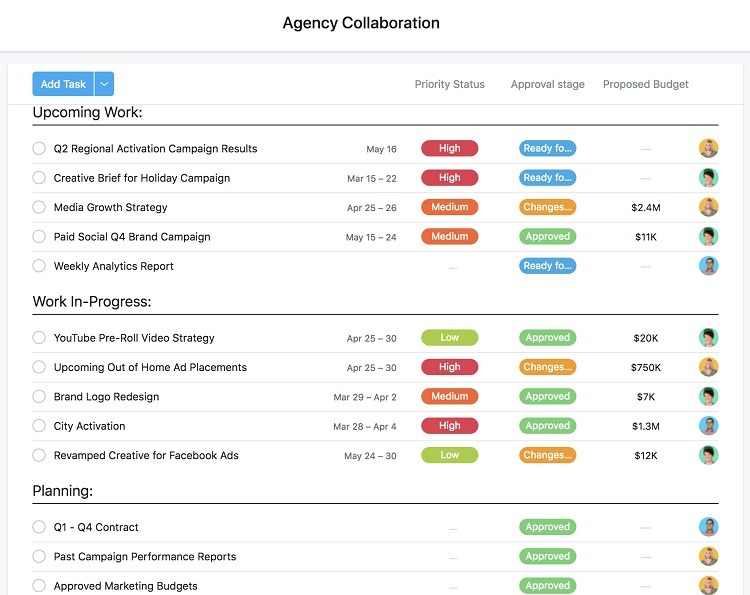
Asana offers more than a dozen templates set up expressly for marketing projects and campaigns. The templates cover all aspects of managing a marketing project, from the conception of ideas to the execution of the project and everything in between.
Without a project management process in place, marketing campaigns can become unwieldy. Rather than relying on text messages and emails to try to track all of the different aspects of the campaign, storing all of the information in Asana is far more efficient.
Some Asana templates provide a starting point for working through the creative part of launching a marketing campaign. Others help with executing the actual launch of the campaign, setting up a social media blitz, or launching a product. Using templates in Asana helps ensure nothing falls through the cracks by tracking all requirements for the project and keeping it on track.
With many marketing projects, it’s essential to stay within a budget. Some Asana templates include the ability to track spending, ensuring teams stay on task regarding the spending for the event.
Example 2: Using Templates for Human Resources Projects
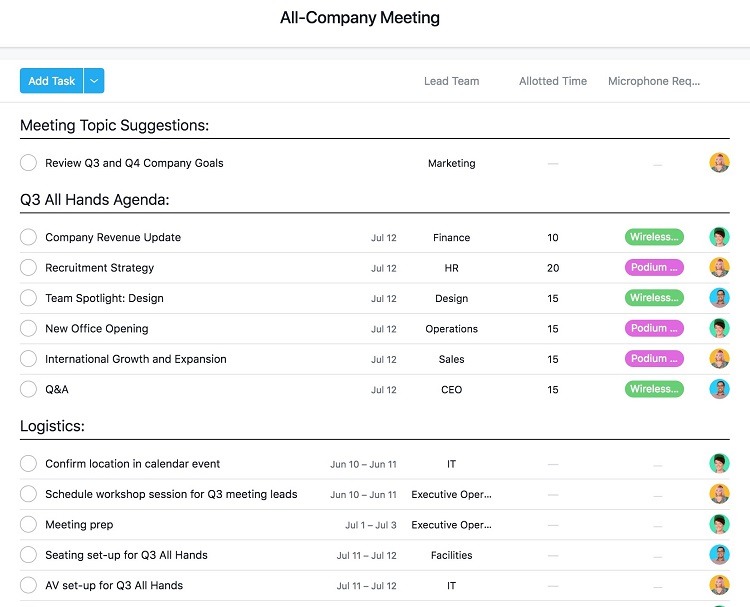
Although many teams focus on using project management software for external projects, internal projects can also benefit from Asana’s features. HR departments can use Asana templates to create steps for tracking their processes.
Asana contains more than a dozen templates made for human resources departments. Some of these templates include a framework for:
- Creating company meeting agendas
- Tracking job candidates
- Managing facility requests
- Tracking the employee onboarding process
By using a template for everyday tasks, concerns over forgetting key steps no longer exist.
When the team is preparing for a meeting, team members can use Asana to bring up agenda items they want to discuss. Or, for teams that struggle to stay on task during a meeting, using an Asana template to designate the allotted time for each agenda item can be helpful. Should a certain aspect of the meeting drag on, the meeting leader can point to the end time for discussing it on the template and move the meeting along.
By tracking facility requests through Asana, team members can create action task cards for problems they notice around the building. This gives management the ability to see all potential problems in one place rather than tracking them down through multiple emails.
Example 3: Using Templates for Product Development Projects
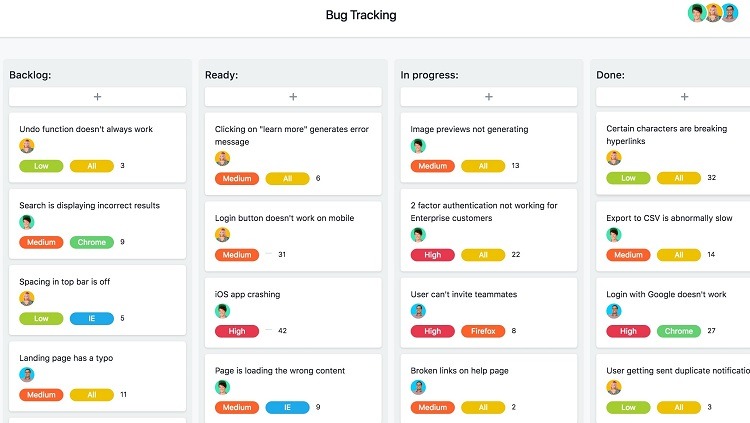
One of the most popular reasons to begin using project management software is to handle product development processes. Whether the team is creating physical products for sale or tracking a software product release, templates can make the process go smoother.
Asana works especially well for creating a timeline of tasks that need to be completed to have the product ready for release. With several pre-built templates available for product development within Asana, team members can find a framework that will fit the type of product planned.
Teams can create a template that includes the essential details applicable to all different kinds of product launches. Having the framework inside an Asana template ensures that no details regarding a launch are forgotten or overlooked.
Team members can then tweak the items inside the template for each launch, ensuring that they fit the exact parameters of a specific project. Adding specifications, photographs, and drawings to the template ensures that all items team members need are available in one location.
Templates in project management software also work extremely well for software and app development. Many development projects work in a sprint atmosphere. During a sprint, the team will focus entirely on the app, trying to complete the process as quickly as possible.
Using a template for a sprint allows the team to have a framework for deadlines. Because of the condensed timeline, the sprint process moves along quickly. Sometimes, it spirals out of control with tangents and offshoots that don’t move toward the final design because of the speed.
The template helps keep things on task. Concerns over skipping steps during the frenzy of the sprint are not an issue when deploying the template. Having a structure in a template proven to work with past sprint projects will give the team confidence that they’ll achieve the desired outcome.
Post-Product Development
Asana templates can help with the post-product development process, too.
For example, software developers may need to track bugs after the product release. Asana offers a bug tracking template that provides a trustworthy project board to cover the primary steps typically involved in bug tracking. This allows the team to focus on things like:
- Sorting the most important bugs to fix first
- Assigning work to the most qualified team member
- Seeing whether the reported bugs have a discernible pattern
- Setting a goal for the release of a new version with the bug fixes in place
How to Get Started With Asana Templates
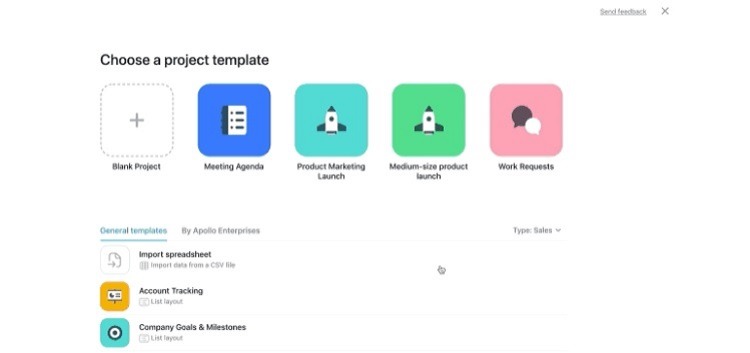
When subscribing to a paid tier of Asana, users can access the app’s custom template feature. Using a custom template allows you to create a template that fits a unique use case. The organization then can reuse that template as often as it likes.
The custom template should contain general information that will carry over from project to project. The template doesn’t need to have specific details that may only fit a couple of projects.
The idea is to give team members the basic framework in the custom template. They then can save time by not having to enter data that repeats within each project. Like with pre-built templates, users can edit the custom template to add information that will be unique to a particular project.
Here are some of the steps required to set up and use a custom template in Asana.
Step 1: Prepare to Create the Template
Before creating the template, think about what it should contain.
The template should make it easier for the team to work through and complete tasks for a standard project. Think about the columns that the project requires. If the template should have a series of task cards that are the same for every project, include those.
As part of the template, include all of the essential information and items that carry over from project to project. These may consist of specific files or a list of directions, for example. Team members can tweak the information in the template to fit the particular needs of a project.
Step 2: Start a New Project
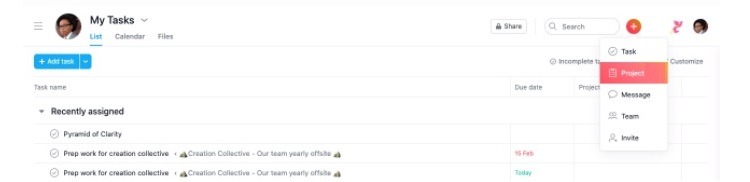
It’s easiest to create a custom template when starting with a new, blank project. First, you’ll add in the columns and task cards that should be part of the template.
You can also create tasks with projected due dates and file attachments for the template. When a team member assigns a new due date range to the project later, the template’s due dates will adjust to fit the range.
Step 3: Convert the Project to a Template
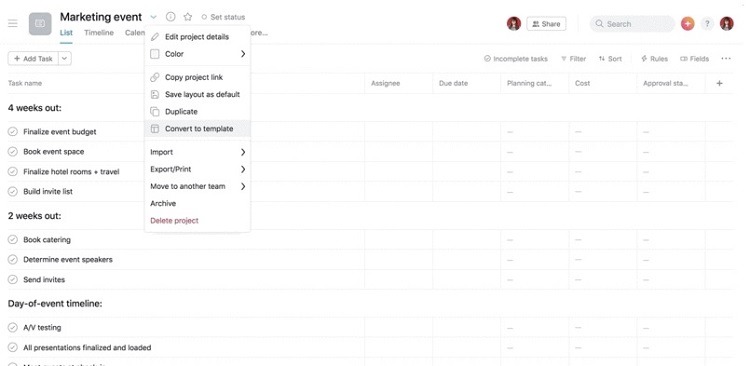
Once the project has all of the general information on it, it’s time to create the custom template.
Click on the project’s name in the upper left corner of the Asana window to find the Convert to Template command. Asana will automatically save the template, making it ready to use later.
Do not archive this project or delete it, as this will cause the template to disappear.
Step 4: Recall the Template Later
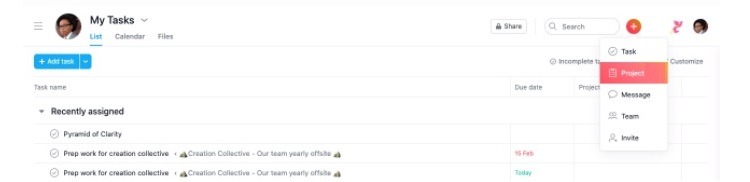
When it’s time to use the template later, open the New Project window. Click on the plus (+) icon in the upper right corner and select Project from the menu.
Step 5: Tweak the Template
Within the New Project window, click on the Use a Template button. Scroll through the list of templates until you see the organization’s name. Then select the custom template to use.
Give the template a name for the current project and save it. Users can then make changes to the new project board as desired to fit the exact project parameters without affecting the original template.
Ideally, they should not have to make many changes, as the template should have a large amount of the basic information required to start working. Some editing changes will almost certainly be part of creating a new project board from a custom template. But the idea of making the template is to limit the required changes as much as possible.

