The Ultimate Manual to Asana Kanban
Asana is a cloud-based project organization and management software package. Users can track the progress of individual tasks within Asana, leading to the tracking of the overall project.
Asana offers multiple options for viewing the project tasks within the overall project, including a Kanban board view. Using Kanban simplifies the process of visualizing workflow. We’ll discuss the options Asana users have for making the most of the Asana Kanban board view.
What Is Asana Kanban Anyway?
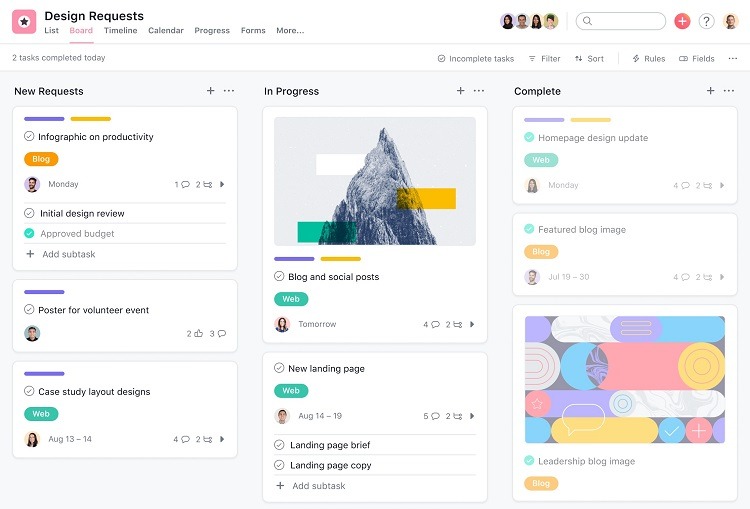
Asana Kanban is a framework for providing a visual representation of the progress of a project within the Asana software.
To visualize what an Asana Kanban board looks like, think of it like a series of sticky notes on a wall, organized in columns. Each sticky note would represent a different task. Users will move the sticky notes from column to column to show the task’s progress toward completion.
Within the Asana software’s Kanban view, users move each digital card from column to column to indicate progress, and column titles are customizable.
Views Available in Asana
Asana offers multiple view options for managing projects within the software. Although Kanban is a popular viewing option, users also can select list, calendar, goal, timeline, and portfolio views. These other views have their strengths and weaknesses.
Asana offers the Kanban boards view as a means of visually organizing different projects. Users can see tasks they need to complete and deadlines for each task. The tasks appear in columns to indicate the current status.
Once tasks reach the last column on the Asana Kanban board, they are considered completed.
Asana Pricing
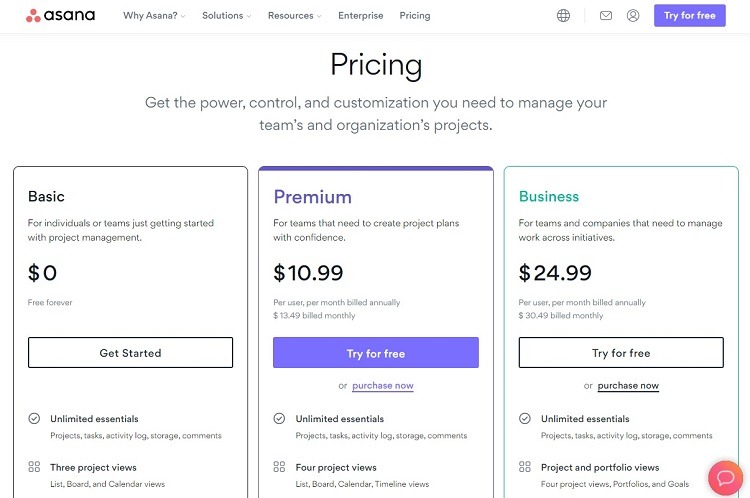
Asana offers a free tier, two standard pricing tiers, and a customized tier. Users can use a free trial period with either of the standard pricing tiers.
- Free: The Free tier remains free for as long as an organization uses it. It offers the Kanban board view, as well as list and calendar view options. Teams can have up to 15 users on the free version.
- Premium: The Premium tier costs $10.99 per user per month (when billed annually). It has the same features as the Free version, and it adds a timeline view option. It has no limit on the number of users. Administrators can monitor and set user permissions for the entire team in this tier.
- Business: The Business tier costs $24.99 per user per month (when billed annually). It has the same features as the Premium tier while also offering portfolio and goal view options. It also provides a large number of integrations for extra features and custom branding within the software.
- Enterprise: Asana offers an Enterprise tier with the highest levels of security and customer support. Enterprise customers must contact Asana for a pricing quote.
How Asana Kanban Works
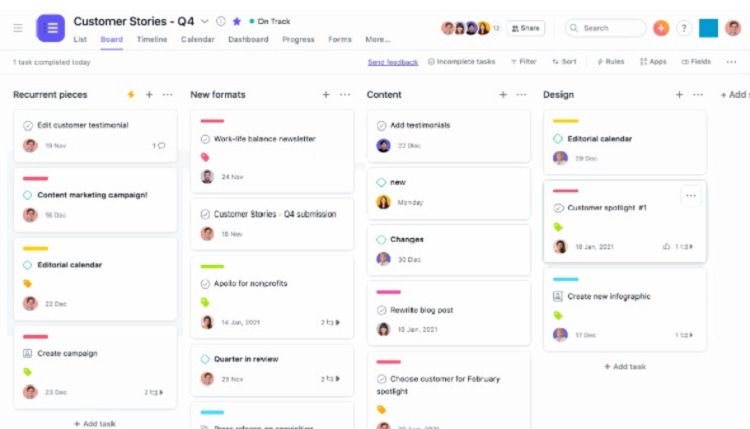
Using the Kanban boards within Asana provides several means of improving the workflow of an organization. For a team that struggles in any of the following areas, using Asana Kanban can help overcome roadblocks to workflow progress.
Visualizing Progression of Projects
Teams that choose to use Kanban in Asana appreciate how this method helps with visualizing the flow of a project. As tasks move from left to right along the columns in the software, it’s easy to see progress.
When multiple tasks are hung up in a specific column, team members can visualize where bottlenecks in the project are occurring. They then can assign more resources to that aspect of the project, helping to move it along.
Setting and Meeting Deadlines
Teams can set up specific deadlines for completing tasks as part of the cards on the Kanban board. By assigning easy-to-see deadlines on tasks, team members know when someone is falling behind. Important tasks don’t become lost in the shuffle of the overall project.
For a team that does well with starting tasks but struggles to finish them, the visual Kanban method makes it easier to focus on the tasks that have upcoming deadlines.
Measuring Accomplishments
When working on a huge project, team members can become frustrated with what seems to be an overwhelming number of tasks with very little tangible progress. This can become discouraging, leaving the team falling farther behind.
The Kanban view in Asana makes it easier to visualize even small amounts of progress, which can encourage the team. The movement of the tasks from left to right along the Kanban board almost serves as a form of motivation.
Maintaining Current Processes
One of the biggest benefits of using Kanban in Asana is how easy it is to mesh into the team’s current workflows and processes.
Kanban can make the team more efficient, but they must be willing to begin using it first. Because Asana Kanban complements many things the team is already doing, team members will be more receptive to using the Kanban method inside Asana.
Sparking Fresh Ideas
Using Asana Kanban can help team members look at problems from a new perspective. The use of the cards and boards within Asana Kanban gives team members a voice in trying to spark change.
Team members can leave messages for each other and discuss new options for completing tasks. The Kanban boards give everyone in the organization the ability to share ideas. Team members can easily collaborate on projects on their own time without the need to hold inconvenient face-to-face meetings.
Example 1: Efficient Project Management
The Asana software excels at helping teams plan, organize, and manage the progress of projects. Applying the Kanban method within the Asana software further simplifies these processes by measuring progress and improved collaboration among team members.
Measuring Progress
The design of the Kanban board inside Asana makes it easy to see the progress of a project. Tasks move from left to right within the columns, showing the successful progress and completion of tasks.
Project managers can see at a glance where tasks sit along the timeline. They also can see any areas causing bottlenecks. Having a visual representation of progress through the Kanban boards is a practical option.
Improving Collaboration
With the cards on the Kanban boards in Asana, team members can see all messages and comments on tasks for the project.
Rather than having conversations in long email messages, all communication happens on the Asana Kanban boards. Being able to refer to messages and communications about the project in one place makes everyone more efficient.
Example 2: Take Advantage of Agile Methods
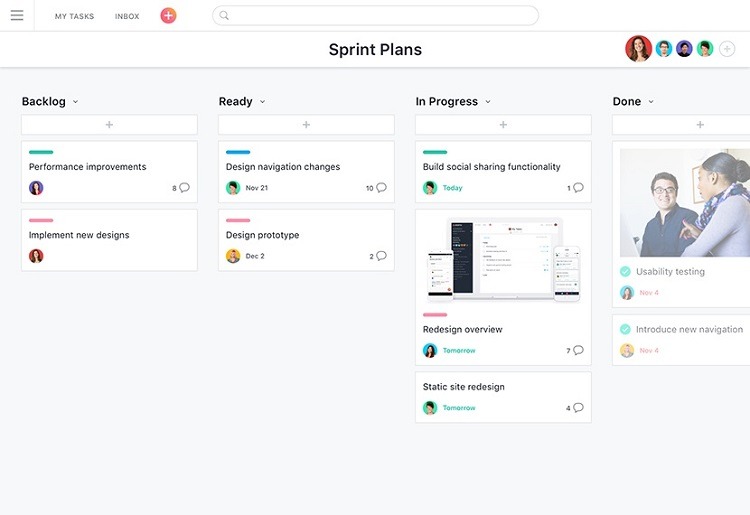
When teams need to manage agile projects and scrum sprints, Asana Kanban boards work especially well. A sprint involves a fast-moving project where teams have a hard deadline to hit in the near future. This is common with app development or with certain types of products.
Asana’s Kanban boards make the process of organizing and planning the agile project easier. Kanban delivers the versatility that gives teams the ability to adjust their methods on the fly. It also encourages efficient communication among team members to keep a project moving forward.
Additionally, with the ability to assign tasks and set deadlines with Asana Kanban, team members fully understand what needs completion and by when. These agile projects stay on track when everyone is on the same page regarding deadlines.
Manage Launches and Updates
Once the product or app launches, team members can continue using Asana Kanban. The board will work for recording feedback from customers. This feedback may lead to adding certain features or fixing bugs.
By creating a new task on the Kanban board to handle bug fixes or feature additions, team members can track the progress of these items. They also can work toward releasing a new iteration of the product or app by managing the required steps in the Kanban board in Asana.
Example 3: Event Planning
The Asana Kanban boards work well for planning a big event for a non-profit group, a school, or a business.
Event planners can set up the Kanban board with each task needed to prepare for the event. Many tasks will require specific actions and the assignment of the task to a specific person.
Rather than setting up the Asana Kanban board to move tasks along columns for different steps, event planners can use it more like a calendar.
Event planning often requires hitting specific deadlines before reaching the actual event date. Asana Kanban allows users to customize the software to meet these deadline requirements.
Planners may want to set up columns in the Asana software that indicate tasks that need completion by a month before the event, two weeks before the event, and the day of the event. As the assignees complete the tasks, they can move the task card to the far right column, indicating completion.
Example 4: Plan Roadmaps for Products
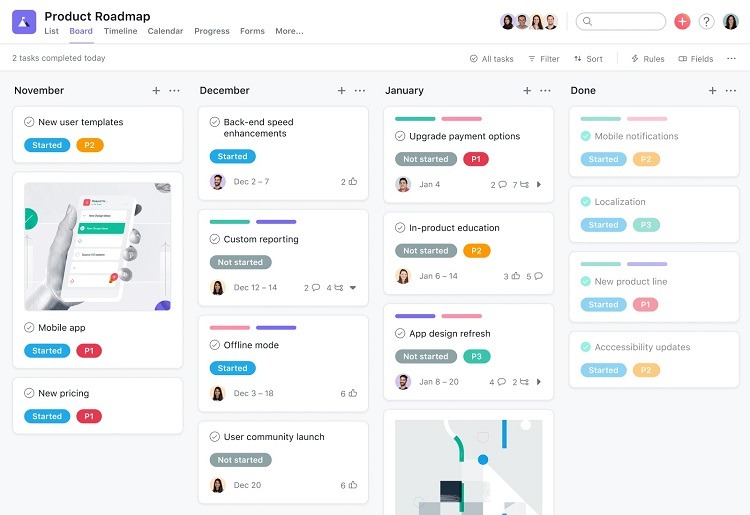
Asana Kanban boards work very well for creating product roadmaps. By using a roadmap, team members can collaborate on goals for the product, on steps required to finish the product, and on the priority of each step.
Performing this level of planning ahead of time makes the overall product development process more efficient.
When seeking collaboration on a product roadmap, Asana users may want to create a new board. They then can open the board to the entire organization rather than to a limited number of team members. With more feedback on the roadmap, it should fully reflect the needs and goals of the organization as a whole.
Columns on a project roadmap Kanban board could focus on things like projected release dates, goals for the project, projected financial outlays, must-have functions, and other items.
How to Get Started With Asana Kanban
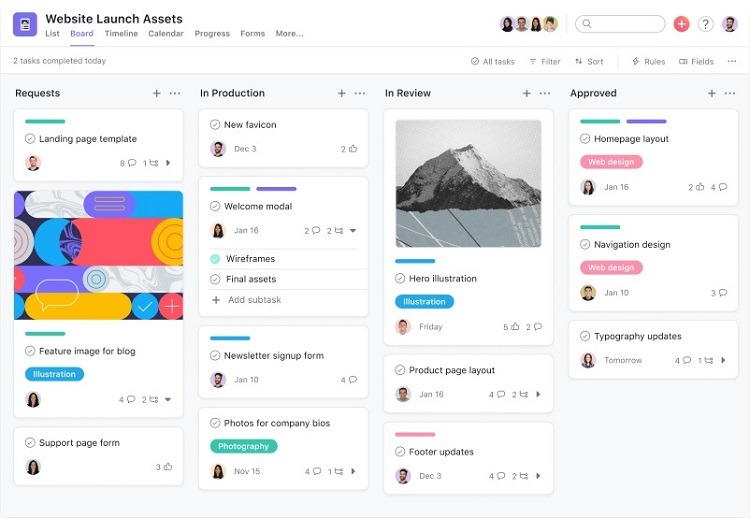
When creating a Kanban board in Asana, it’s best to start from scratch. Users can try to migrate another type of board view in Asana to Kanban, but this may introduce inefficiencies.
The best way is to switch to the Kanban board view in Asana and start with a blank board. Then follow these steps to make the most of the Kanban design in Asana.
Step 1: Planning the Layout
Within the Kanban design, each column represents a new stage in the workflow. As a particular task moves from one column to the next, it’s easy to visualize the progress being made.
Planning the layout of the columns is an important consideration. Think about how many columns to use. With too few columns, tasks will be hung up. The flow of tasks will not occur naturally. It can also be difficult to visualize the successful movement of tasks toward completion with too many columns.
Although Asana users can tweak the column layout after using the Kanban board, having a good plan from the start is the best option for success.
Step 2: Creating the Columns
The majority of Asana Kanban users will choose to have tasks move from left to right. Under this layout, create column names for the start of a project at the left and for the completion at the right.
Use the middle columns to represent common steps that the team must take to move a project along. Asana allows complete customization of the column layout and names. But some of the most frequently used column names (going from left to right) include:
- Ideas or Unassigned: Tasks that may become part of the project typically fit in the left-most column.
- Assigned or Ready: Tasks that are officially part of the project can fit in this column.
- In Progress or Developing: Tasks with specific assignments for team members fit in this column.
- Draft or Awaiting Editing: After finishing an initial assignment, the user may place the task in this middle column for review by an editor.
- Editing or Testing: Tasks going through the final check are part of this column.
- Awaiting Publishing or On Hold: When a task reaches the final step before a supervisor gives it the go-ahead, it can fit in this column.
- Completed or Published: With all portions of the task completed, it can go in this right-most column.
Should a task need reworking later, users can move the card from the right-most column toward the left in the column that matches the new work that needs to be done.
Step 3: Adding and Moving Cards
To create a task that needs completing, team members will create a digital card on the Asana Kanban board. Users will drag and drop the digital card between the different columns on the board, showing the task’s progress.
The card contains a title and a list of any team members who will work on the task. These items are easily visible from the main Asana Kanban board layout. It’s important to create a short, descriptive title so that everyone visiting the Kanban board can easily decipher tasks at a glance.
When a team member opens the card, the person creating the assigned task can add a deadline, a priority setting, files, images, video, or a description. Add the team members who will be responsible for completing the task to the card. Anyone linked to the card can choose to receive email message updates whenever changes to the card occur.
Step 4: Creating a New Asana Kanban Board
When a board becomes too cluttered with cards, it may be time to create a new Asana Kanban board. Split up some of the current tasks, moving some cards to the new board. Then follow the same tasks described earlier to create the board layout.
Some teams choose to start a new board each time they have a new project. Other teams like having a record of all projects on a single board. Determining when one board has too much clutter is something each team will have to decide for itself.
A single Asana Kanban board can handle an unlimited number of cards. However, having such a large number of cards may not represent the most efficient way for a team to work. Perhaps having multiple boards is a better option.

