The Ultimate Manual to Asana-Jira Integration
Within an organization, various teams may prefer different project management software. Some may like Asana, which works well for product and marketing teams. Others may prefer Jira, which has benefits for software developers and technicians.
With an Asana-Jira integration, the organization can continue using both of these project management software options. When the different teams need to collaborate, the integration makes this an easy process. We’ll break down all of the important aspects of creating a Jira-Asana integration.
What is an Asana-Jira Integration Anyway?
The integration between Asana and Jira Cloud allows the two project management software packages to share certain data.
Project management software includes tools for setting up the steps required to create a project during the idea phase. Once the project starts, team members can use the software to track the project’s progress to the finish. Within the software, team members can assign tasks to each other, as well as deadlines. Team members can discuss ideas and make alterations to the timeline as needed.
Ideally, an organization would pick Asana or Jira Cloud from the start, and everyone would use one or the other. These are two competing software packages, after all. The integration options work well, but using the integrations isn’t as easy as using one software throughout the organization.
However, this isn’t always possible. Within an organization, different teams may start with Asana, while others may already have Jira Cloud. As the teams invest more and more time in their project management software of choice, being asked to switch over to the other software package can cause hard feelings and pushback—not to mention project delays while one team learns and adjusts to the new tool.
The integration allows the two software packages to work almost seamlessly together. This means the two teams can work in either Jira or Asana, whichever one they prefer, but they also can share information, creating an interactive workflow between the two packages.
Benefits of a Jira-Asana Integration
Here are some of the advantages of creating an integration between Jira Cloud and Asana.
- Improved transparency: Rather than manually updating changes in the two software packages individually, the integration will automate updates from one software package to the other and vice versa. This avoids errors in data entry while saving time for everyone involved.
- Improved communication: When teams using the two different project management software packages collaborate on a project, the integration simplifies communication. The teams don’t have to communicate by email or another type of software. The integration allows direct communication between Jira Cloud and Asana.
- Increased visibility: With the integration, each team can clearly see what the other team is doing. Questions over whether the groups are truly working together or are hindering each other disappear. Without integration, the teams remain siloed in their software, meaning trust may be challenging to achieve.
Ultimately, the most significant benefit of creating an Asana-Jira Cloud integration is to allow teams to continue working as they always have. Rather than forcing one to switch, which could create hard feelings, the integration keeps things operating smoothly.
What is Asana?
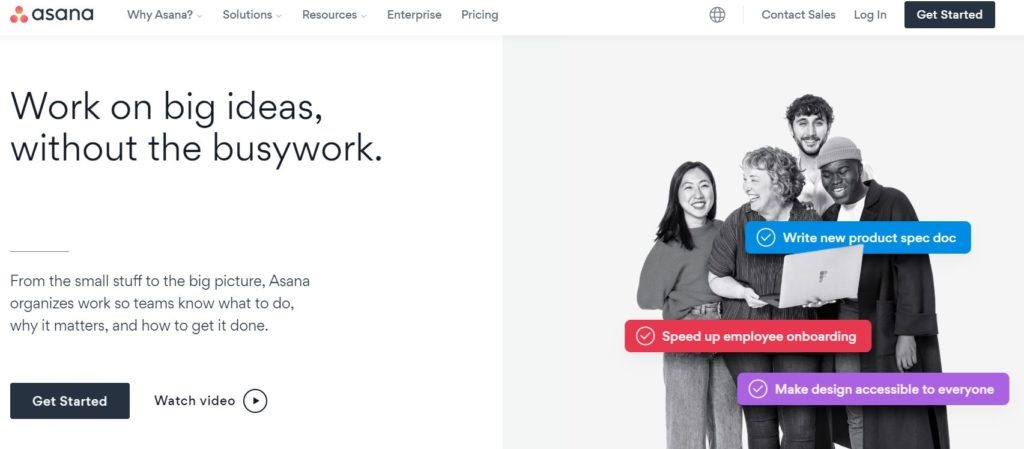
Asana’s strength lies in its versatility. It will work well for almost any kind of project management task that an organization may have. Asana works especially well for marketing teams, where the team members need to discuss and flesh out creative ideas.
We named Asana one of the most robust project management software packages, and with good reason. It provides multiple options for configuring the interface to match the current needs of its users. Team members can switch back and forth among interfaces.
Asana offers excellent customization options too, so team members can use it as efficiently as possible. It can work for both small and large teams. Asana also delivers a high-quality mobile app, so users can remain in the loop on a project when they’re away from the office.
Pricing tiers for Asana include:
- Basic: This is a free tier with limited features.
- Premium: This is a popular tier that offers administrative control, customized fields, and easy-to-use dashboards for $10.99 per month per user (when billed annually).
- Business: The Business tier includes high-end security features, as well as advanced integration options with Salesforce, Adobe Creative Cloud, and others for $24.99 per month per user (when billed annually).
- Enterprise: The Enterprise tier offers higher levels of security, customization, and customer support. Contact Asana for a pricing quote on this tier.
Both the Premium and Business features have a free trial.
What is Jira Cloud?
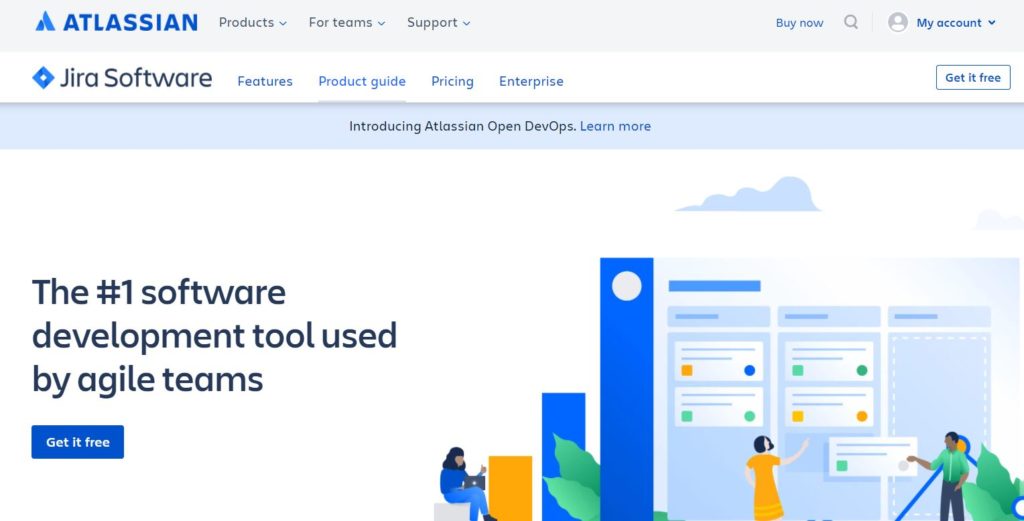
Jira also is a highly customizable project management solution. It’s highly popular among software developers and similar users, but has features that benefit almost any kind of team. It made our list of one of the most agile project management software packages.
Jira offers multiple interfaces so that team members can match the interface to the type of project work being performed. Jira works especially well to set a project completion date or a software release date and show the progress toward that date.
Users can generate quite a few reports that show project progress. Users can leave messages, assign tasks, and hold discussions within the Jira software interface.
Pricing tiers for Jira Cloud include:
- Free: The free tier contains Jira’s basic features for up to a limit of 10 users.
- Standard: The Standard tier has basic features for users, including up to 250 GB of file storage, and it allows some administrative controls for $7 per month per user.
- Premium: The Premium tier has multi-project automation features, along with premium customer support levels and unlimited storage for $14 per month per user.
- Enterprise: The Enterprise tier allows for an unlimited number of sites, making it ideal for enterprises on a global scale. Enterprise customers must contact Atlassian for a custom price quote.
All of the pay tiers in Jira have a limit of 10,000 users per site. The Standard and Premium tiers have free trials available.
How the Asana-Jira Integration Works
When performing an Asana and Jira Cloud integration, organizations can select from a variety of third-party apps and software tools that make the connection, as well as a tool from Asana.
Third-Party Integration Tools
When employing third-party software to create the integration between Jira and Asana, users can select tools that provide either a one-way integration or a two-way integration.
The one-way tools, including Zapier and Automate.io, will allow certain items in one software to trigger a reaction in the other software. For example, if a user creates a card in Jira, the one-way tool could automatically create the same card in Asana.
Many of these one-way tools will work for multiple software-to-software connections. In other words, they aren’t focused on Jira Cloud and Asana only. These tools have significant limitations for those who want to maximize the integration between the two.
The options for two-way tools, like Unito, create a constant connection between Jira and Asana. When a team member makes a change in Jira, the same change will occur in Asana.
Administrators for the two-way tools can pick which cards and boards should sync between Jira and Asana. They also can select exactly which types of items will cause the sync to occur.
Asana Integration Tool
With the Asana tool designed to integrate Asana with Jira, users will specify the tasks and issues from Jira that they want to track within Asana. Manually create a link within the Asana card for these trackable items.
Asana then will create a tracking bug inside the card. When there’s a change in Jira that triggers the Asana bug, it will change in real-time within Asana.
The Asana integration tool has less automation than a two-way third-party integration tool. However, it works well for the organization that primarily uses Asana and only needs to track a limited number of items from Jira.
Example #1: Match Bug Tracking and Project Management
Many Jira Cloud users focus on tracking bugs in software development. However, Jira also works well for tracking issues related to problems during a project that need resolving before moving forward.
Some organizations will use the Asana Jira integration to keep track of the overall project progress in Asana. Should an error pop up that requires focused attention to keep the project moving forward, the organization may choose to track the progress of correcting the error in Jira.
With the integration between the two, the team members using Jira to handle the bug tracking will remain updated on how the overall project is moving along in Asana. Meanwhile, those primarily using Asana will be able to see what kind of progress is occurring on the project error through the integration with Jira Cloud.
Example #2: Sharing Website or Mobile App Mockups
When a marketing team (using Asana) works with the website development team (using Jira Cloud) to create a new look for the website or launch a new app, integrating Jira and Asana is the best solution for efficient collaboration.
The marketing team needs to know about the estimated project completion date for the new website or app design. Having this information available in Asana (by pulling the information directly from Jira) gives the marketers the ability to time their promotional projects with the actual release date.
The developers can share mockups that show the interfaces for the website or app in Jira with the marketers using Asana. The marketers then can make suggestions about improvements or about adding items to the interface. The integration ensures the developers always see the suggestions.
As changes occur to the mockups, everyone has access to the new designs immediately, thanks to the integration.
With the entire discussion about the project synched between Asana and Jira, it’s visible to all team members at any time. There’s no concern about losing specific ideas or information in the depths of a long email chain.
Example #3: Creating a High-Level Overview of the Organization’s Project Calendar
Some organizations need a high-level calendar or roadmap of the organization’s plans for the next several months or years. For an organization that primarily uses Asana for marketing, creating this overview calendar in Asana would seem like a natural choice, thanks to the versatility of this project management software package.
However, when project developers create the software and apps that fit some of the plans in the calendar, they may prefer working in Jira Cloud to put together the nuts and bolts of each individual project.
The integration between Asana and Jira means everyone on the team can see individual projects’ progress while always keeping an eye on the big-picture calendar. Both teams can remain in regular contact with each other about both big- and small-picture items, receiving real-time information through the integration.
How to Get Started With an Asana-Jira Integration Using Unito
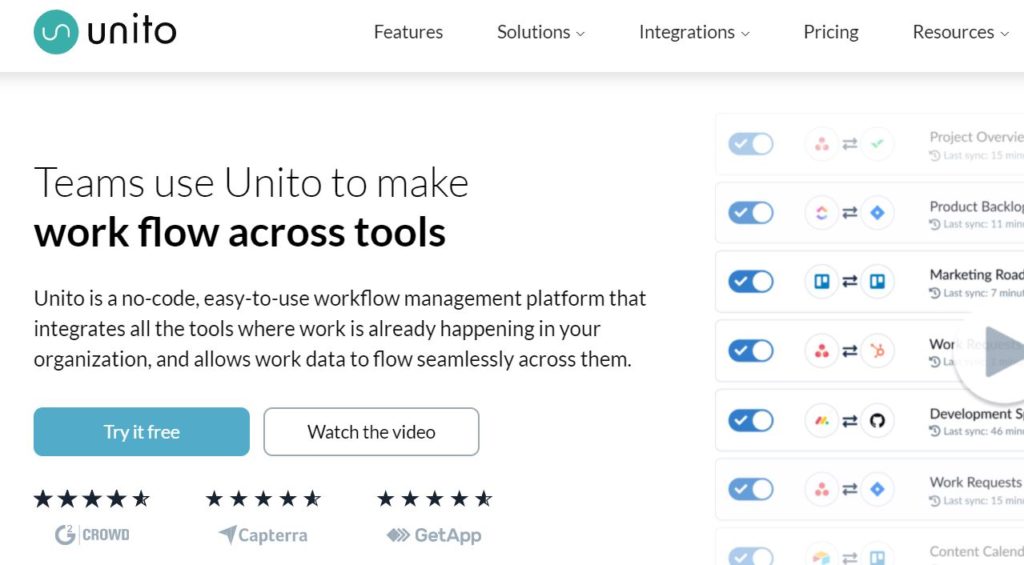
For those who want a two-way integration between the two software tools that provide real-time updates, Unito is one of the most powerful options. It does require a subscription package, though. Here is how to set up the Jira Asana integration using Unito.
Visit the Unito Signup Page
At the Unito signup page, create an account for a 14-day free trial. Enter an email address to create an account, or click on the Asana button or the Jira Cloud button to sign up using the credentials for those software packages. (Click More to see the Jira Cloud or Asana buttons if they aren’t visible on the first screen.)
Select the Projects to Sync
After signing up for Unito, select the two accounts to sync from the Choose Blocks window. This will be the Jira Cloud and Asana accounts.
Then select the projects to sync. Most teams will not want to sync every project between the two software packages. Only sync the projects where the two groups need to collaborate.
If teams need to sync every project or a significant majority of projects, the organization probably would have better luck just completely changing over to either Asana or Jira Cloud. Making the switchover probably would be easier than trying to integrate the two for a large number of projects.
Set Up Unito’s Rules for Syncing
Finally, the administrator can decide which types of items should sync between Jira and Asana. The administrator may only want to sync items that certain users create, for example.
Choose whether to sync only new tasks and issues going forward or all existing items from the past too. Then select the automatic sync feature, if desired. The auto-sync occurs in the background, so it shouldn’t affect the user experience with either Jira Cloud or Asana in any significant way. Most organizations will want to create automatic syncing.
Click the Create Flow button to start the syncing process.
How to Get Started With an Asana Jira Integration Using the Asana Integration Tool
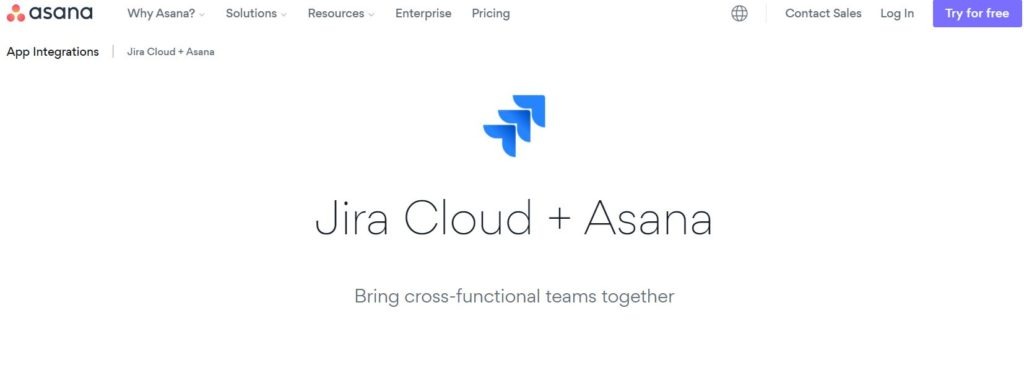
For those organizations that primarily use Asana and want to integrate a few items from Jira over to Asana, the Asana integration tool is a good choice.
Check the Compatibility
The Asana integration tool will work for any of the pay tiers of Asana and Jira. However, Jira Server users cannot use this integration tool. It only works with Jira Cloud.
If the organization’s account says atlassian.net at the end of the account’s URL address, the account is for Jira Cloud. If the account URL lists the organization’s name followed by .com, this indicates a Jira Server account.
Add the Integration Tool
Select an Asana project that needs to integrate with Jira Cloud. Near the project heading, click the drop-down menu and click on the Add Apps link. Click on Jira Cloud to start the installation wizard. Follow the prompts to complete the installation.
Start Using the Integration
From the linked Asana project, users can have the integration create an issue that they want to have linked directly into the Jira Cloud account. They also can have the integration generate a link in Asana that mirrors something posted in Jira, among other items.

