The Ultimate Manual to Airtable Integrations
Integrations give two pieces of software the ability to share data seamlessly. This allows those using the software to save time, as they only need to enter data in one piece of software, and the integrated packages will pull in that same data automatically.
With Airtable, users have the ability to create an integration with thousands of other software packages, making Airtable even more efficient.
What Are Airtable Integrations Anyway?
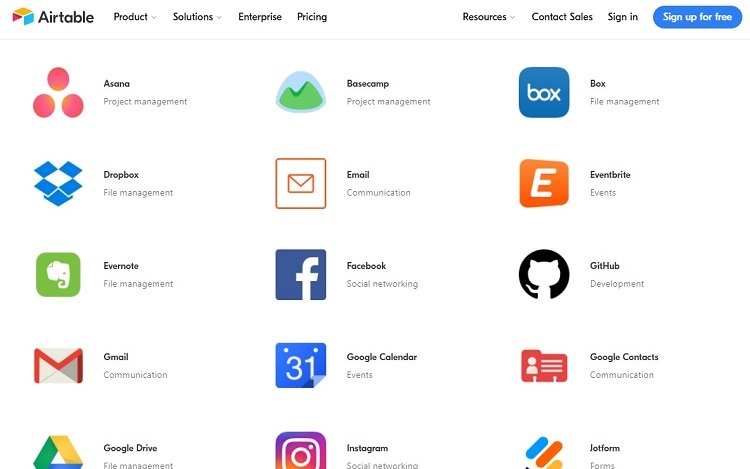
Airtable is a software package that combines the best features of a spreadsheet and a database. This yields a higher level of usefulness for those who must store and organize large amounts of data.
By adding database features into the spreadsheet format, Airtable’s designers essentially reinvented the spreadsheet, making it more powerful. Combining these two tools makes Airtable a highly useful software package.
This type of seamless performance is at the heart of creating software integrations as well. Integrating Airtable with other software packages allows users to take advantage of the best features of Airtable and of the integrated software.
Airtable is a popular software package to use with integrations because Airtable’s primary focus is storing and organizing data. Through the integration, Airtable then can share that data with other software packages. Users can use their Airtable data in whatever way they want when they can send it to the integrated software.
With integrations, users do not have to re-enter data in multiple software packages. They only need to enter the data in Airtable. This saves time versus having to enter the same data over and over in different software.
It also greatly reduces the chances of data entry errors. Users have a greater chance of making errors if they have to enter the same data several different times. Instead, just enter the data once accurately in Airtable and share it with the integrated software packages.
Airtable Pricing
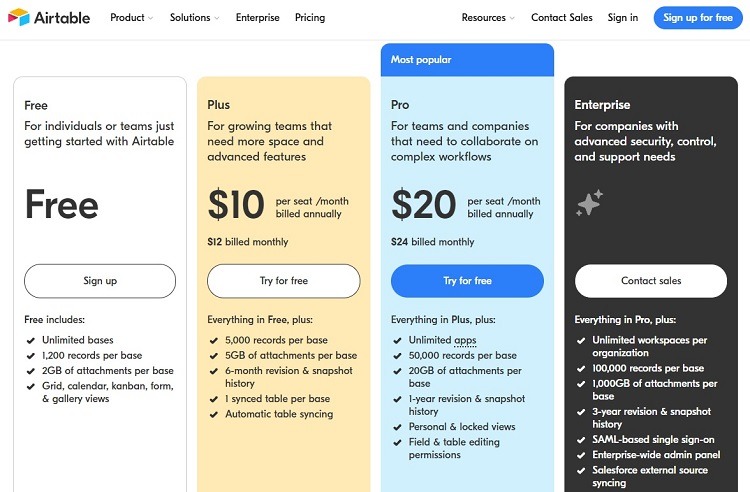
Airtable offers its software in four different subscription tiers. All four tiers offer at least some integration options. However, Airtable’s integrations will have significant limitations within the Plus and Free tiers. For full integration capabilities, subscribers will need to stick with the Enterprise and Pro tiers.
- Free: The Free tier is always free to use. It is not a free trial period that expires after 30 or 90 days. It does have significant limitations, such as a limit of 1,200 records per base and 2 GB of attachments per base.
- Plus: The Plus tier costs $10 per month per user when billed annually (or $12 if billed monthly). It contains the same features as the Free tier, along with limitations of 5,000 records per base and 5 GB of file attachments per base.
- Pro: The Pro tier costs $20 per month per user when billed annually (or $24 if billed monthly). It offers the features in Plus, along with the ability to use Airtable Dashboards and apps. It has limitations of 50,000 records per base and 20 GB of attachments per base.
- Enterprise: The Enterprise tier works for large enterprises that need significant security within the software. It contains all of the features of the Pro tier. It adds improved security, a limit of 100,000 records per base, and a limit of 1 TB of attachments per base versus the Pro tier. Potential customers will receive a custom price quote for the Enterprise tier after contacting Airtable.
How Airtable Integrations Work
Airtable is able to automate actions and triggers between Airtable and packages like Microsoft Outlook, Slack, Jira Cloud, and Salesforce, as well as thousands of others. Some Airtable integrations are extremely easy to implement and use, while others require some coding know-how to implement.
Native Airtable Integration Options
The easiest integrations to use will involve Airtable’s native integrations. These are integrations where Airtable’s developers included all of the coding required to make the integrations work as part of Airtable’s standard code. The coding for these integrations does not require any third-party code or software, so they should be the easiest to set up and the most reliable.
All four pricing tiers in Airtable can use these native integrations. Some of the software available to use with the native integrations include:
- Box
- Dropbox
- Gmail
- Google Drive
- Slack
- Typeform
Third-Party Generated Airtable Integration Options
As another simple option that doesn’t require the user to generate code to create the integration, Airtable partners with third-party services. The third-party services create the software that allows the integration between Airtable and the other software package, serving as the middleman.
Using these third-party integrations isn’t quite as simple as the native Airtable integrations, but using them is still far easier than the user trying to perform coding to create an integration from scratch. Some of these third-party integration services will require a subscription, which generates an extra cost for the Airtable user.
Third-party integration packages will allow Airtable users to gain access to thousands of software packages for making integrations. Some of the third-party integration options include:
- Automate.io
- Integromat
- Tray.io
- Workato
- Zapier
Subscribers to the Plus, Pro, or Enterprise tiers of Airtable will have full use of the third-party integration options. Free tier users will have some limitations on how they can use these third-party services.
Building an Airtable Integration With Coding
Some Airtable users have the ability to create an integration between Airtable and another software package by writing their own code. The complexity of the code required will vary, depending on the software package the user is trying to integrate with Airtable. Some people will be able to develop the necessary coding within a few minutes, while other projects will take far longer. Some of the options include:
- Apps: Airtable has an Apps SDK that allows users to build a custom app to handle the integration. By using a custom app, the user can create a custom interface for the integration, greatly simplifying the use of the app for a particular task. Only Enterprise and Pro level subscribers can build apps.
- Script: Airtable users are able to use JavaScript code to make external API calls to develop the integrations. This feature is only available through the Enterprise and Pro pricing tiers.
Additionally, Enterprise tier users have the option of using Airtable’s Metadata API, Enterprise API, and Webhooks tools to formulate their own integrations.
How to Share Data When an Airtable Integration Does Not Exist
Occasionally, users may run into a software package that simply cannot integrate with Airtable or that may require extensive coding work to create the integration.
But because Airtable is a spreadsheet at its heart, users have the ability to push data from Airtable to the other software package using a CSV (comma-separated value) file import.
CSV is a commonly used option for saving data in a plain text format. By stripping coding out of the data in the CSV file, the other software package should be able to easily read and pull in the data from Airtable.
As long as the other software package has the ability to import a CSV file, users can export the CSV file from Airtable containing the desired data, rather than relying on an integration.
Understand that using this method is not really an integration, as it doesn’t link Airtable with the other software package automatically. It also will not provide real-time updates to the data in both pieces of software as users make changes to the data.
Example 1: Integrating Airtable With Dropbox
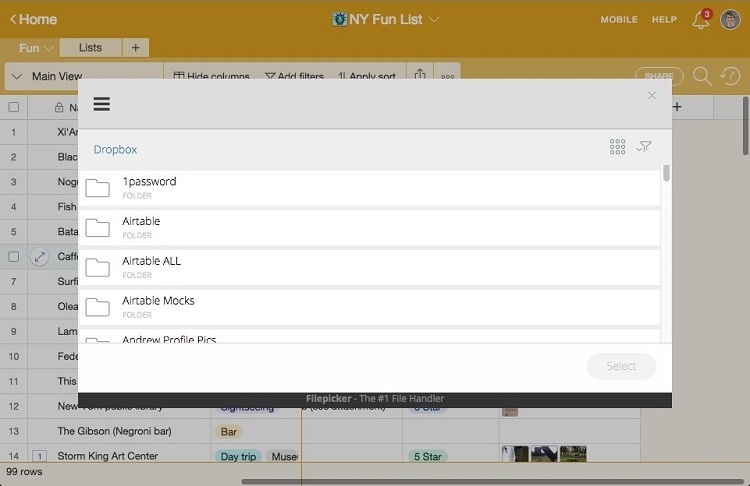
When integrating Airtable with the cloud data storage service Dropbox, users can take advantage of the built-in native integration in Airtable or they can use Zapier as a third-party integration mechanism.
With documents stored in Dropbox, Airtable users can organize these documents and can even share Dropbox links inside the Airtable interface.
After creating a record in Airtable, the user is able to use the Dropbox-Airtable integration to add attachments of files stored in Dropbox directly to the record in Airtable.
If using the Zapier integration, rather than the native Airtable integration with Dropbox, users have the additional capability of syncing files between Dropbox and Airtable whenever the files change in one of the two software packages.
Example 2: Integrating Airtable With Google Calendar
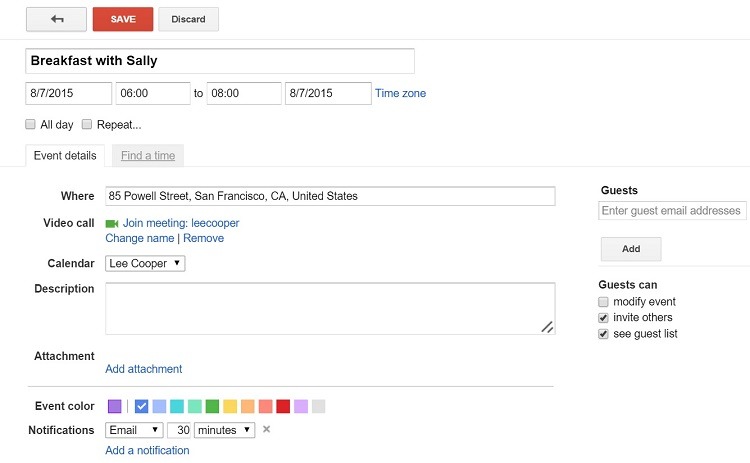
When integrating Google Calendar with Airtable, users will need to deploy Zapier to serve as the third-party middleman.
Through the integration, Airtable will synchronize with Google Calendar, allowing the sharing of events in the calendar with Airtable. Additionally, Airtable users can create an event in Airtable that automatically becomes an event in the integrated Google Calendar.
Users can use Airtable to create a database of all events currently listed in Google Calendar. This feature allows a salesperson or an organization to have Airtable automatically count the number of sales calls made during a month, for example.
Example 3: Integrating Airtable With Slack
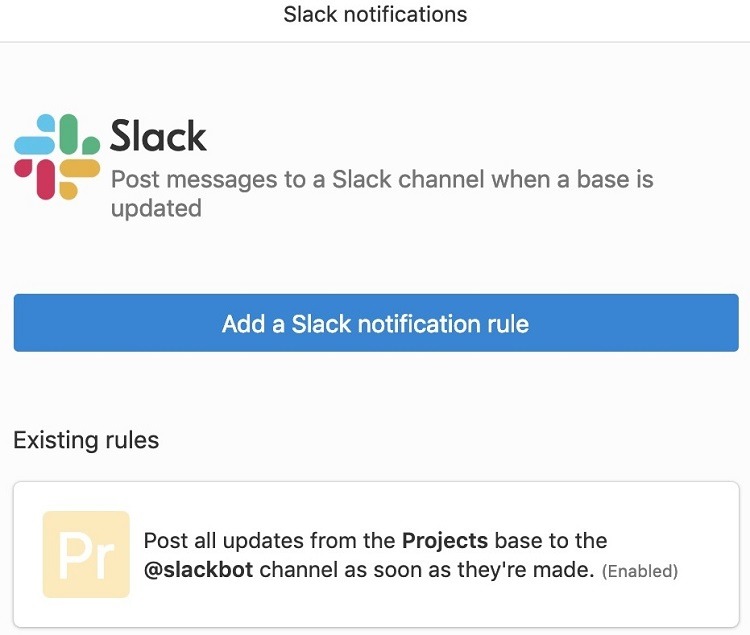
Those organizations with both Slack and Airtable can make use of a native integration in Airtable or they can use Zapier as a third-party integrator.
Users can set up the Airtable-Slack integration to provide notifications inside Slack whenever someone makes a change to a certain set of records within Airtable. The user can set up the integration so that the notification of the change appears in a certain Slack channel, ensuring that the right team members always see it.
Those who make use of the Zapier integration will be able to create a record in Airtable directly from a message inside Slack.
Example 4: Integrating Airtable With Twitter
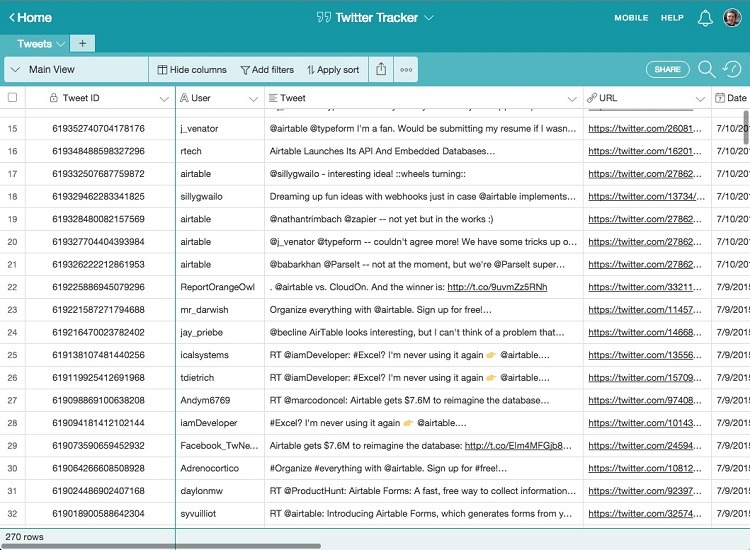
To make an integration between Airtable and Twitter, Airtable users will have to deploy Zapier as the integration tool.
Users may take advantage of this integration to create an archive of tweets that mention the organization or that use a certain hashtag, for example, so they can track the effectiveness of a social media campaign. Each tweet that meets the criteria the user sets up in Airtable would become a record. Airtable users could then count the number of records for a certain date range, revealing important statistical information about the campaign.
Airtable users also could create a database of tweets that receive the greatest level of interaction with the organization’s Twitter followers.
Example 5: Integrating Airtable With Typeform
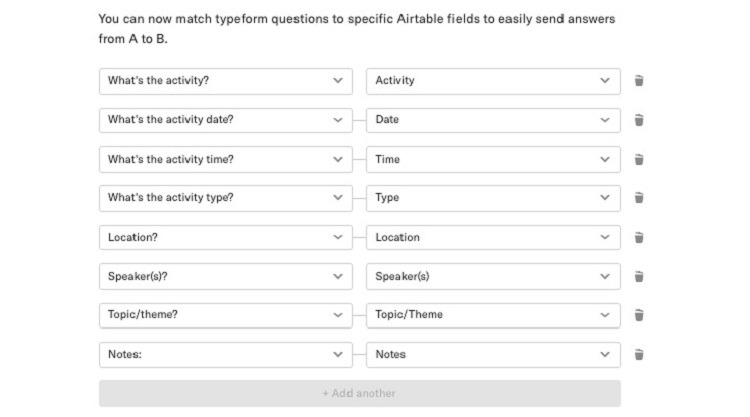
When an organization makes use of Typeform to create online forms and surveys, it can use the native integration built into Airtable to pull the Typeform data into an Airtable base. Airtable users then can quickly tabulate the results from the survey, archiving the results inside Airtable.
Just match all of the Typeform questions with an Airtable field, and the integration will copy the Typeform answers into Airtable.
The integration includes the ability to automate the calculation of values. Users can integrate a particular Typeform answer to more than one field in Airtable, which allows Airtable users to track the answers to a single question for multiple projects.
How to Get Started With Airtable Integrations
When preparing to create an integration between Airtable and another software package, it can be an easy and fully automated process, it can require the installer to perform some coding, or it can involve something in between.
Users can see what type of work must occur with each integration through the Airtable integrations webpage. This webpage also has links to third-party software like Zapier or Workato that will create integrations between Airtable and some software packages.
For this example, we’ll focus on integrating Airtable and Slack, which carries a native integration option from within Airtable.
Step 1: Start the Slack and Airtable Integration
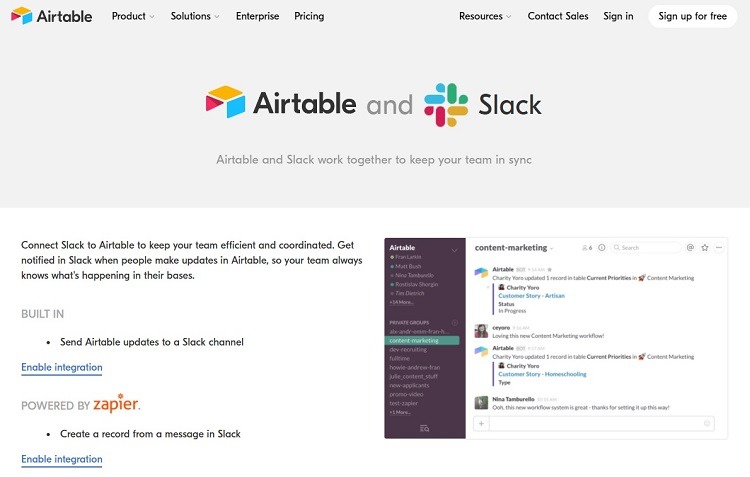
From the Airtable integrations webpage, click on the Slack icon to open the Airtable and Slack integration webpage. This page provides an explanation of how the integration will work. Click on the Enable Integration link on the page to open the sign-in screen and to begin setting up the Airtable-Slack integration.
Step 2: Complete the Sign-in Process
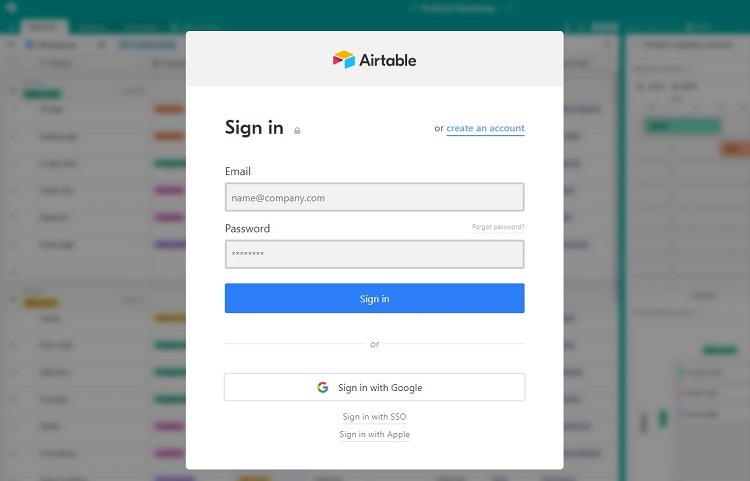
Users will need to have accounts with both Airtable and Slack to set up the integration between the two packages. Users are able to create new accounts through the sign-in screen, but the process will go smoother if users have an account before reaching the sign-in screen.
Step 3: Set Up Slack Notification Rules
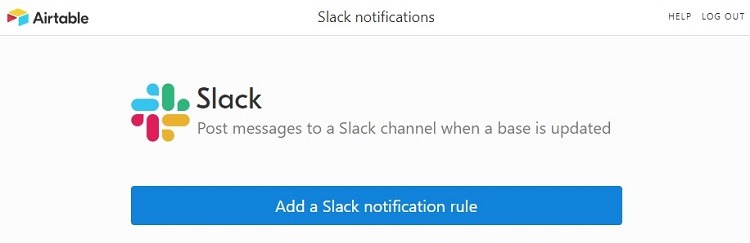
Once the user has signed in to the Airtable account, it’s time to start adding rules for how Slack and Airtable will work together.
The primary function for this integration will involve sending a message to a particular Slack channel any time someone updates a certain base or table in Airtable.
To start the process, click the Add a Slack Notification Rule button.
Step 4: Create a Specific Notification Rule
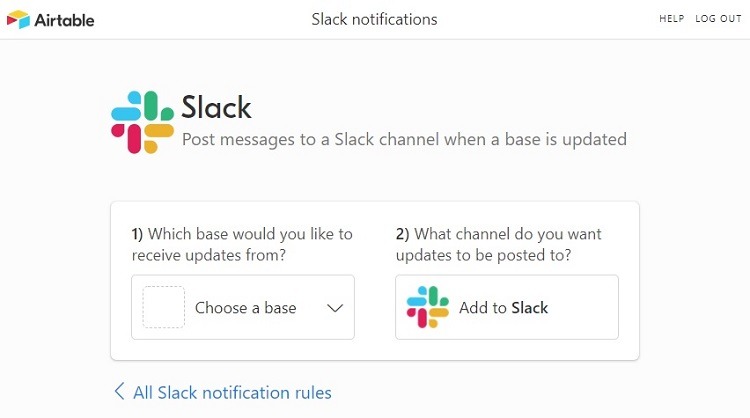
The process of creating a notification requires two steps.
- Choose a base: Users have to select the base in Airtable from which to pull data. Whenever someone makes a change to the data in the selected base, it will generate a message in Slack, so all of the team members know about the change.
- Select a channel: Next, select the channel in which the notification will appear in Slack. When you begin this process, Airtable will then open the Slack interface. Just click on the channel in Slack that should display the Airtable notifications. Users may need to sign in to Slack before they can complete this step.
After setting up the rule, this Airtable-Slack integration is complete. Users can continue to add as many Slack notification rules as they want by repeating steps three and four.

