GitHub Issues Vs. Jira
GitHub and Jira are two popular developer software stacks serving different purposes. GitHub is primarily a source code repository and version control system. Jira, on the other hand, is the go-to bug tracking and project management tool for many developer teams.
Nevertheless, the disparate software tools converge given their overlapping features. The main point of contention is GitHub Issues, a lightweight issue-tracking tool built into GitHub repositories. The feature offers the same primary function as Jira.
The main question in many developers’ minds is whether to trade GitHub Issues for Jira or vice versa. This GitHub Issues vs. Jira head-to-head comparison sets out to answer this question and hopefully come to a satisfactory conclusion.
Our Recommendation = Get Jira
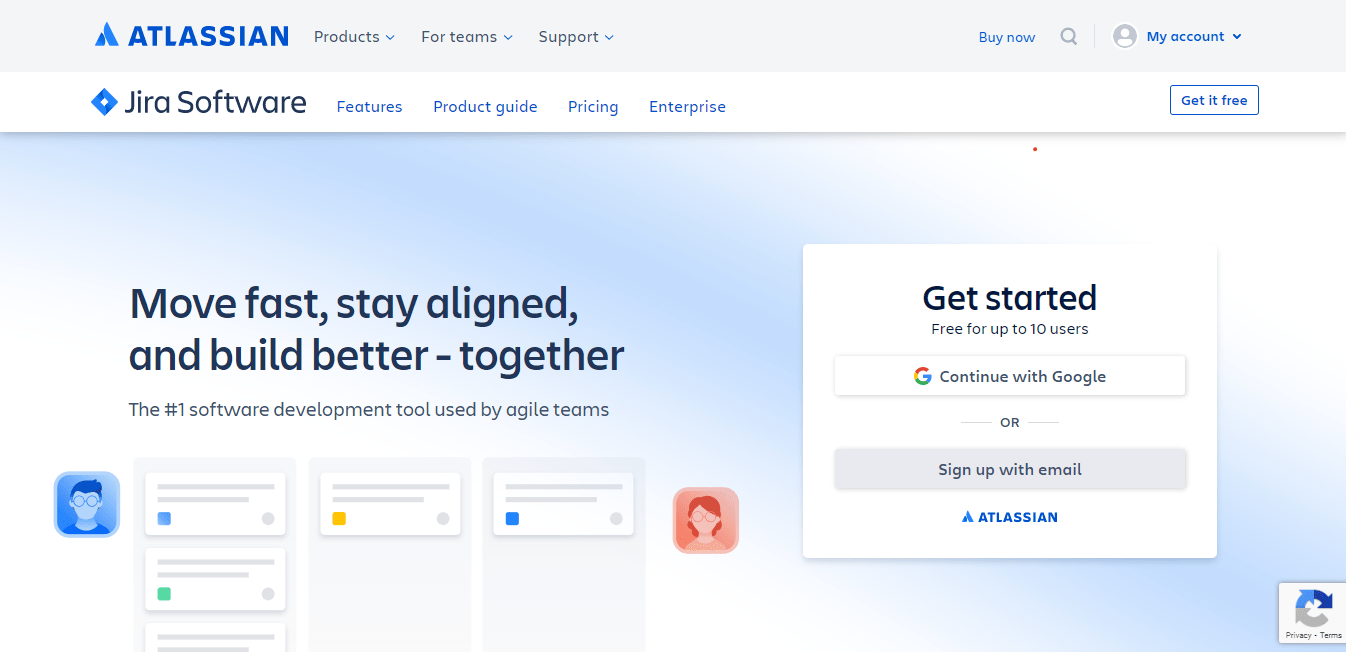
GitHub has done a commendable job introducing basic issue tracking and project management right where the code is hosted. However, GitHub Issues doesn’t hold a candle to Jira’s native bug-tracking and project management features. Jira is purpose-built for planning, tracking, and releasing software, while GitHub is mainly designed around code hosting and version control.
Jira comes with critical project planning and management features that simply aren’t available on GitHub. For instance, Jira offers ready-to-use workflows, customizable dashboards, real-time release tracking, and data center deployment not available on GitHub.
GitHub Issues are also cumbersome when working with multiple repositories. For example, it lacks a unified dashboard to view the backlog for various projects and repositories. For this, GitHub offers a Kanban-style project board. But it requires a lot of manual input, limits linked repositories to 25 per project board, and doesn’t truly offer a backlog view aside from viewing each repository’s issue list.
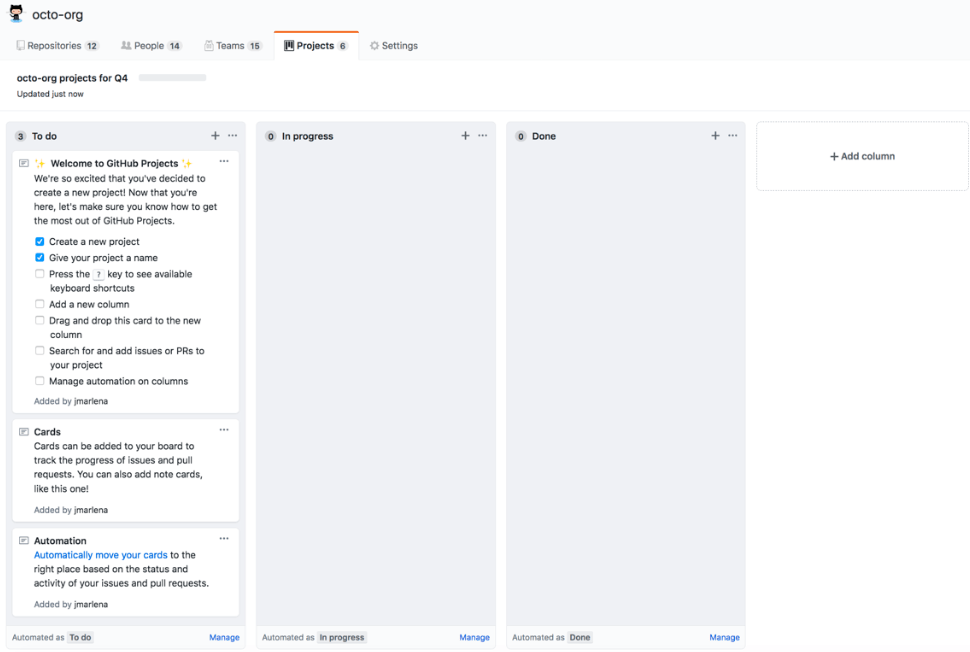
Jira quickly solves this problem with a combined backlog view for all projects hosted on the platform. In addition, Jira offers filters so you can view and organize backlogs per project or search specific issues. Finally, the platform’s drag and drop feature lets you prioritize tickets at the top of the backlog queue.
GitHub Issues also makes it difficult to quantify and estimate the work required for each issue or task. Jira simplifies this with built-in story points. Here, you can estimate the effort needed to complete a piece of work. Furthermore, all issues in the backlog display a story point to help keep track of your team’s pace and velocity.
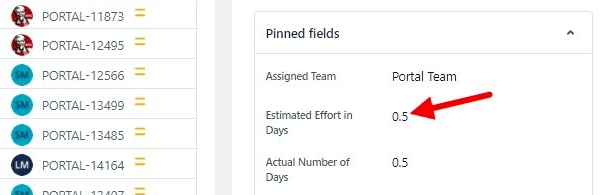
So far, there are a lot of solid reasons to choose Jira.
When to Get GitHub Issues Instead
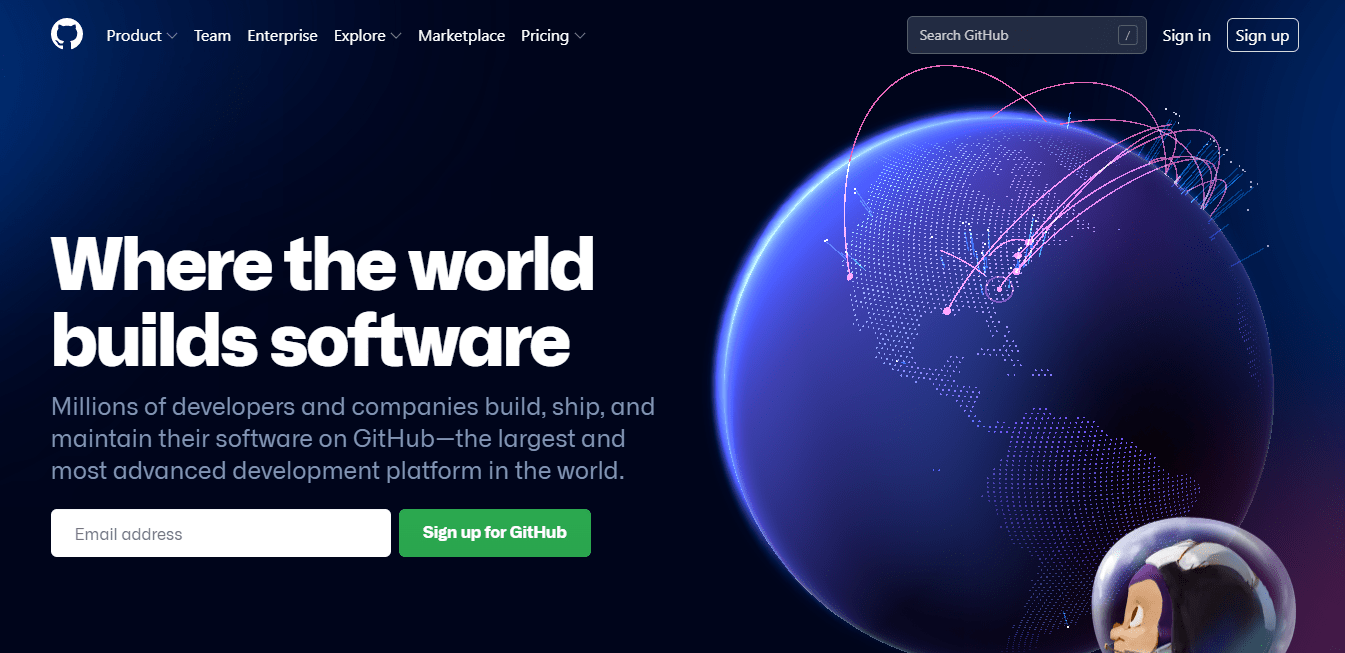
Jira is undoubtedly a powerful bug-tracking and project management tool. However, there are instances when it makes sense to use GitHub Issues. This is especially true since GitHub has some of Jira’s basic functionality, rendering Jira obsolete in some cases.
The first case that comes to mind is solo projects or small developer teams. GitHub is developer-centric and a familiar and favored platform for many developers. It’s where the code resides, so some developers may be willing to forgo more complex PM features in Jira to avoid context switching.
For instance, GitHub Projects offers functional project management capabilities, including basic Kanban, automated Kanban, and Pull Request review automation built into the Kanban. Similarly, GitHub Actions lets you automate workflows across issues, pull requests, branches, and much more.
These features may be enough to keep some developers on GitHub, especially for small projects that don’t require advanced management features. In any case, GitHub readily integrates with most other development software, so you can always add the specific issue tracking and project management capabilities lacking in GitHub.
Additionally, GitHub Issues conceptualizes software builds just like Jira. The platform uses issue or bug-tracking as the primary means of measuring projects. The core concept is similar to Jira, except GitHub uses terminology and workflows that are already familiar to developers.
Finally, Jira is a powerful tool once you learn to use it. However, the platform has a steep learning curve and complex features that are overkill for small teams and solo projects. It might be worth bypassing Jira’s complexity altogether if you’re already comfortable working with GitHub Issues and other native GitHub features.
Pricing – Is GitHub Issues or Jira The Better Deal?
Let’s keep in mind that GitHub Issues are available within GitHub. Therefore, comparing GitHub to Jira pricing presents the proverbial apples and oranges dilemma. After all, GitHub is a version control system while Jira is an enterprise-level bug tracker.
This comparison aims to determine whether it’s worth adding Jira to your software stack. Comparing pricing is a great way to decide whether or not you should stick with GitHub Issues or migrate issue tracking and other project management aspects to Jira.
GitHub Pricing Overview
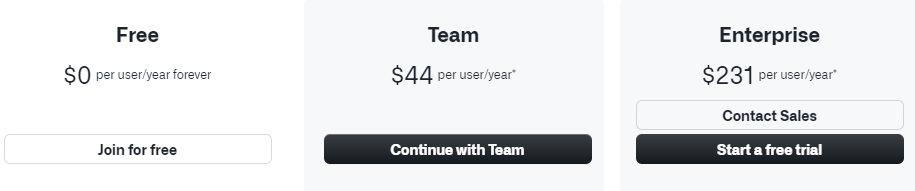
GitHub offers three pricing plans, including:
Free Version – GitHub has a free-forever version. This instance hosts unlimited public and private repositories. You also get 2,000 free CI/CD minutes per month for private repositories and 500MB of package storage for public repositories. It’s an excellent option for hosting and managing solo side projects or for small open-source projects.
GitHub Team – This tier unlocks most features an enterprise software development team requires. These include protected branches, GitHub Codespaces, required reviewers, pull requests with multiple reviewers, pages and wikis, code owners, and web-based support.
GitHub Teams also upgrades your private repository package storage to 2GB and increases your CI/CD minutes to 3,000 monthly. GitHub Teams costs $44 per user per year for the first year.
GitHub Enterprise – This tier costs $231 per user per year and is suited for large enterprises that outgrow GitHub Teams’ capabilities. The extra features in this tier include managing multiple organizations, audit log API, user provisioning with SCIM, advanced auditing, annual SOC1 and SOC2 reports, and GitHub Connect.
Overall, you’re getting a terrific deal here. GitHub Issues is still a decent planning and bug-tracking tool despite its limitations. You’ll be able to:
- Create new issues
- Break down issues into tasks
- Collaborate on GitHub Issues
- Convert tasks into issues
- Create a hierarchy for prioritizing issues
- Assign and mention contributors
- Add attachments to issues
- Reference code in issues, including pull requests, commits, and deploys
- Organize issues with labels and milestones
- Track relationships and dependencies among multiple issues
Again, all these capabilities are available with your GitHub instance, including the free version. Considering most developers host their code on GitHub, to begin with, you’re essentially getting many of Jira’s features for free.
It’s easy to see why many developers are reluctant to migrate from GitHub Issues. The platform is familiar, developer-centric, and supports most workflows developers use in their daily tasks.
Jira Pricing Overview
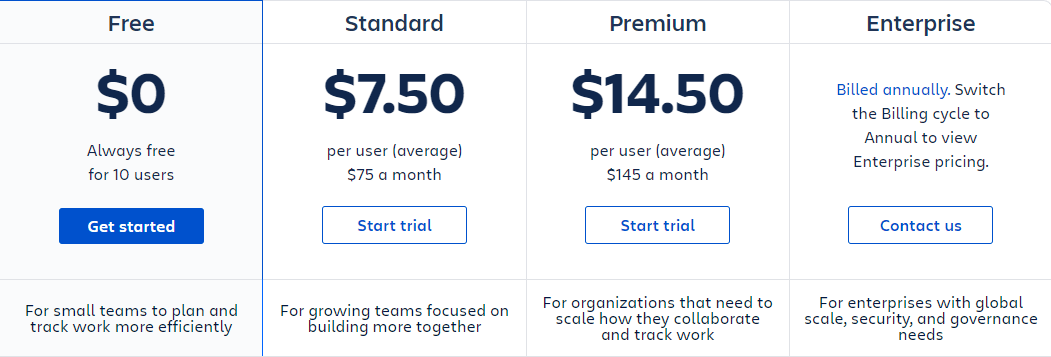
Jira offers four pricing tiers. These include:
Free Version – The free version supports up to 1 user. It comes with core Jira features, including customizable workflows, scrum and Kanban boards, backlog, automation, agile reporting, basic roadmaps, and basic dependency management.
Jira Standard – The Standard plan costs $7.50 per user per month. You get more admin control, such as project roles and advanced permissions. Your storage also increases from 2 GB to 250 GB.
Jira Premium – The Premium subscription costs $14.50 per user per month. You unlock additional features like project archiving and capability planning. You also get more admin controls, including sandbox, admin insights, and release tracks in this tier.
Jira Enterprise – The Enterprise plan unlocks all of Jira’s enterprise-grade features. This plan is billed annually, and you’ll need to contact a representative to get your price. The enterprise-grade features in this tier include advanced dependency management, Atlassian Analytics, audit logs, business continuity, disaster discovery, data residency, and more.
Even Jira’s free plan offers better bug-tracking and project management capabilities. For instance, the built-in customizable workflows, scrum and Kanban boards, roadmaps, and dependency management are enough to choose Jira for project management. And the free Jira instance is worth adopting over GitHub Issues for its streamlined project management capabilities.
Issue Workflows
Winner = Jira
An issue workflow is how issues change status and transition throughout the project lifecycle. The status refers to the issue’s place in the workflow, such as open, in progress, done, and so on. Transition indicates how an issue moves from one status to another.
GitHub Issues Workflows
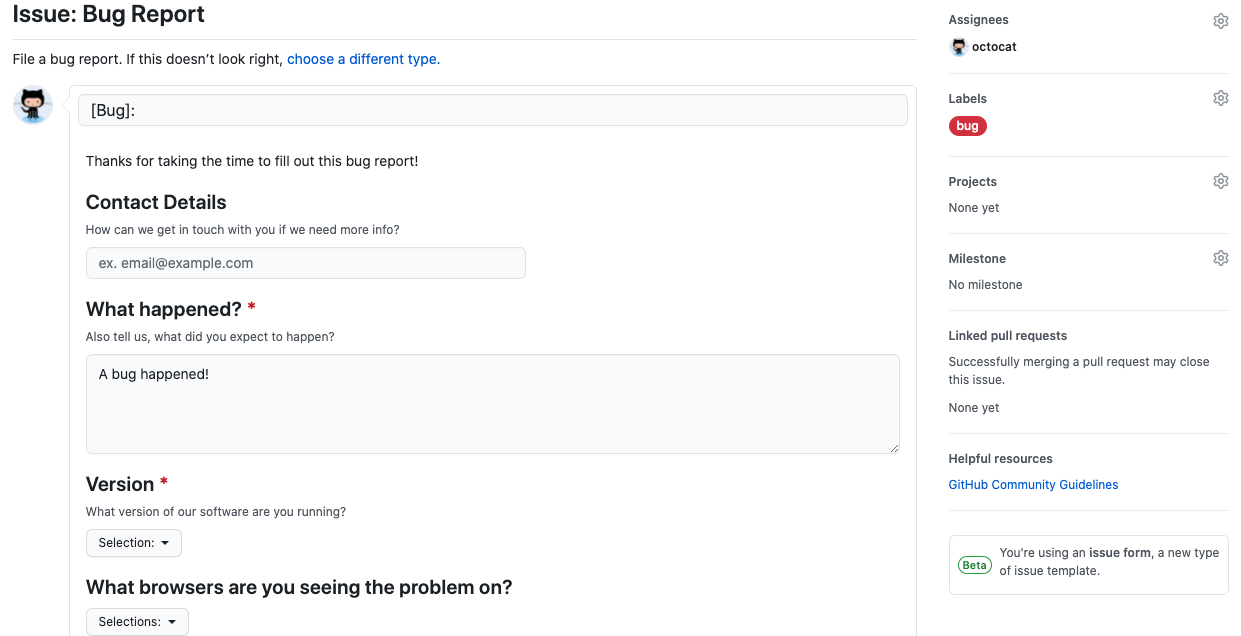
GitHub supports a range of high-level workflows. The platform also has ready-to-use starter workflows covering various categories such as Continuous Integration (CI) Deployment, Security, and Automation. Unfortunately, GitHub Issues doesn’t offer any built-in or customizable workflows.
You only get basic issue templates, but that’s it. GitHub Issues is surprisingly limited in creating, managing, and visualizing issues workflows. Instead, you can fall back on Git workflows that are very well documented but don’t compensate for the missing feature.
Jira Issues Workflows
Jira comes with built-in issues workflows out-of-the-box. The workflows are well developed, covering the various issue statuses and transitions. You can also customize your workflows or use different types of workflows for specific issues.
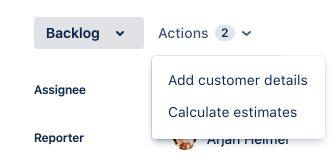
Jira even offers a graphical tool known as a workflow designer. The feature lets you visualize the layout of your workflow. You can also use it to create or edit your workflows. You also get granular customization, including configuring triggers, post functions, validators, and conditions.
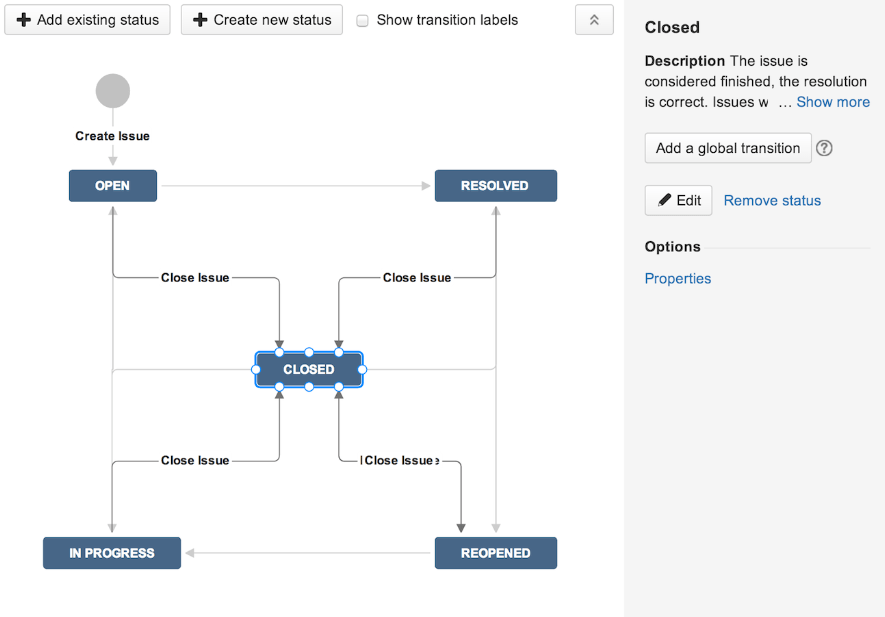
Customizable Dashboards
Winner = Jira
Customizing your dashboard is useful for displaying only the information you need. However, software dashboards can get cluttered and introduce unwanted or irrelevant noise to your projects.
GitHub Dashboard Customization
GitHub provides a visual dashboard for keeping track of your projects. Here, you can monitor repository activity or keep track of active issues and pull requests. It’s also conveniently located on the first page, so it’s the first thing you see when you log into GitHub.
However, the GitHub Issues feature doesn’t provide a customizable dashboard. This omission is fine for developers who are used to the interface. However, non-technical teams may find the GitHub Issues visual layout to be overwhelming.
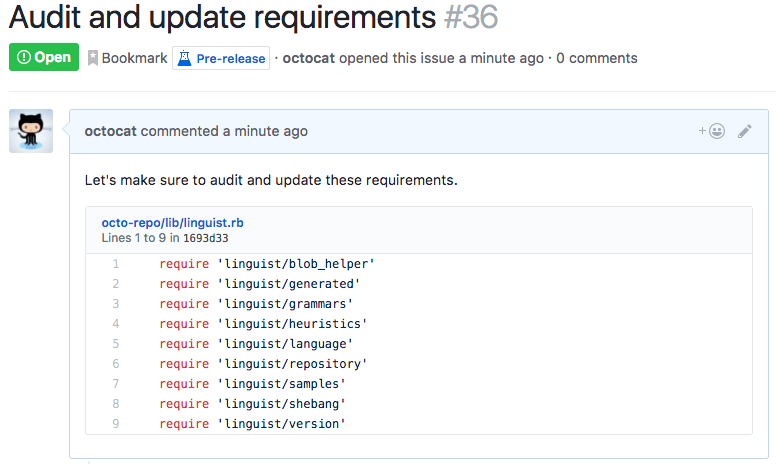
Jira Dashboard Customization
Fortunately, Jira lets you customize the dashboard to reduce noise. For instance, you can customize the layout to display information how you want, such as three columns instead of two.
The Jira gadget-based dashboard is easy to navigate and view critical information at a glance. You also have the freedom to customize the gadget view. For instance, you can configure, remove, add, or rearrange the gadgets on your dashboard to suit your workflow.
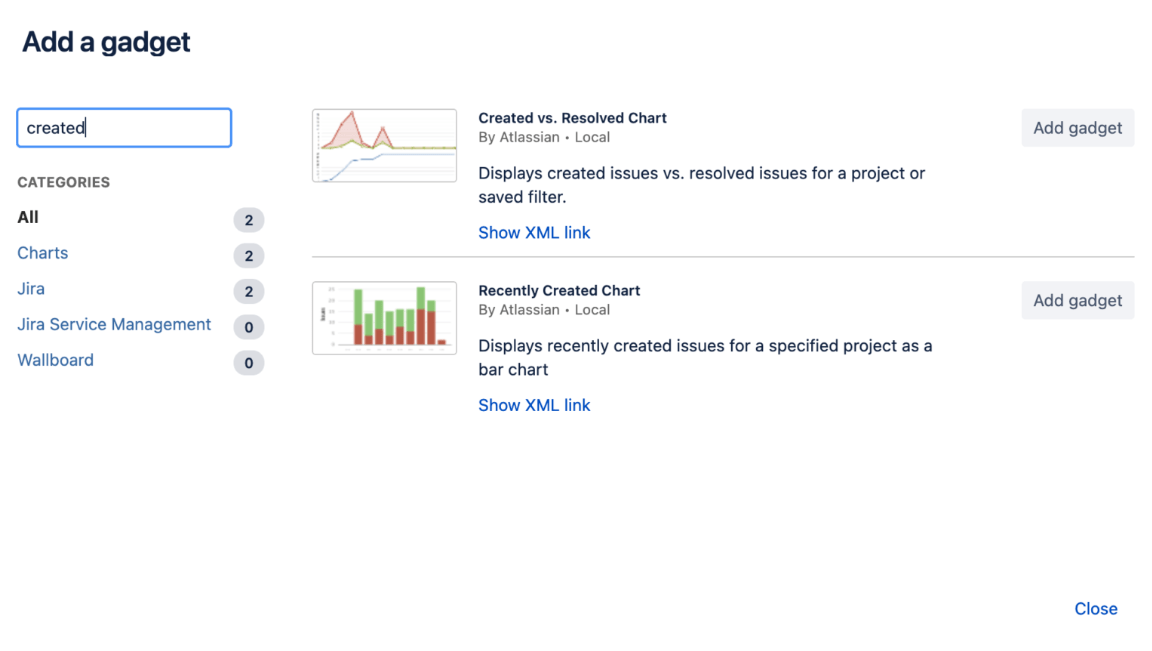
Real-time Release Tracking
Winner = Jira
Unfortunately, GitHub Issues doesn’t offer a way to track new or upcoming releases. Jira is far more robust on this account. In addition, the platform comes with built-in agile planning and reporting tools.
Additionally, you can track new and upcoming releases in real-time on Jira. This feature is very well developed in Jira. For instance, you can use the release view to track cross-project releases.
Furthermore, you can also group related releases, such as by milestone or date. You can do this for single or multiple projects. Similarly, you can track the status and progress of your releases, including cross-project releases.
Backlog Tracking
Winner = Jira
Backlog tracking is necessary for viewing top-priority prioritizing work items. This feature is especially critical when managing concurrent projects.
GitHub Issues Backlog Tracking
GitHub Issues doesn’t have a backlog tracking feature. Instead, developers use the Project Board, which is built into your GitHub instance. The project board is a Kanban system that’s easy to set up.
You can set up the project board as a basic Kanban. Then, you can add an extra Backlog column. However, the project board is cumbersome for tracking your backlog. For example, you can’t filter the project board by milestone.
Additionally, there’s a limit on the number of repositories you can link to a single project board. You cannot get a unified backlog view for more than 25 repositories which might be a problem for large enterprises.
Jira Backlog Tracking
Jira is very intuitive for an agile backlog. For example, there’s a drag-and-drop feature to quickly drop high-priority tasks at the top of the list. Jira is also versatile and supports Kanban and Scrum backlog.
You can also create new issues in the backlog list or easily reorder issues. You can also view epics from your backlog instead of the roadmap.
Jira’s backlog view offers quick filters such as Assignee, Label, Type, Epic, and Custom filters. The filters make it easy to find and prioritize work based on your backlog.
Agile Planning
Winner = Jira
GitHub offers very basic features for agile planning. These include simple Kanban boards. You also get milestones for scrum sprints. However, there’s still no way to quantify the required work.
Jira has far better agile planning features. These include project estimations, roadmaps, agile boards, reports, backlogs, sprint planning, story points, version management, scram board, and more. It’s hardly surprising since Jira is a purpose-built agile project management tool, unlike GitHub, which is primarily a version control system.

