Gitlab Vs. Jira
Developers describe GitLab as an integrated, open-source DevOps lifecycle management platform for software development teams that makes it easier to plan, code, test, deploy and monitor project changes. It’s an “open-source self-hosted Git management software.“
On the other hand, Jira is the ultimate tracker for agile teams planning and developing great products. This is a solution that simplifies complexities related to software development by breaking it down into manageable units of work.
But, which one would be better for you? Read on as we cover the classic GitLab vs. Jira debate in more detail below.
Our Recommendation = Use GitLab
As a web-based Git repository, GitLab provides both open and private repositories along with issue following capabilities and wikis. It’s a comprehensive and complete DevOps platform that allows users to perform all tasks within a project, right from project planning to project monitoring and security.
Based on its rich feature set, competitive pricing plans, and versatility, we recommend GitLab. Software development teams can use it for managing projects and continuous integration thanks to the built-in templates. It also allows you to build and edit pipelines in the tool.
When to Get Jira Instead
While GitLab is undoubtedly an excellent tool, it falls short when it comes to reporting. It doesn’t offer any reporting functionality, which is where it’s better to opt for Jira.
Pricing – Is GitLab or Jira the Better Deal?
Winner = GitLab
GitLab offers a 30-day free trial, allowing you to test-drive its features. You can set up your projects and use all the tool’s features to truly experience the power of GitLab.
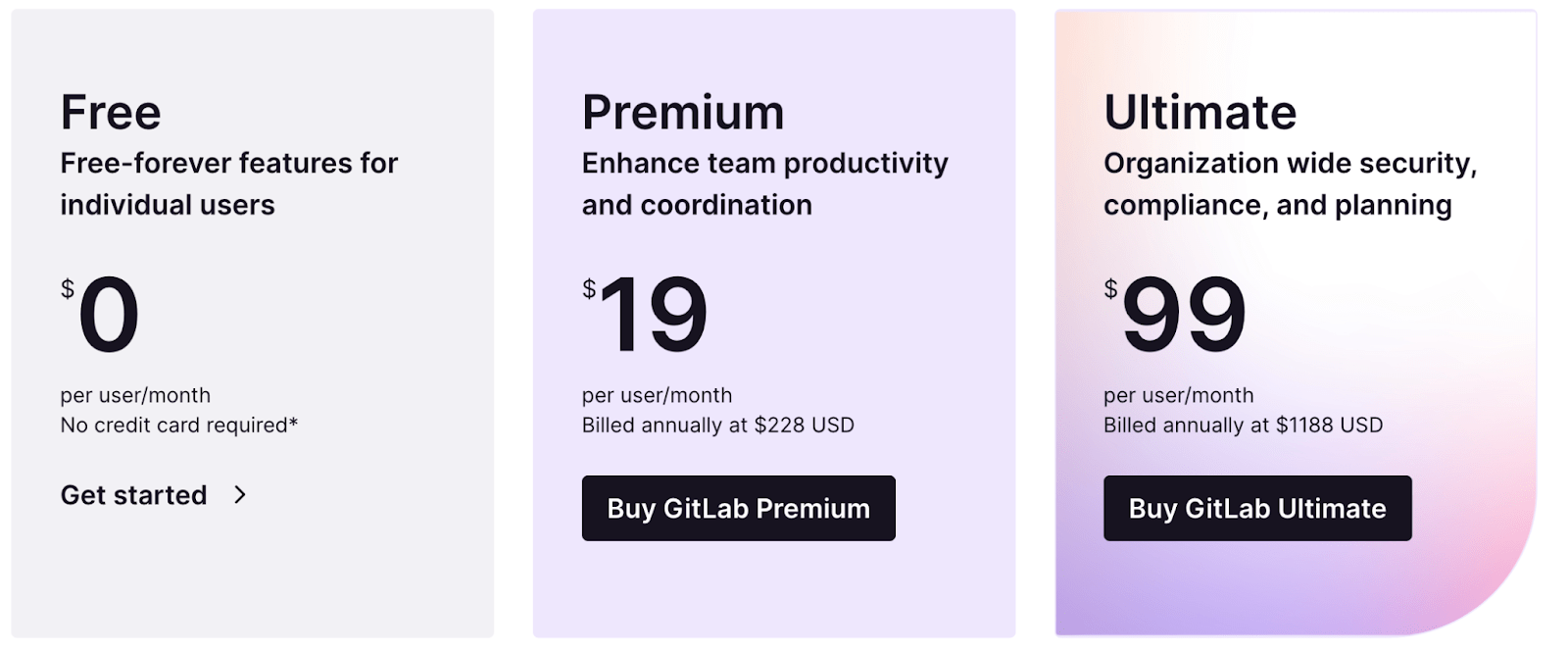
Currently, you can choose from three plans:
- Free — $0
- Premium — $19 per user, per month
- Ultimate — $99 per user, per month
The above plans are designed keeping in mind the specific requirements of the target audience. For instance, the Premium plan is ideal for teams of all sizes, while the Ultimate plan is suitable for enterprises and the government.
Besides the above, you can also purchase additional CI/CD minutes (costing $10 per 1000 minutes) and extra storage (costing $60 per 10 GB storage and 20 GB transfer per month).
Jira offers a 7-day free trial of their Standard or Premium plan. Users can totally test the toll before putting down any money, and once the trial ends, choose one of the premium options if they wish.
Jira’s pricing plans are split into two categories: Jira Cloud and Jira Data Center hosting. Let’s take a look at what you can expect in each category.
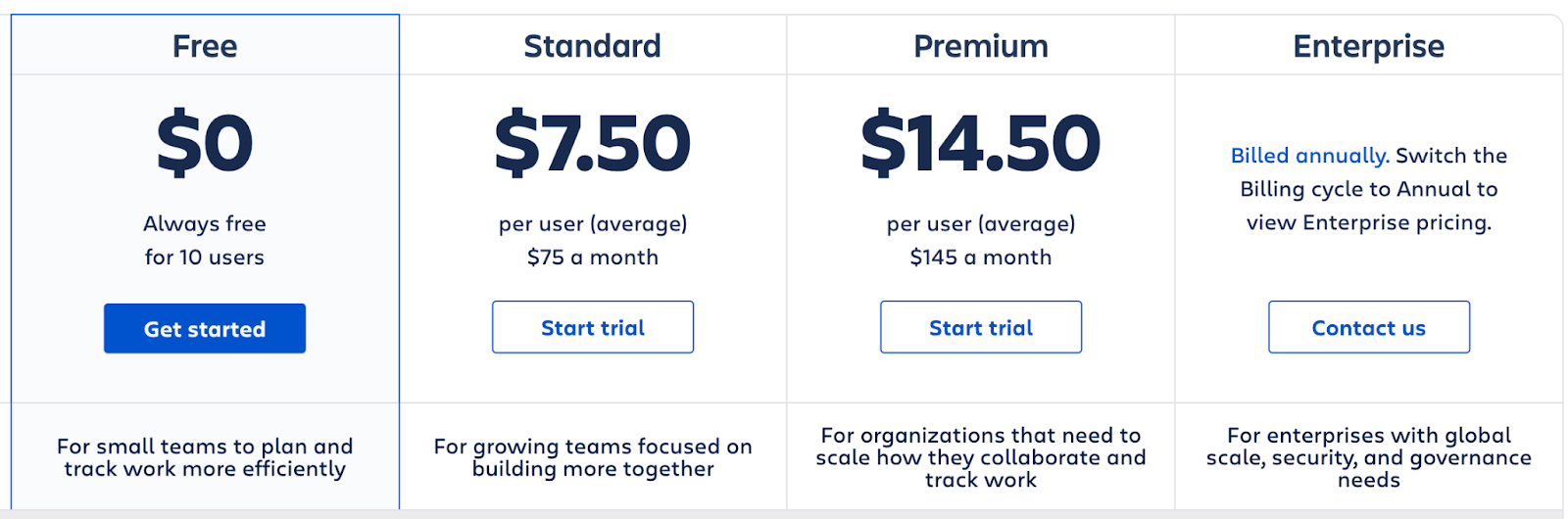
Under Jira Cloud, you have four options:
- Free — $0 for up to 10 users
- Standard — $7.50 per user for up to 20,000 users
- Premium — $14.50 per user for up to 20,000 users
- Enterprise — Request a customized cost for 20,000 users
Under Jira Data Center, you get a single Data Center plan starting from $42,000 a year for 500 users. The company offers a 30-day free trial on this plan, too.
As you can see, GitLab is the more easily priced option. Jira is more expensive. But when you consider the features and top-quality support it offers, it’s still worth giving Jira a shot.
Features
Winner = Tie
GitLab is packed with integrated features that help developers manage, plan, create, configure, and monitor projects and development. It offers subgroups and audit events useful for managing, while issue tracking, description templates, and task lists facilitate faster planning.
We also like how simple squashing and merging projects are within the platform. Let’s also not forget GitLab’s powerful branching, commit graphs, and an in-built file finder that comes in handy for creation.
On the other hand, Jira offers a full set of useful features that help you find your way around the platform and use all of its functionalities and tools. You get roadmaps that make managing projects effortless and integrated agile reporting types that let you see code and deployment status.
Jira also adds context to its feature development statuses to keep you up-to-date and help you understand how you can use them for your projects. We also like how the platform provides end-to-end DevOps visibility that can come in handy for those who prefer learning through visuals as well as workflow automation functionalities to accelerate task execution.
GitLab and Jira are built differently, which means they function differently. While Jira is better suited for medium-sized teams who have specific processes to test and track while developing code, GitLab is ideal for larger teams who need access to features to improve their workflows.
Licensing
Winner = Tie
Admittedly there is very little difference in the limitations between GitLab and Jira when it comes to licensing.
Jira is based on a proprietary license, which means it’s built on a closed-source code that’s only available for use by Jira members. Although the software isn’t free, it can be used by non-profit companies and organizations without any cost. So it’s not like closed-source code doesn’t have its share of upsides.
GitLab EE is proprietary, close source code. Think of it this way: the hosted service GitLab.com is free for open-source projects and offers fundamentally improved open-source collaboration. However, the software GitLab service that it’s based on is closed source.
Both GitLab and Jira are licensed on the closed source code, which is undoubtedly limiting in certain aspects, but still can also be reliable and stable in other aspects.
Generality and Group Issue Board
Winner = GitLab
GitLab is one of the most versatile tools in the market for generality—one you can use via the graphical user interface (GUI) and through a common line interface. It also has a group issue board that lists all issues and bug tracking at the group level, making it easier than ever for you to access and take action.
You can set up the platform based on one generality and switch to the other generality as you progress. This is an excellent functionality for everyone who wants the ability to transition between different interfaces and the command line for greater versatility and to gain better control.
Based on multiple dashboards, Jira includes all features in the interface. Through its dashboards, you can find your way through the platform and use any features you like. Note that most dashboards inside of Jira are based on Kanban and Scrum, and since both are very well known, there is practically no learning curve.
Unfortunately, Jira doesn’t offer a group issue board.
Keeping all the factors in mind, GitLab is slightly more efficient in terms of generality than Jira. Also, out of the two, it’s the only option to provide a group issue board.
Reporting
Winner = Jira
GitLab lacks reporting capabilities providing real-time insights from projects inside it. All it offers are unit test reports and metric reports that also aren’t driven by team data and the project’s flow.
This is in sharp contrast to Jira, which offers real-time, unique reporting combined with actionable information. You can use these reports to understand how your team is performing, how long it takes to finish projects, team collaboration efficiency, and other useful information.
Another excellent thing about Jira’s reporting capabilities is it provides you with various graphs and diagrams to display your reports. This way, you can present your data visually, which can help communicate your message more effectively.
Without a doubt, Jira wins this round. The tool introduced a feature that allows teams to learn, regroup, and reorganize to improve productivity and efficiency across their projects.
User-friendliness
Winner = Tie
You can use GitLab in two ways: via the command/line interface if you have the relevant skills or the well/designed GUI.
Getting around GitLab is super simple as there is no learning curve involved with the interface. Of course, the command-line interface is slightly more challenging in comparison, but then again, those who aren’t skilled enough can always stick to the GUI.
Likewise, Jira is another straightforward and user-friendly tool. Thanks to its web-based platform, you don’t have to download or install the platform and still use everything available on its dashboard.
Speaking of the Jira dashboard, getting around the tool is quite simple—all it takes is a few clicks. Combined with roadmaps and boards, managing your projects on Jira and staying up-to-date with all your deadlines is really effortless.
We love how both GitLab and Jira have incredibly user-friendly and straightforward interfaces that are easy to get around and use.
Templates
Winner = Tie
When creating a new project on GitLab, you can choose between creating a project from scratch, using a pre-built GitLab template, or importing a project from sources like Fogbugz.
The advantage of using pre-defined templates is it allows you to kickstart your project faster. What’s more, each GitLab template comes with a pre-configured example code that makes your job even easier—all you have to do is video project onto the existing example code.
You can also define a custom project template by assigning it to a group. Once that’s done, each group can have a child project as a template that can be recycled for use later.
Jira also comes with 33 pre-built templates in a wide range of categories, including software development to finance to service management and sales.
These templates let you begin working on a new project without having to start from scratch. Each Jira template is highly adjustable, so you can always customize them to your needs. Moreover, they are custom-built for a particular purpose, so it’s likely you won’t have to make as many changes as you would when starting a project from scratch.
Whatever you need, Jira will have custom templates to help you out.
As you may have guessed, we have another tie as both GitLab and Jira offer useful templates that let you start a project right away while still giving you the flexibility to customize it based on your specific needs.
Milestones
Winner = GitLab
Thanks to its integrated milestone tracking feature, you can track milestones at a project level, group level, and instance level in GitLab.
Another great thing to note about GitLab‘s milestone is it shows issues currently in progress, enabling you to better predict how soon you’ll complete your milestones. You can also have as many miles as you wish, plus quickly sort them through via open, closed, and all tabs when needed.
Contrarily, Jira doesn’t offer an integrated and simple Milestones feature. But this doesn’t mean that you cannot keep track of your milestones.
In Jira, you can either create a very detailed issue where the goal will be to resolve the issue to progress and move forward with the project. Or, you can use the due date schedule integrated into Jira.
Admittedly, both Jira options aren’t a good enough substitute for GitLab’s integrated milestone tracking feature. Yes, they let you track your progress and move forward software. But milestone tracking is just more straightforward and sophisticated with GitLab.
Integrations
Winner = Tie
GitLab can easily integrate with third-party tools and apps. In fact, it can also integrate with Jira, giving you the option to browse all your projects directly from your GitLab repository.
Interestingly, all GitLab integrations take place directly through the code, making them feel like native apps in the tool. We also like how the tool features code quality and code security checks for each integration, ensuring you never compromise your projects’ security.
Jira also allows users to integrate third-party options through plugin integrations. This way, you can easily integrate the majority of the most common tools in software with the tool to improve workflows. Thanks to Marketplace access, where you can integrate with several amazing apps, you never have to worry about Jira not being compatible with the other apps you use for work.
Be it Zoom or Slack, Jira is incredibly versatile and can integrate with them all.
Both GitLab and Jira offer amazing integrations, and while they do it differently, you can use both tools to your benefit just how you like.

